Webcam Information
If you are running a device with IGEL Linux version 5.3.100 or higher, you can configure and test a webcam using a built-in tool. This tool is called Webcam Information.
->To configure a starter for Webcam Information, open the IGEL Setup and go to Accessories > Webcam Information.
To determine and change the width, height, and frame rate of your webcam:
Start the Webcam Information tool.
The following values are shown:Width: Width of the image in pixels
Height: Height of the image in pixels
Rate: Frame rate in fps (frames per second). Example: 1/30 means 30 single images per second.
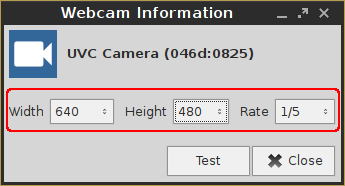
Click on on one of the fields to change the value. In doing so, the supported values are shown.
Click Test.
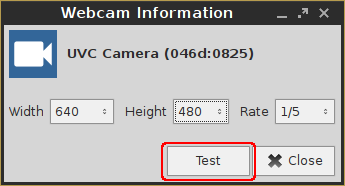
The video image generated with the current settings is shown.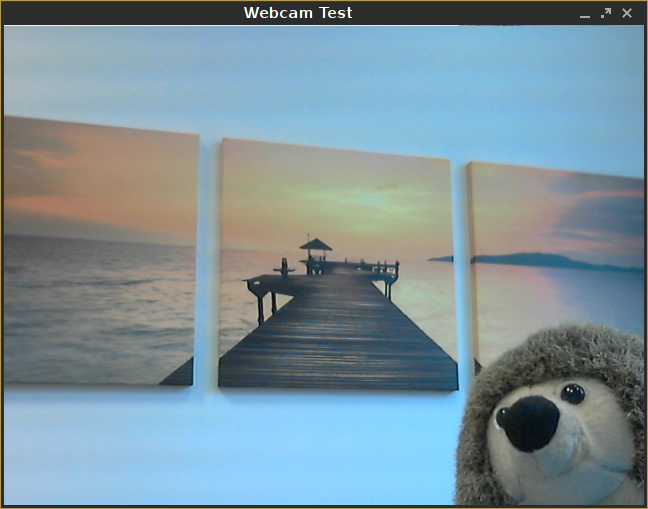
To check if the webcam is working in a session (e.g. via Citrix HDX webcam redirection), open a browser in the session and go to https://www.onlinemictest.com/webcam-test/.
