Writing the IGEL Smartcard
Assigning the Profile "Smartcard Creation" to the Device
Prepare one device which has a smartcard reader/writer.
Integrate this device in the UMS and put it into the folder "Smartcard Creation".
Now the device automatically receives the company key from the profile. It will be used when writing the smartcard.
Ensuring That the Profile Assignment Was Successful
Open the local setup of your device.
Click Security > Logon > IGEL Smartcard.
You should now see a disabled field Company key with a lock symbol.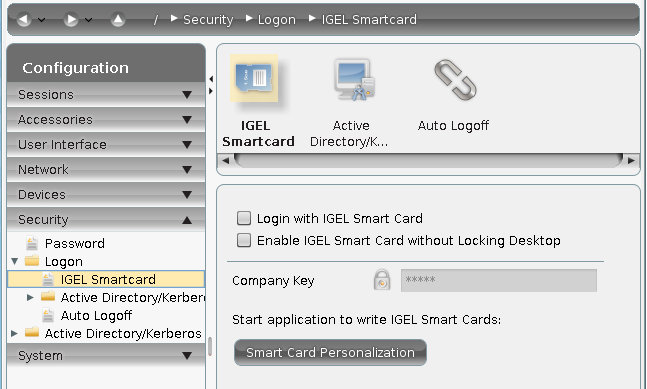
Writing the Profiles to the Smartcard
Open the folder "Smartcard Creation" in the UMS.
Right-click your device.
Choose Take over settings from... to copy the profile settings to the device.
The dialog Copy settings from... opens.Choose your profile from the folder "Smartcard Creation" > "Get settings from".
Enable Overwrite Sessions.
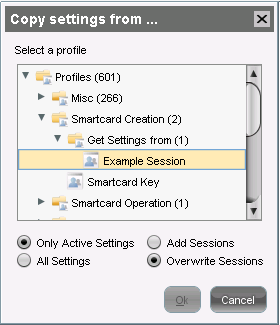
Click OK to copy the profile with the settings and the company key to the device.
Writing the Smartcard
Open the local setup of your device.
Click Security > Logon > IGEL Smartcard.
Click Smartcard personalization.
The Smartcard personalization dialog opens.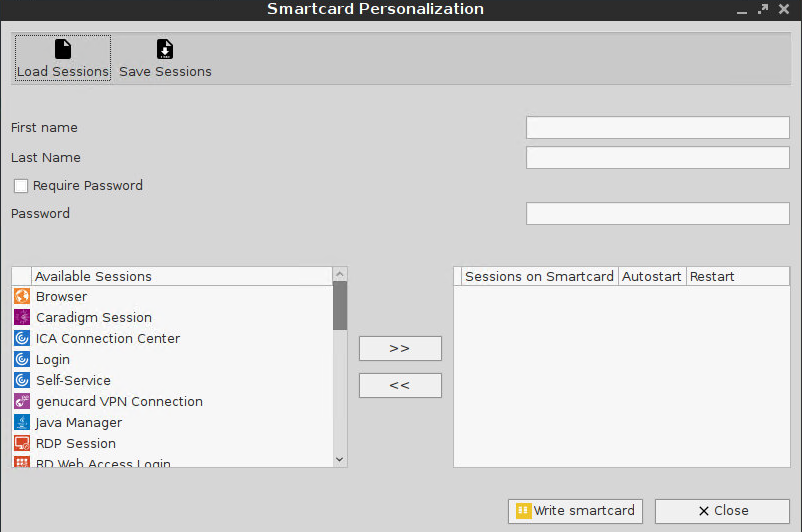
Enter the First name and the Last name of the smartcard holder that should appear at the login prompt.
Activate Require password and specify the Password if a password has to be required for the smartcard login.
Select the local sessions you want to write to the smartcard.
Use the arrow buttons to add a session to the smartcard session list.Activate Autostart for a session in the smartcard list if it should be automatically started at login. Check Restart if desired.
The configuration of the sessions can be saved and reloaded at a later time.Click Write smartcard to start the writing process with the defined settings.
Confirm the security question with Yes.
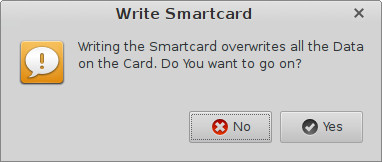
The notice Smartcard successfully written appears.
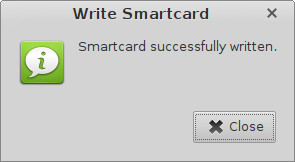
Testing the New IGEL Smartcard
Go to the UMS.
Register a new device in the UMS and put it in the folder "Smartcard Operation".
The device gets the company key and the profile information that authentication is only possible with the IGEL smartcard.Restart the device.
The Insert Smartcard... dialog opens.Insert the IGEL smartcard into your device and verify the selected configuration.
