How to Migrate from Stratodesk to IGEL
You can convert an endpoint device from NoTouch to IGEL OS using the conversion tool NoTouch-to-IGEL OS 12. The operating steps are the same as for a regular update.
Demonstration Video
Requirements
The devices to be converted are connected to the NoTouch Center.
To migrate the devices into a productive IGEL environment, the IGEL Universal Management Suite must be available on your network.
The devices to be converted have NoTouch OS 3.7.253 or higher.
The devices have an x86 architecture.
The devices are supported by IGEL OS 12; see IGEL OS 12 Hardware Support and Limited Device Support for Legacy Devices and Special Use Cases with IGEL OS 12.
The devices have booted into NoTouch OS with UEFI.
Features of NoTouch-to-IGEL OS 12
Maintained Connectivity
NoTouch-to-IGEL OS 12 ensures that the device remains connected, so it is ready for integration into an IGEL environment. For this purpose, the following data will be retained after the conversion to IGEL OS:
WiFi connection settings (WPA2 Personal)
including 802.1X certificate (experimental)
Proxy configuration (experimental)
DNS server
Hostname
Compatibility Checks
NoTouch-to-IGEL OS 12 checks if the minimum requirements listed below are met. If not all criteria are met, the device will not be converted.
Storage: 8 GB (sufficient for limited device support; see Limited Device Support for Legacy Devices and Special Use Cases with IGEL OS 12)
UEFI boot
x86 64-bit capable architecture (no ARM architecture, for instance)
Limitations
The following settings can not be transferred to IGEL OS yet:
VPN
LTE
Instructions
Mandatory Test Before Mass Conversion
Before converting each device, it is absolutely mandatory to test the conversion on one or more typical devices in the complete environment.
No Rollback to NoTouch OS after Conversion
Also note that after a device's conversion to IGEL OS is complete, a rollback to NoTouch OS is not possible.
Obtaining the NoTouch-to-IGEL OS 12
→ Download IGEL_OS_12.7.2_NoTouch_Conversion.zip from one of the following sources and unzip it:
Deploying NoTouch-to-IGEL OS 12 with the NoTouch Center
NoTouch-to-IGEL OS 12 is deployed like a regular NoTouch update.
Open the NoTouch Center and click Resources.
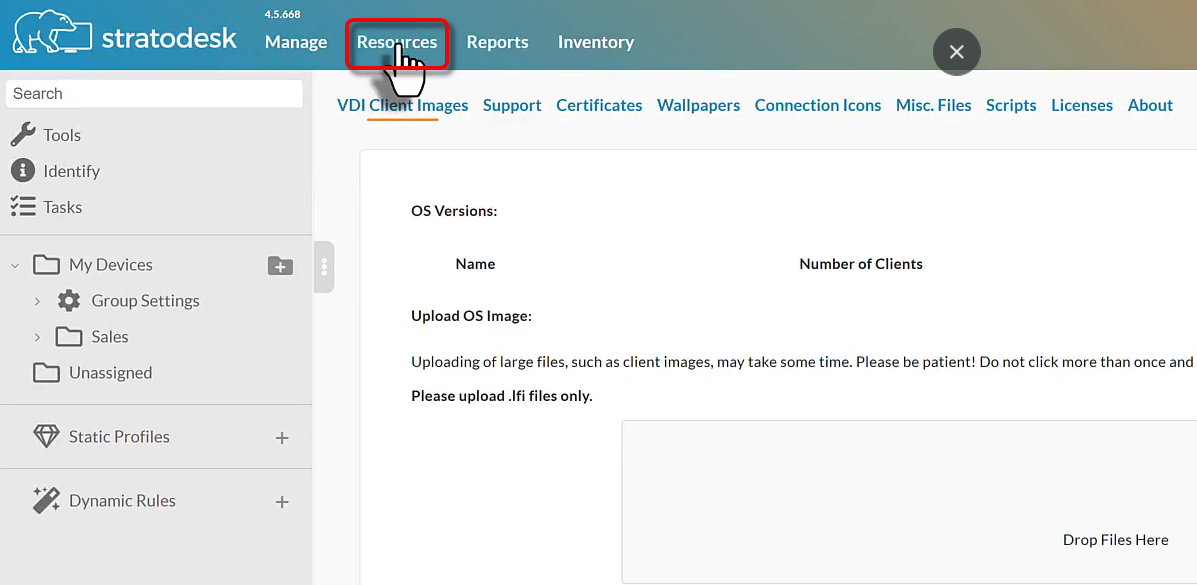
Drag and drop
lnx-IGEL_v12.7.2-date.lfiinto the upload area.
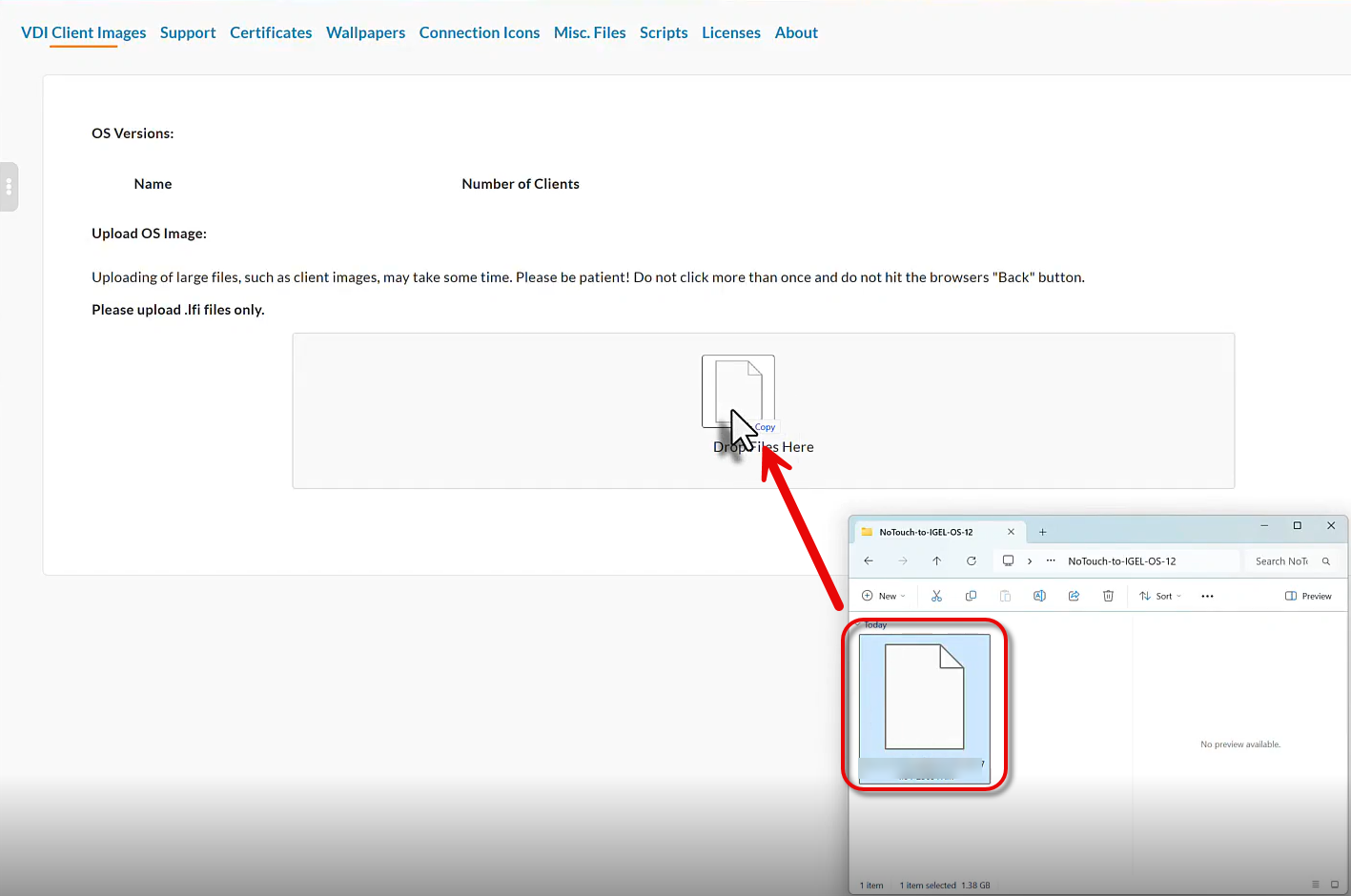
Click Upload All.
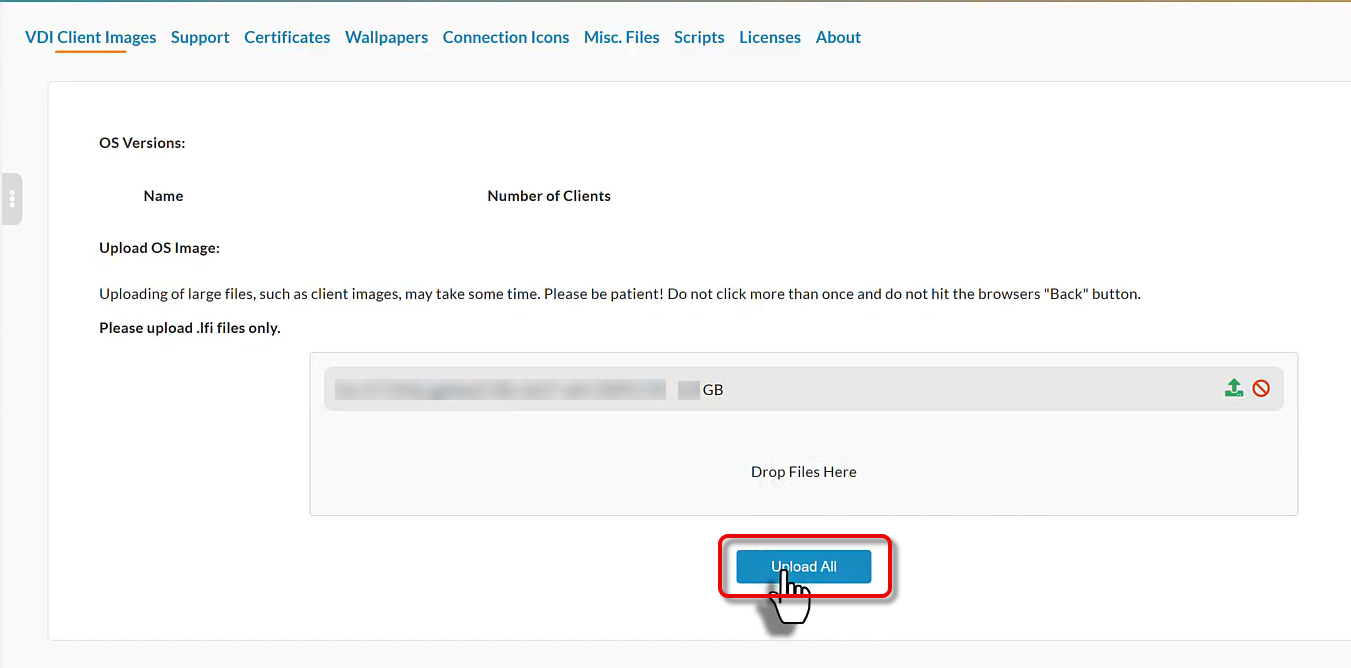
The file is uploaded to the NoTouch Center.
Navigate to the directory that contains the devices to be converted and click Group Settings.
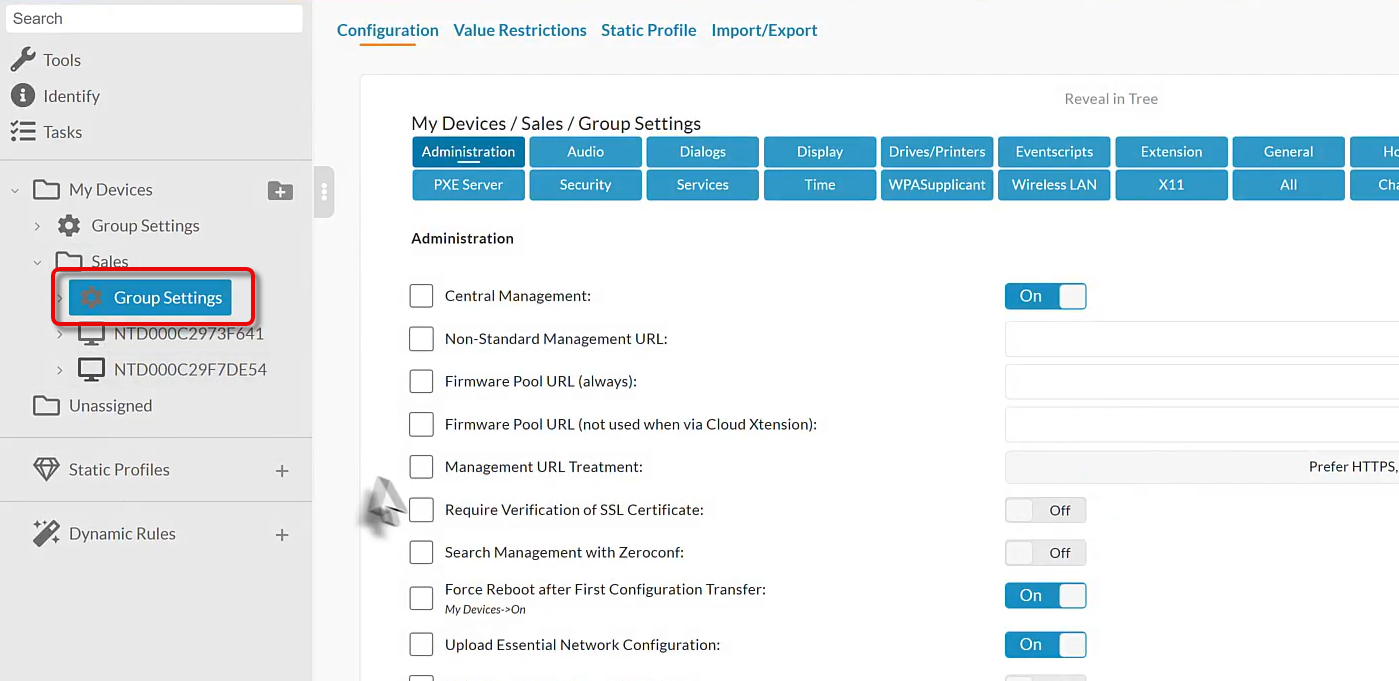
Edit the settings as follows:
Client OS Image: The file
lnx-IGEL_v12.7.2-date.lfiClient OS Image Update Mode: At Announce
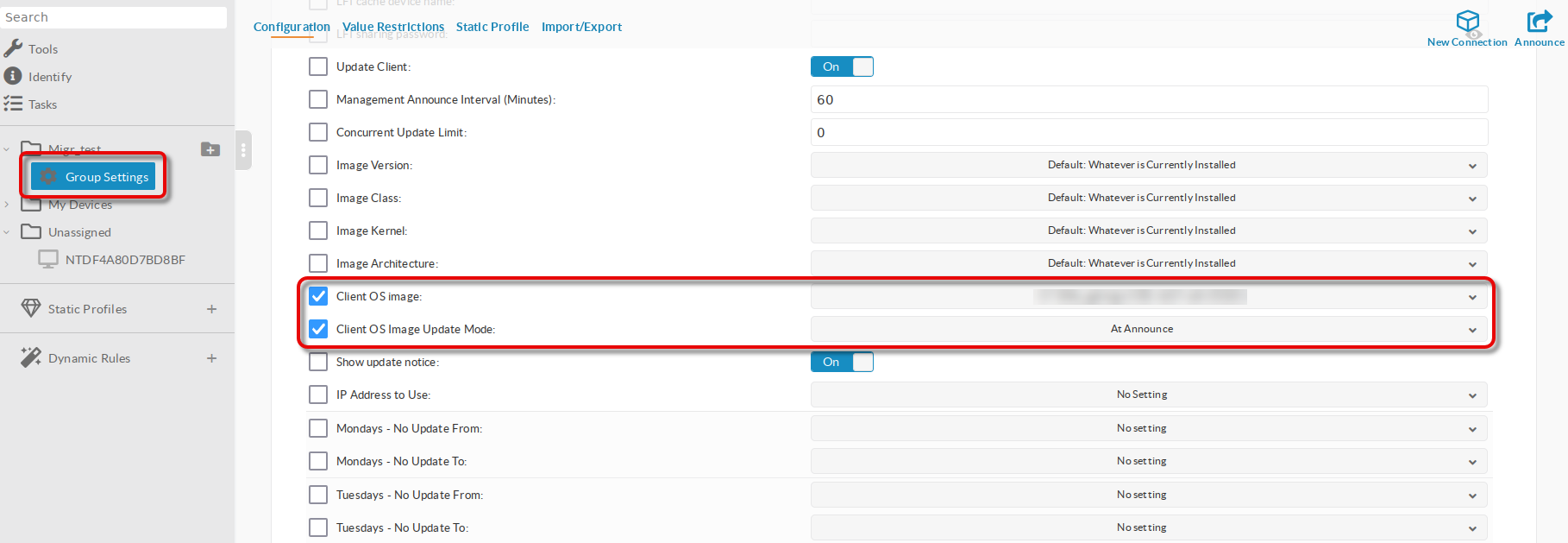
Click Announce and confirm the dialog to start the conversion.
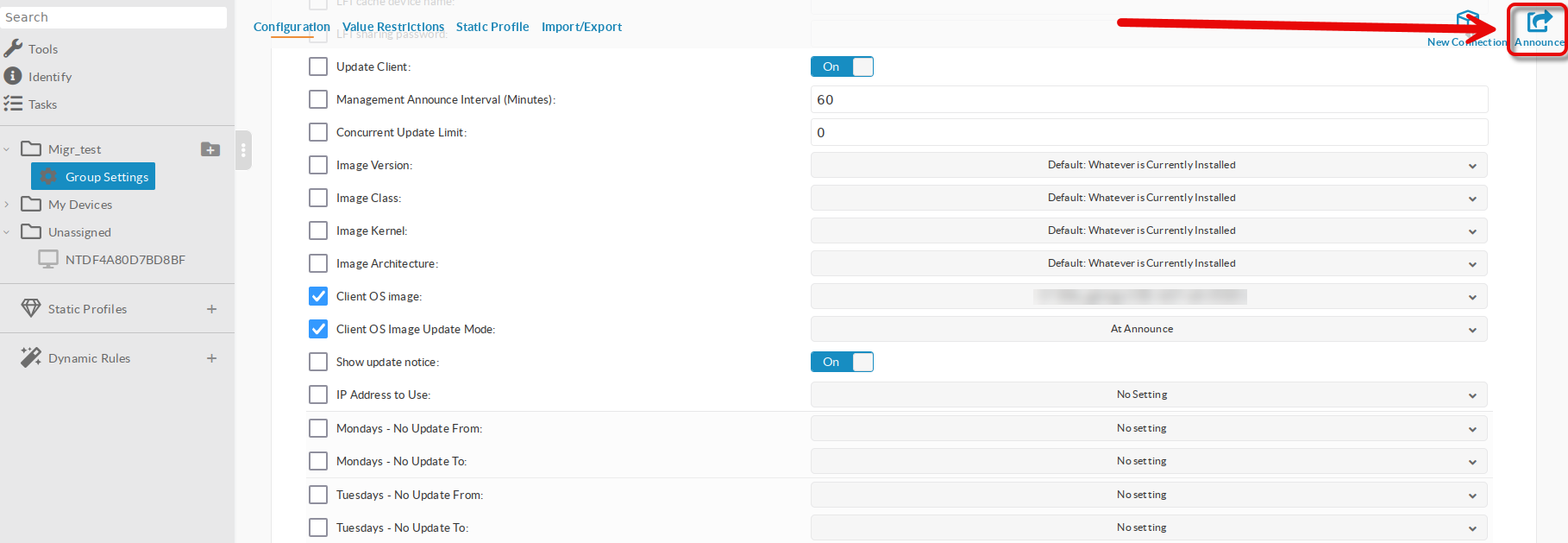
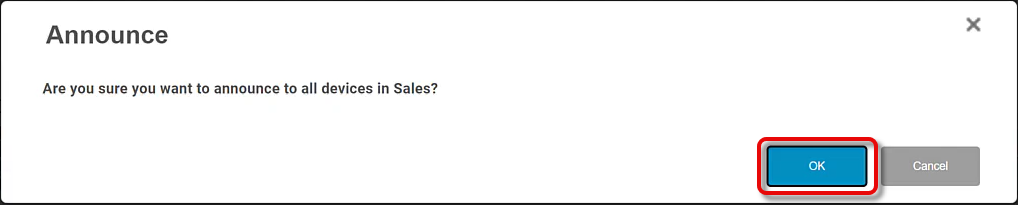
The conversion process starts.
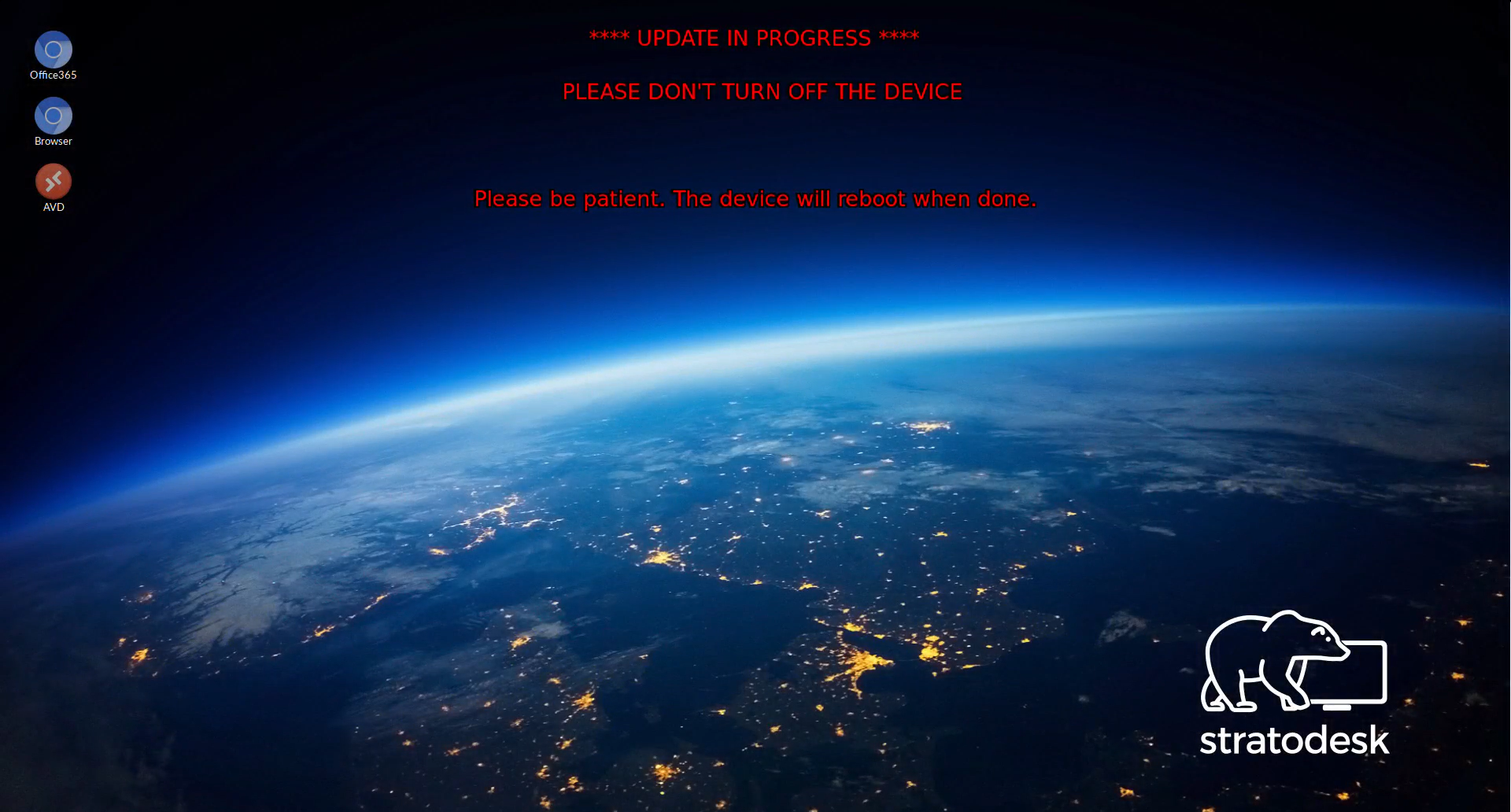
After two reboots, IGEL OS is installed completely on the devices. The devices can be onboarded to the UMS automatically or manually.
How to Continue with IGEL
Use the following resources to familiarize yourself with IGEL.
Elementary Documentation
How to Start with IGEL - A comprehensive guide that helps you set up a working environment with IGEL products
In-Depth Documentation
Create your own Apps with the IGEL App Creator
Device Management:
Proxy to enhance device management over the Internet: IGEL Cloud Gateway (ICG)
API for controlling the UMS with other management tools: IGEL Management Interface (IMI)
Licensing: IGEL Subscription and More
