Enabling Automatic License Deployment for Unregistered Devices
If you want to put the new devices into a new directory, go to Server [...] > Devices and create a new directory by selecting New Directory in the context menu.
Give the directory an appropriate name, e. g. "New devices".
If you want to ensure that the licensing process cannot be canceled by the user, create a profile in which Setup > System > Remote management > Prompt user on UMS actions is deactivated.
The profile must be based on exactly the same firmware version that is installed on the devices.For further information about profiles, see the manual chapters Profile and Profile erstellen.
If applicable, assign the profile to the new directory created in step 1.
o to UMS Administration > Global Configuration > Licenses > Deployment and activate Enable automatic deploment.
Click
 to scan for devices.
to scan for devices.Select the thin devices you want to register with the UMS.
Enable Put in directory and click
 to select the directory you created for the new devices.
to select the directory you created for the new devices.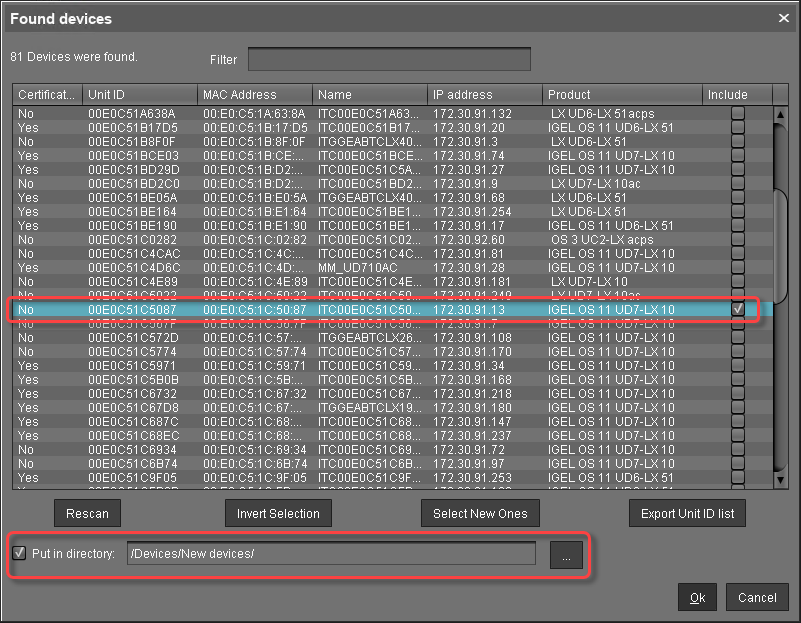
Click Ok.
The UMS orders a license from the licensing server. When ordering a license, the UMS sends the device's unit ID to the licensing server; each license is bound to the unit ID of a device.
The licensing server creates the licenses and sends them to the UMS. The UMS stores the licenses and adds a download link to the device settings.
Afterward, the UMS sends the current device settings to the devices. When the devices have received the settings, they download their license from the UMS and reboot.
Depending on the device setting System > Remote management > Prompt user on UMS actions, the user can cancel this process. After the reboot, the devices have all licensed features.Look at the Executed Actions table to check which licenses have been created and registered with the UMS.

Proceed with How to Check if the Licenses Have Been Deployed Successfully.
If the license deployment has been successful, you can remove the profile that deactivates Setup > System > Remote management > Prompt user on UMS actions.
