How to Start the License Assignment Manually in IGEL
The UMS provides a wizard that you can use to trigger license assignments manually. This assignment method requires free license slots of the appropriate type to be available in the UMS. It gives you fine-grained control over when licenses are assigned. It also offers an alternative way of selecting the devices to which the licenses are to be assigned.
The method is appropriate for the following use cases:
Ensuring that the licenses are assigned at a defined time
Selecting single devices, in addition to selecting devices by directory
The following license types are supported:
Workspace Edition (WE)
Enterprise Management Pack (EMP)
Software Maintenance
Typically, you put the devices in a directory and then start the license deployment wizard.
To deploy a license to a directory:
Open the UMS console, find the directory in the structure tree and, in the context menu, select License manually....
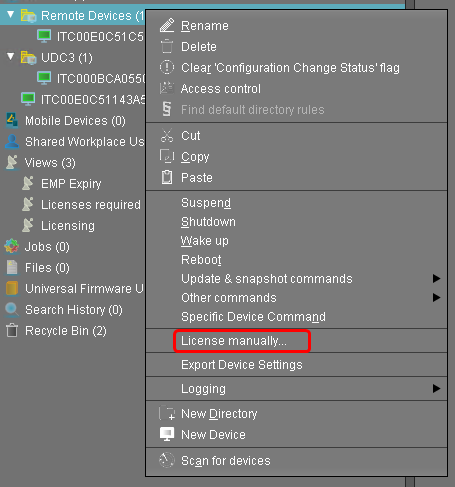
The Product Packs that contain compatible licenses and the devices to which licenses can be assigned are listed.
Select the desired Product Pack and click Next.
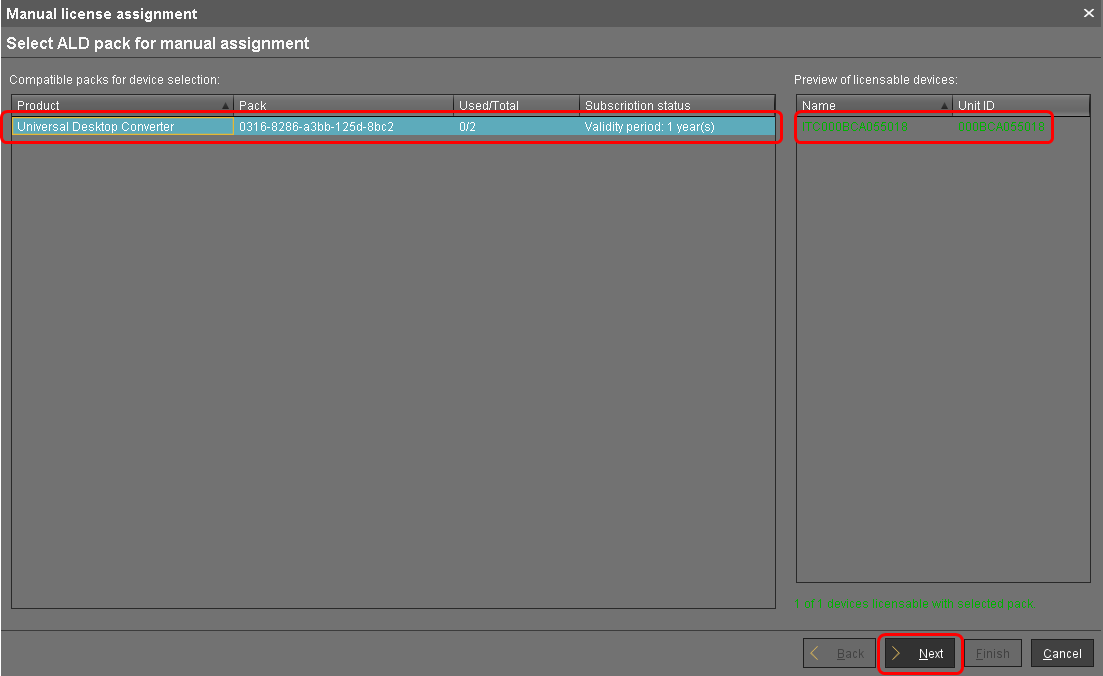
Select the devices to which licenses are to be assigned and click Next.
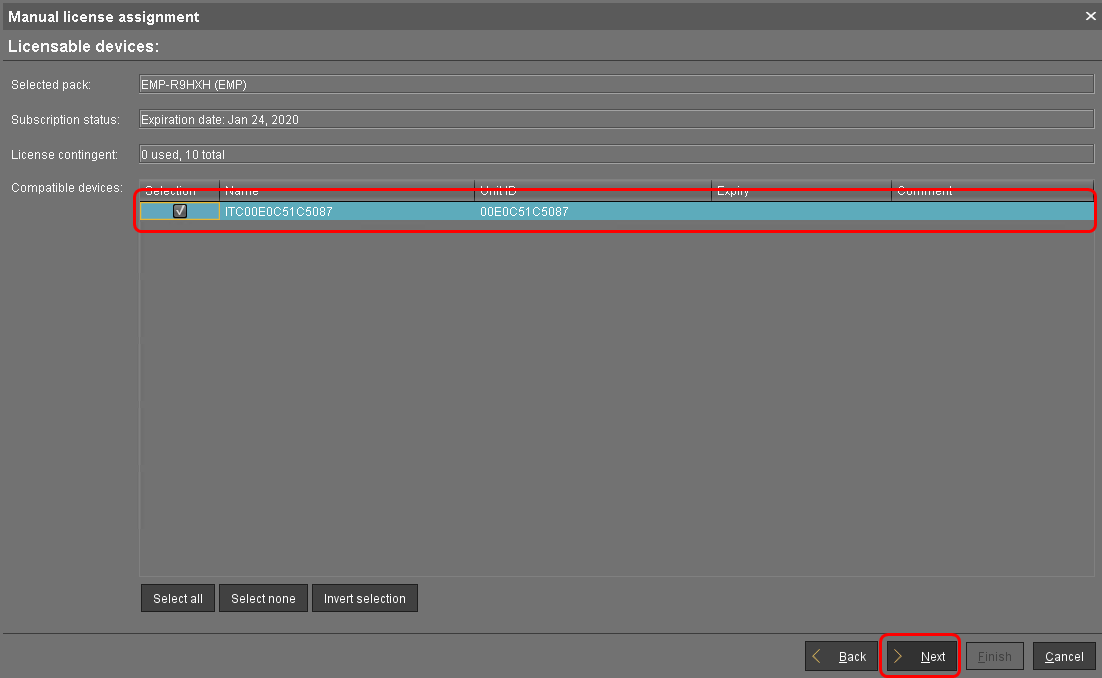
In the confirmation dialog, click Yes.
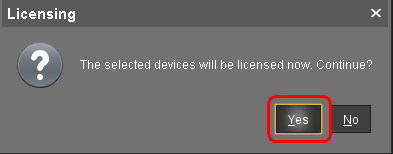
If the license assignment has been successful, click Finish.
