Manual License Deployment for IGEL OS without UMS
The method described here is a quick and easy way to deploy a license on a single device which has not yet been configured by the UMS. First, you get your license file from a Product Pack. Then, you choose a licensing method to deploy the file on the device.
Getting the License File from the IGEL Licensing Portal
In the IGEL License Portal (ILP), go to Orders and open the details for the order that contains your Product Pack.

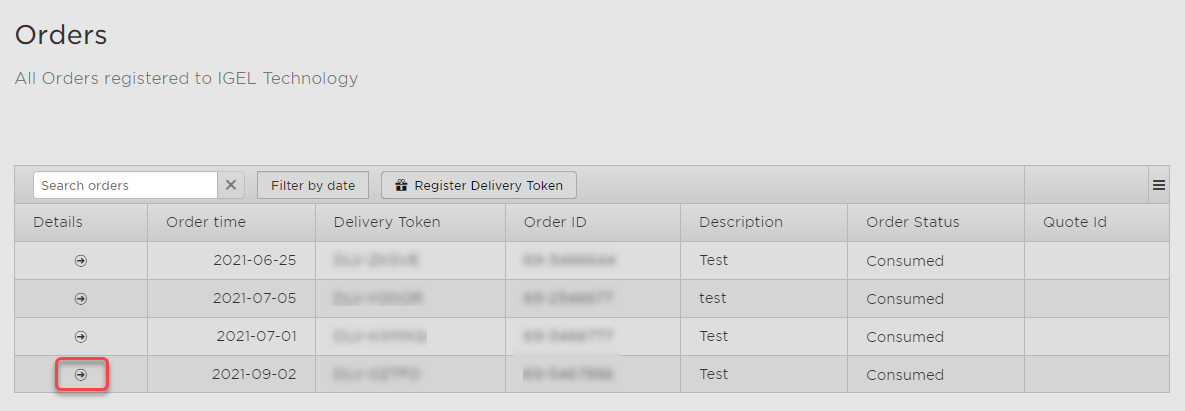
The order details are shown.Open the management dialog for your Product Pack.
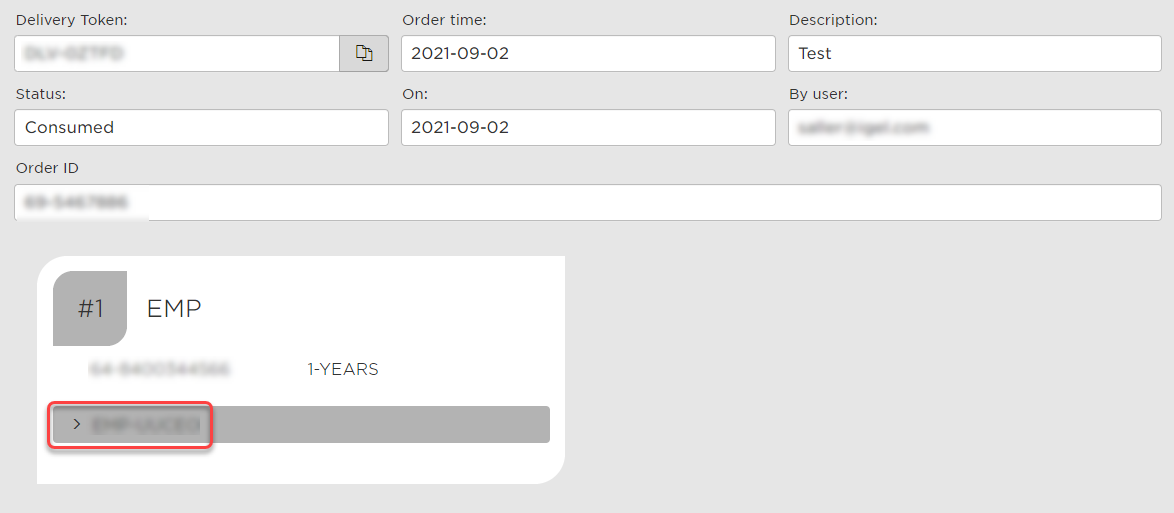
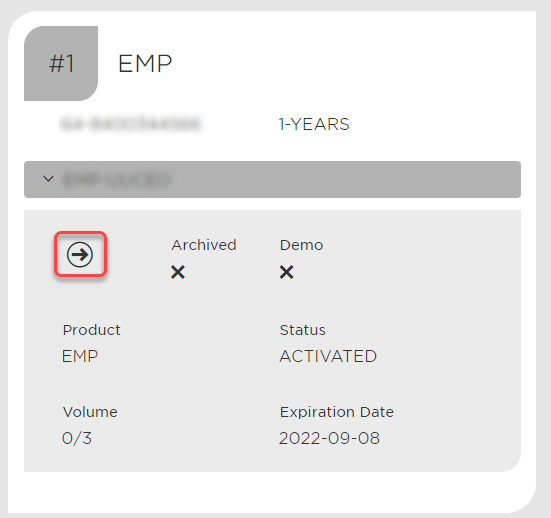
Click Add hardware.
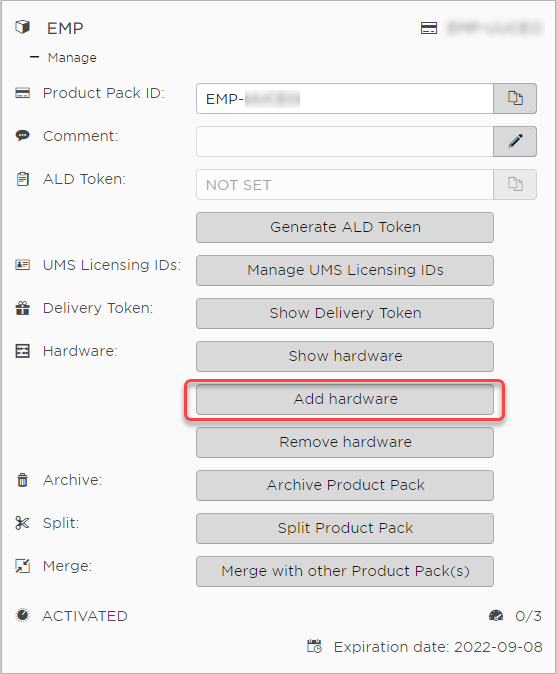
The dialog for adding hardware opens.To add hardware, you have the following options:
Upload the CSV containing the unit IDs via drag & drop
Upload the CSV containing the unit IDs via the Upload button
Click
 to enter unit IDs manually
to enter unit IDs manually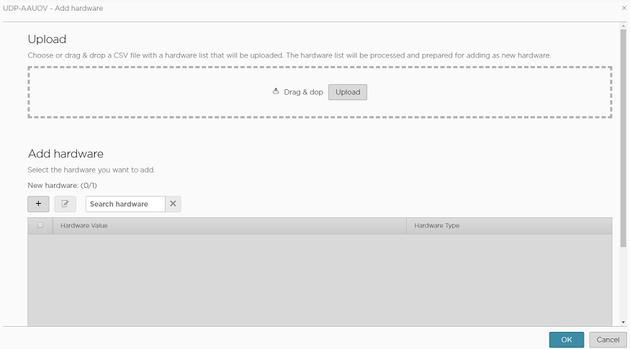
The newly added hardware is displayed.
For more information on how to create a unit ID list, see Creating a Unit ID List for IGEL OS .
Click OK.
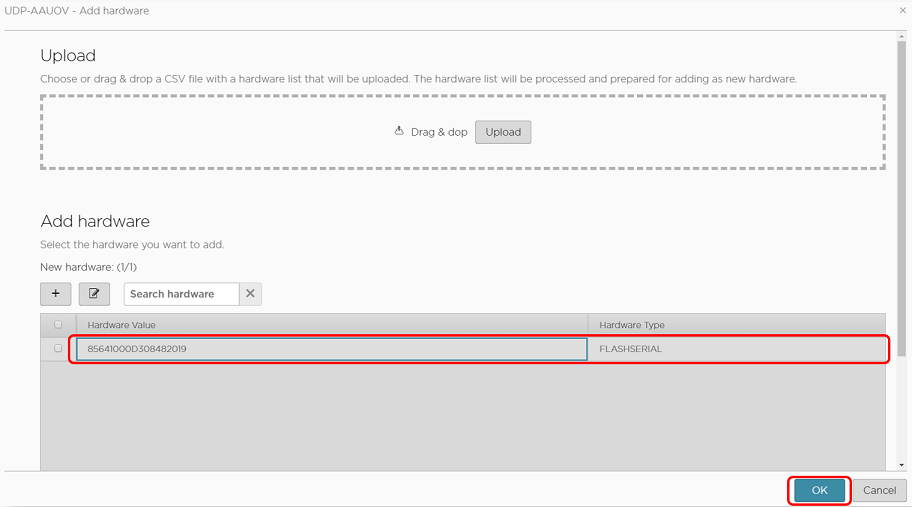
The dialog for adding hardware is closed; your license file is ready for download.Click Download.
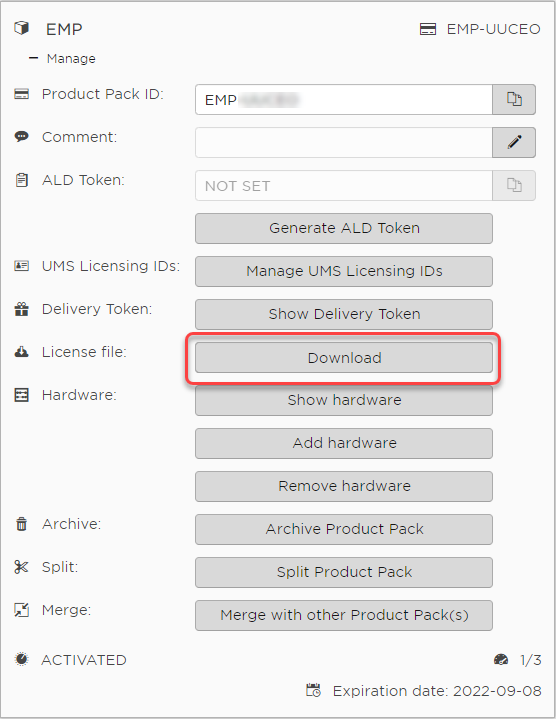
Save the license file
(*.lic)to a suitable location.
Deploying the License on the IGEL OS Device
For details on the different licensing methods, see https://kb.igel.com/en/igel-subscription-and-more/current/deploying-the-license-on-the-device.
