Configuring an LDAP Connection
As a variant you may connect other LDAP directory services, i.e. Novell eDirectory and OpenLDAP, to the UMS:
Click Active Directory / LDAP in the UMS Administration area of the UMS console.
Click Add (+) in the Active Directory / LDAP Domains mask.
The Add Active Directory / LDAP Service mask opens.
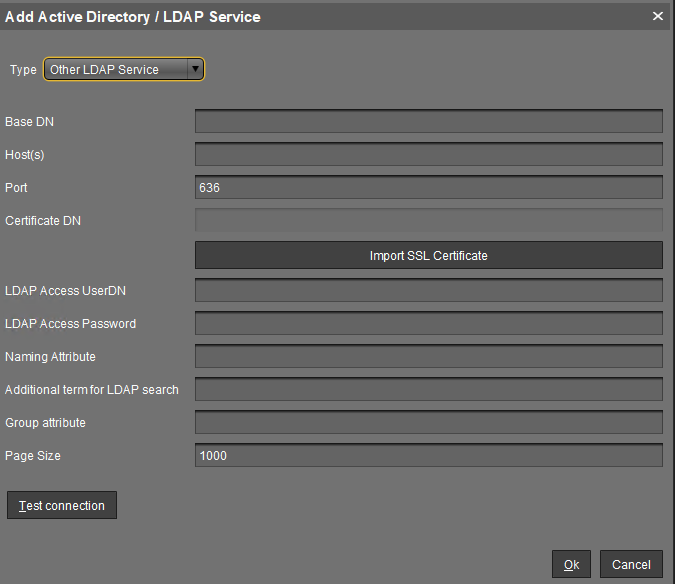
Select Other LDAP Service as Type.
Enter the Base DN and the LDAP Access UserDN in accordance with the LDAP Data Interchange Format.
Enter the IP of your device in the Host(s) field; for more devices, use a comma separated list.
The default Port for LDAP over SSL is 636.
For security reason UMS supports secure LDAP connections only.
Under LDAP Acess UserDN/Password enter the credentials of the LDAP Service access. The user needs to have read rights on the whole directory service, because it will be used for the determination of the structure in the directory service.
Under Naming Attribute enter the name of the LDAP attributes, which contains the distinct user account name.
Optionally, you can add an Additional term for LDAP search, which will be attached to the search for users. This way, performance can be optimized.
As Group attribute enter the name of the LDAP attribute, which contains the group membership of a user.
Define the Page Size. This property sets the maximum number of items in each page of results that will be returned by a search. It affects query performance, but NOT the number of overall results. The standard value is 1000. Change this value in line with your server configuration.
Click Import SSL Certificate to verify the Certificate DN.
