How Define Devices as Wake on LAN Proxy in IGEL UMS
You can define one or more devices as a Wake on LAN proxy through the IGEL Universal Management Suite (UMS).
To define a device as a Wake on LAN proxy:
Logon to the UMS console.
Go to UMS Administration.
Select Wake on LAN.
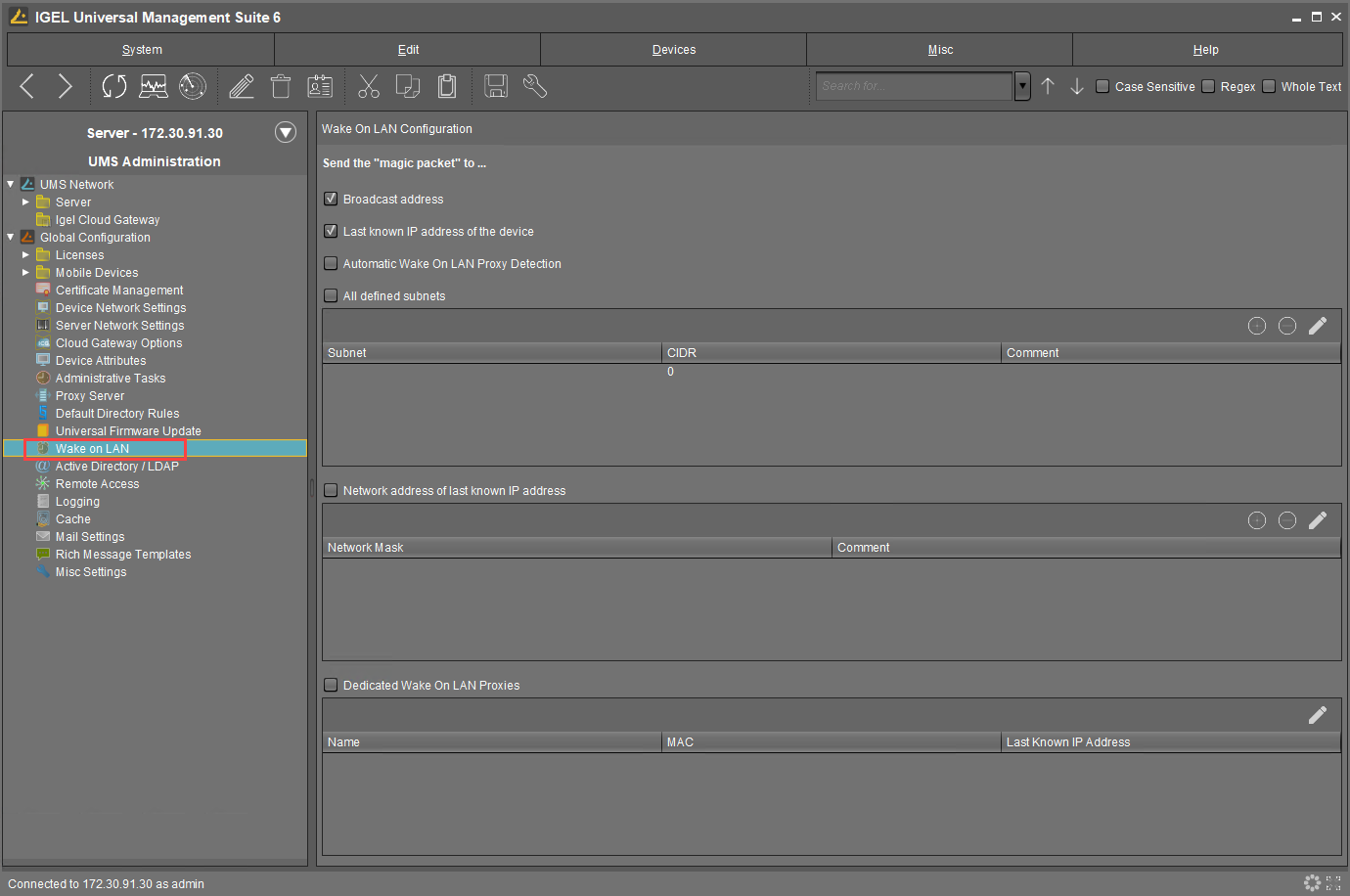
Activate Dedicated Wake on LAN Proxies.

Click
 .
.
The dialog Edit Wake ON LAN Proxies opens.Select the device you want to use as a Wake on LAN proxy.
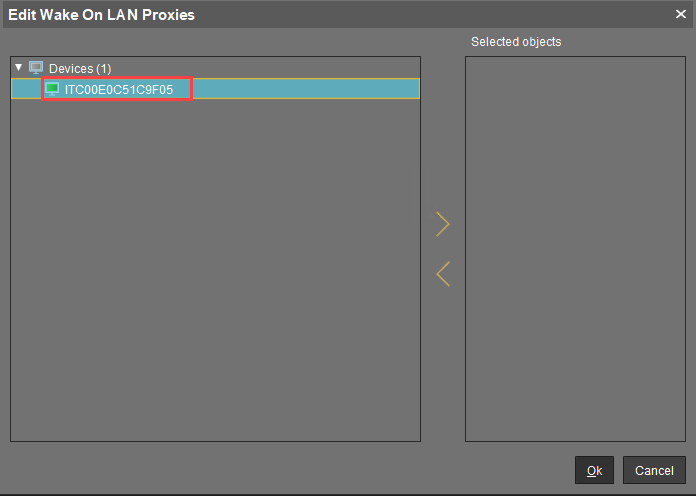
Click
 .
.
The selected device is listed under Selected objects.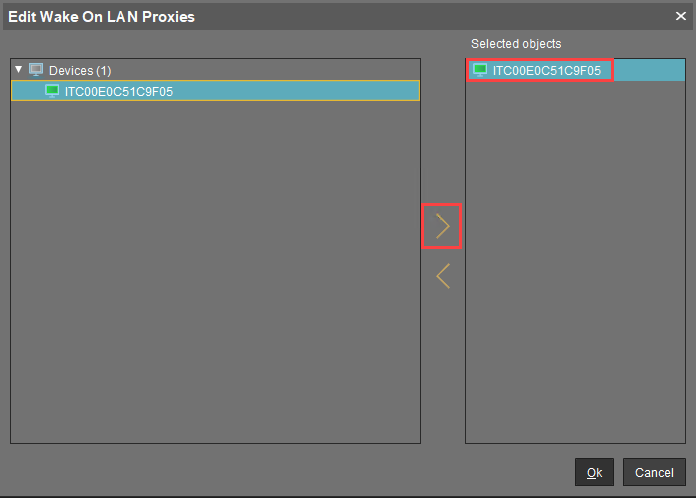
Click Ok.
The selected device is configured as a Wake on LAN proxy. In the device's registry, the parametersystem.remotemanager.wol_proxy.enabledis set to true.A device that is configured as a Wake on LAN proxy cannot be set to standby or shut down. This lock is in effect as soon as the device has received its settings from the UMS.
