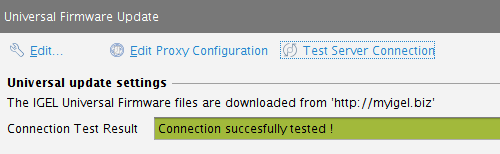How to Use an HTTP Proxy for Firmware Updates in IGEL UMS
This article describes how to download firmware updates to the UMS if internet access is only available via an HTTP proxy in your environment.
Configure an HTTP proxy for firmware downloads in UMS:
In UMS Console, go to UMS Administration > Global Configuration > Universal Firmware Update.
Click Edit Proxy Configuration.
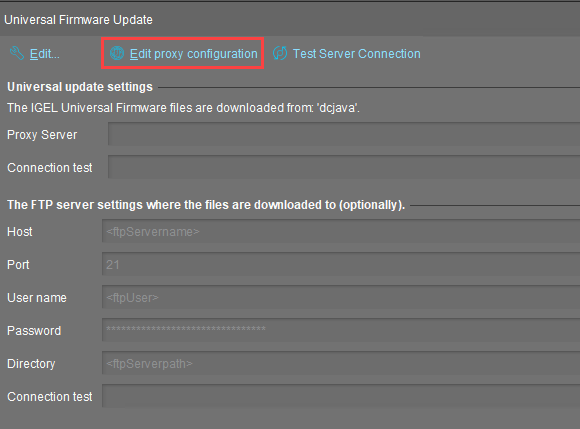
The Edit Proxy Configuration dialog opens.Check Use proxy for HTTP connection to firmware update server.
Enter the Proxy-Host name or IP address.
Enter the proxy host Port.
Enter the proxy User.
Enter the proxy Password.
Click Save.
The dialog closes.To test the connection via the proxy, click Test Server Connection.
A green bar signifies success, if the bar is red, review your proxy configuration and test again.