First-authentication Keys in the IGEL UMS
You can use first-authentication keys to onboard IGEL OS 12 devices in the IGEL Universal Management Suite (UMS). For more information see the documentation How to Start with IGEL > Onboarding IGEL OS 12 Devices.
Menu path: UMS Administration > Global Configuration > First-authentication Keys
Menu Buttons
| Create new first-authentication keys |
| Delete logon data |
| Disable logon data |
| Enable logon data |
| Send one-time passwords via mail |
| Export one-time passwords (in XML, HTML or CSV format) |
| Allows you to copy one-time passwords to the clipboard |
If you send one-time passwords via mail, anyone who can read the mail can log in to the IGEL Cloud Gateway. It is advisable to combine sending via mail with a link to unit IDs.
Create new first-authentication keys
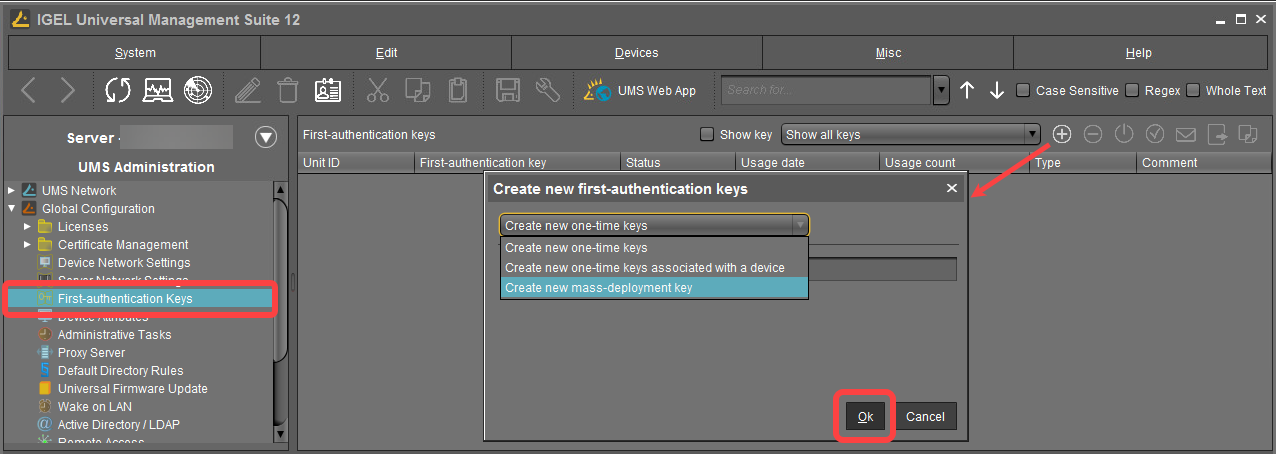
You have the following options here:
Create new one-time keys
Quantity: Desired number of passwords to be created
Create new one-time keys associated with a device
Unit ID
- Add: Adds unit ID entered in the text field to the list.
- Select: Selects from the devices in the UMS structure tree.
- Import: Reads in a CSV file with unit IDs.
Create new mass-deployment key
Generate random mass-deployment key:
☑ A random multiple-time password will be generated. (Default)
☐ You can enter the desired password yourself.
It is not possible to create more than one first-authentication key with the same password.
