How to Configure Update Settings for Apps in the IGEL UMS Web App
For each app in the IGEL Universal Management Suite (UMS) Web App, you can define the update settings.
Manu path: UMS Web App > Apps > [name of the app] > Update Settings
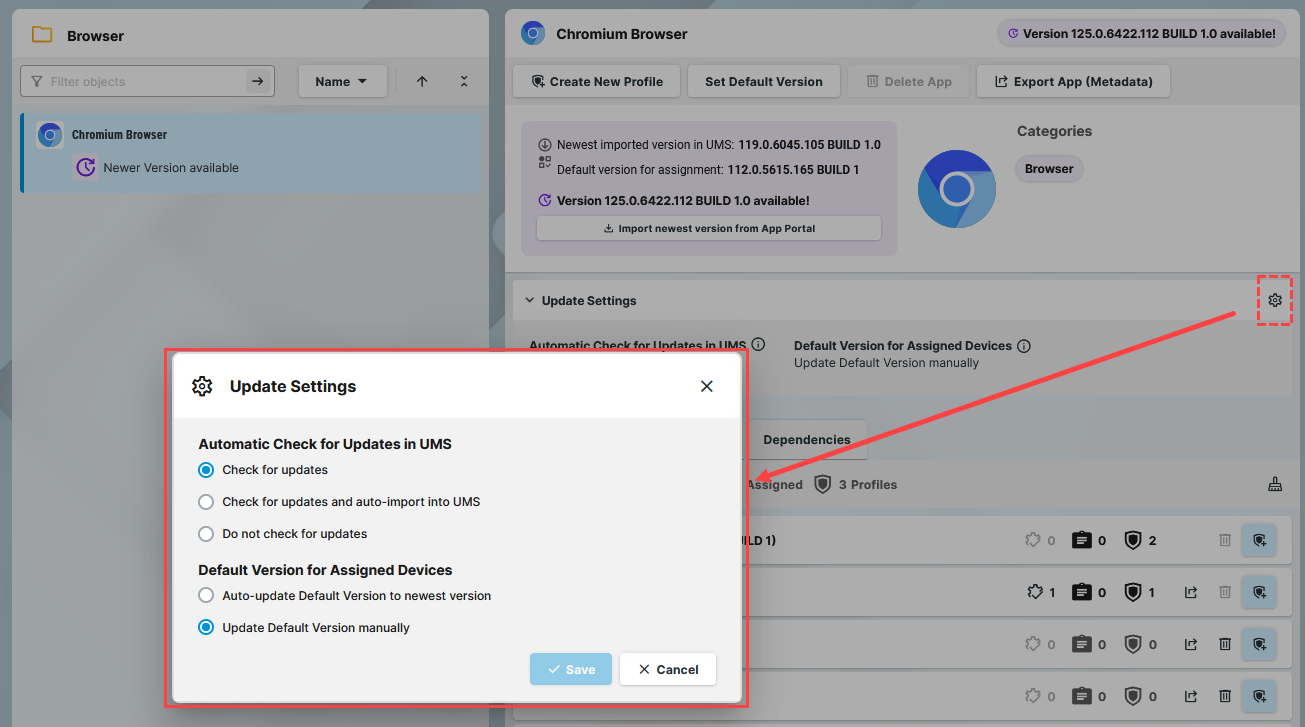
To configure the update settings for an individual app:
In the UMS Web App > Apps, select an app and navigate to Update Settings area.
Click
 .
.Select the required settings:
Automatic check for updates in UMS
Check for updates (Default): It will be automatically checked if a newer version of the app is available in the IGEL App Portal. The check is performed every 120 minutes (can be configured under Apps > Settings > Automatic Updates). You can trigger the import into the UMS by clicking the Import newest version from App Portal button.
Check for updates and auto-import into UMS: If available, a newer version of an app will be automatically imported from the IGEL App Portal. The automatic check for updates is performed every 120 minutes (can be configured under Apps > Settings > Automatic Updates).
Do not check for updates: It will not be automatically checked if a newer version of the app is available in the IGEL App Portal. You can manually check for updates by clicking the Check for updates button.
Default Version for assigned devicesAuto-update Default Version to newest version: The newest imported version of an app will be automatically set as a Default Version. This does not apply to the already imported versions.
It is recommended to set a Default Version manually since a Default Version is set globally: If changed, all assignments where no version was explicitly specified will change with it.
Update Default Version manually (Default): You can manually select which version will be a Default Version, see How to Set a Default Version of an App in the IGEL UMS.
Save the settings.
