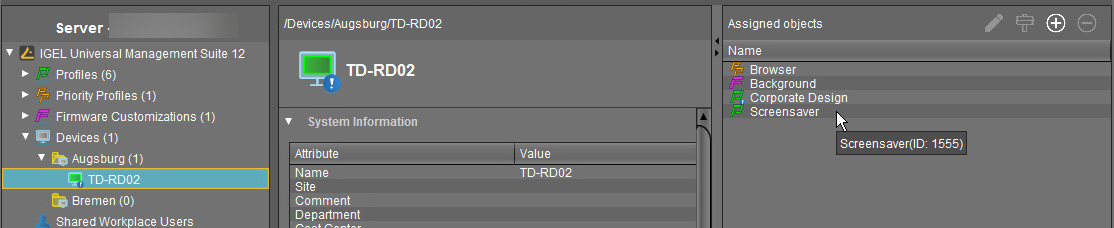How to Find Out a Profile's Priority in the IGEL UMS
Using profiles is a very powerful method to manage and configure one, ten, or thousands of endpoint devices with the IGEL Universal Management Suite (UMS). However, when you are deploying a great number of profiles, things can get confusing. Some profiles may have overlapping scopes and thus try to set different values for one specific parameter on a device. One profile will always win, but which one is it? Luckily, the UMS can show the order of priorities at a glance.
For a comprehensive reference of profiles, see Profiles in the IGEL UMS; the prioritization is covered in Prioritization of Profiles in the IGEL UMS.
The following example shows how to find out a profile's priority:
In the UMS Console > Devices, select the device for which you want to see the order of profile priorities.
Take a look at the Assigned objects area. All profiles that are assigned to the device are listed by priority, in descending order. The profile with the highest priority is listed first, and so on.
In the following screenshot, the profile with the highest priority is a so-called priority profile. It is followed by a firmware customization, which has in turn higher priority than a standard profile, see Firmware Customizations in the IGEL UMS. And at the bottom, the object with the lowest priority is displayed – a standard profile with the lower profile ID.