How to remove a Wake on LAN proxy in IGEL UMS
You can remove the Wake on LAN proxy function from a device through the IGEL Universal Management Suite (UMS).
To define one or more devices as Wake on LAN Proxy:
Log in to the UMS Console.
Go to UMS Administration.
Select Wake on LAN.
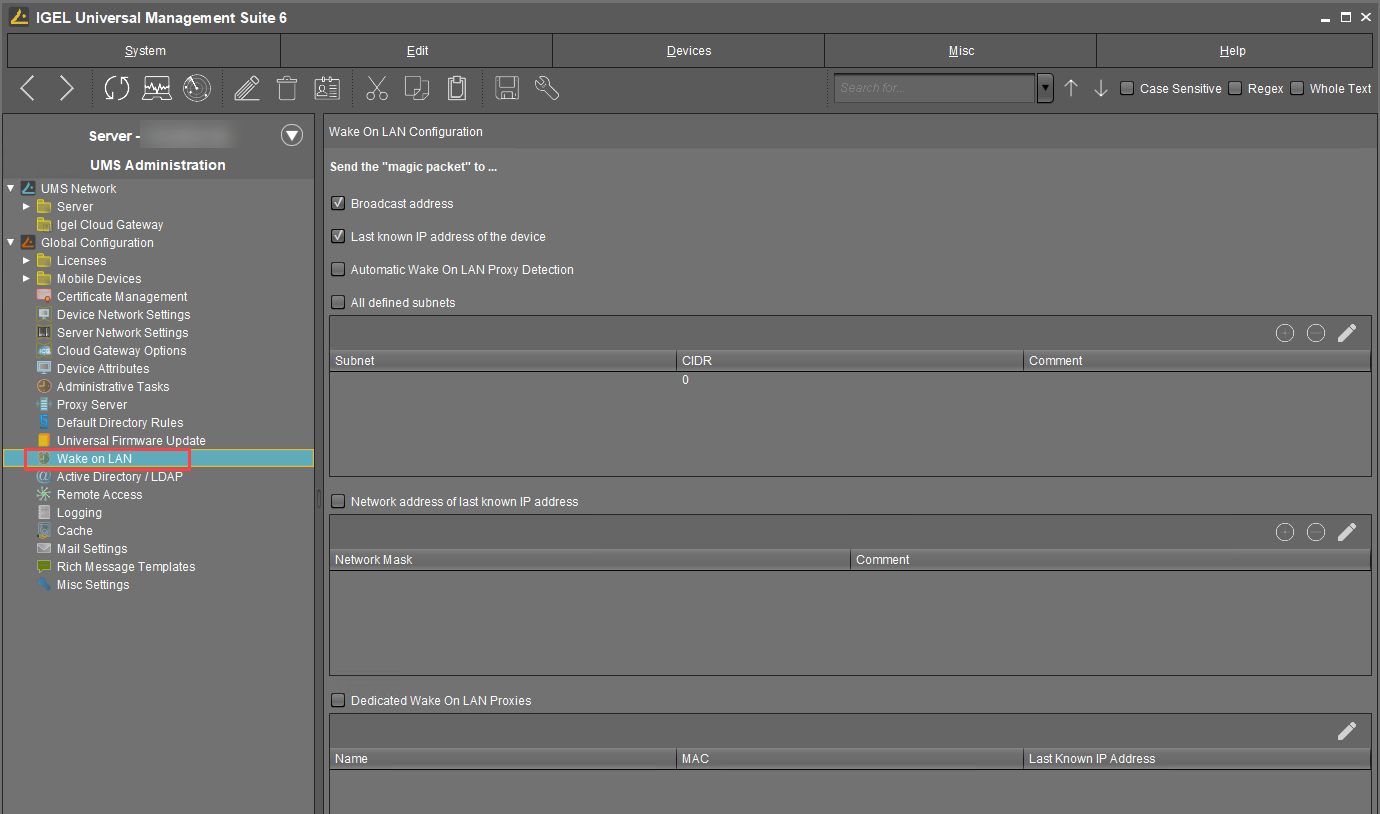
Click
 .
.
The dialog Edit Wake ON LAN Proxies opens.Select the device you do not want to use as Wake on LAN proxy.
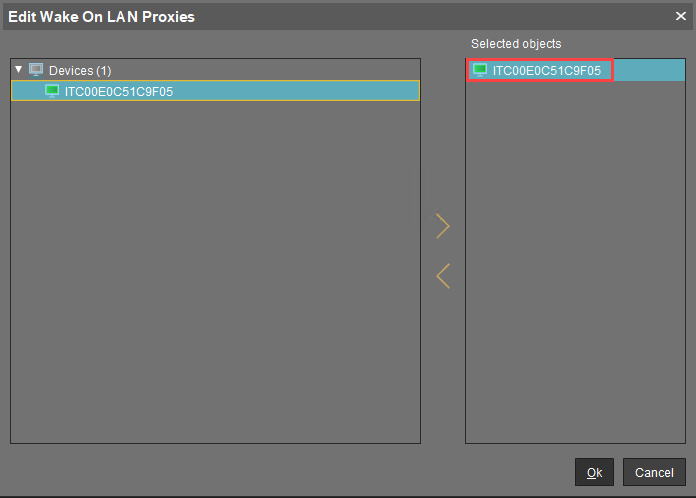
Click
 .
.Click Ok.
The selected device is no longer configured as a Wake on LAN proxy. As soon as the device has received its settings from the UMS, it can be set to standby and shut down as normal. In the device's registry, the parameter system > remotemanager > wol_proxy > enabled is set to "false".
