How to Configure Java Heap Size for the UMS Console
You use IGEL Universal Management Suite (UMS) and experience performance issues with the UMS Console. Manifold reasons can underlie performance degradation, and there are various solutions like optimizing the UMS according to recommendations under Performance Optimizations in IGEL UMS, updating the UMS components, etc. The following article covers only the increase of UMS Console memory (Java heap size).
Symptom
You face performance problems and encounter memory issues in the UMS Console log files (igel-ums-console.log; see Where Can I Find the IGEL UMS Log Files?), e.g. java.lang.OutOfMemoryError.
Problem
The default Java heap size may be insufficient for the UMS Console. This usually happens if you have
a large number of devices registered (>10.000)
a lot of devices in one folder (a flat directory structure under Devices in the UMS Console; >1.000 per folder)
Solution: Change Java Heap Size for the UMS Console
For the UMS Console, you can modify the Java heap size during the UMS update/installation. For details, see IGEL UMS Installation under Windows. You can also modify the heap size as follows:
Close the UMS Console.
Open the following file:
Default path on Windows:C:\Program Files\IGEL\RemoteManager\rmclient\RMClient.config
Default path on Linux:/opt/IGEL/RemoteManager/rmclient/RemoteManager.configFind the line
vmparam -Xmx3072mand change the-Xmxvalue according to your needs. (Default: 3072 MB)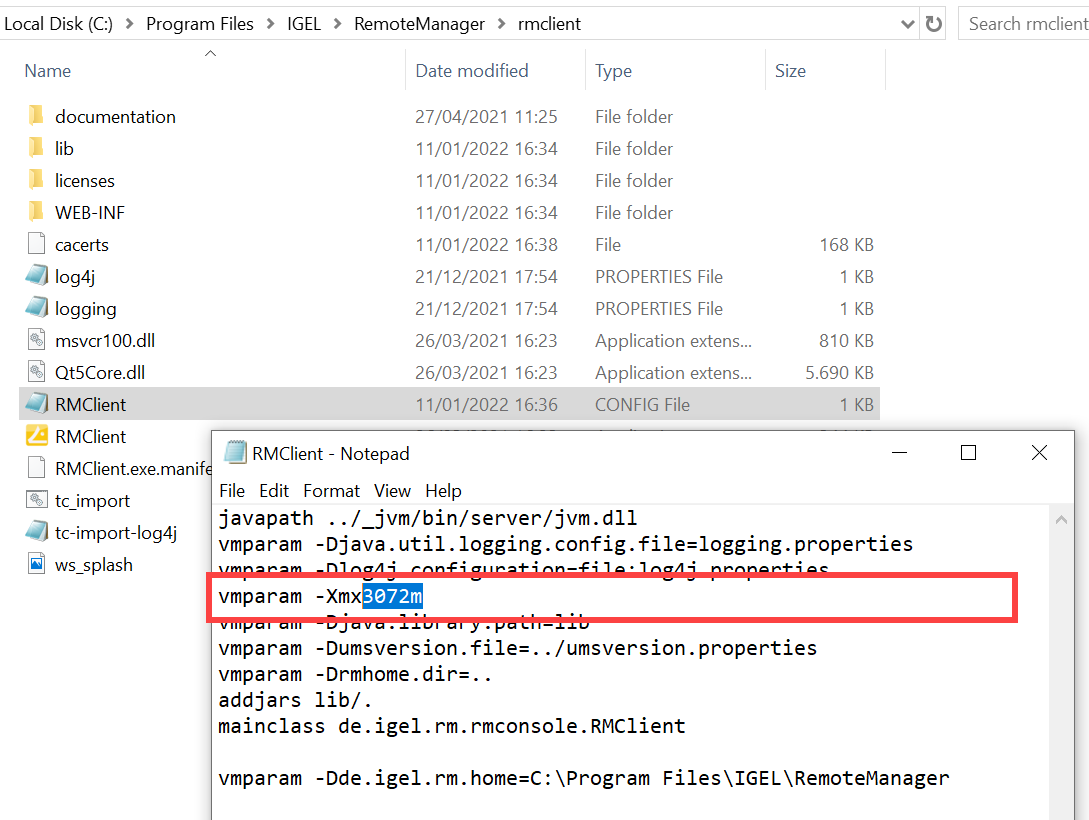
The Java heap size is defined INDIVIDUALLY depending on the configuration of the server and your UMS environment, but must be less than the amount of available physical RAM. General recommendations can be found in the Oracle article Tuning Java Virtual Machines (JVMs); see also the
-Xmxoption there.Note also the following:
- All heap size changes are at your own risk! Change the heap size only if you know exactly what you are doing. In the case of improper configuration, the UMS Console will be unable to run.
- Reducing the memory may affect the function of the UMS and is NOT recommended.
Save the changes.
Restart the UMS Console.
