How to Configure the IGEL UMS to Send Emails via Gmail
You want to send views from the IGEL Universal Management Suite (UMS) by email using a Gmail account.
Solution
In order to allow the UMS to send emails via Gmail, you have to make the following setting in your Google account:
Log in to Google.
Go to My Account > Sign-in & security > Connected apps & sites.
Set Allow less secure apps to
ON.
Go to UMS Administration > Global Configuration > Mail Settings.
Enter
smtp.gmail.comas the SMTP Host.Enter your Gmail address under Sender Address.
Enable Activate SMTP Auth.
Enter your Gmail address under SMTP User.
Enter your Gmail password under SMTP Password.
Enter
465under SMTP Port.Enable Activate SMTP SSL.
Under Mail recipient, enter the email address you want administrative emails from the UMS to be sent to.
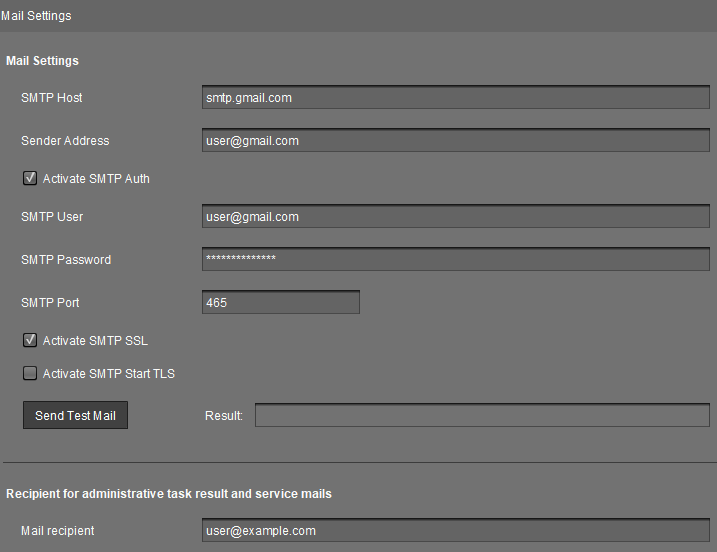
Click Send Test Mail to test your settings.
