How to Create a Device Directory in the IGEL UMS
In the IGEL Universal Management Suite (UMS), you can create as many directories and sub-directories as you want in order to group the devices together. When you create sub-directories, the devices organized in it form sub-groups of a group.
A device that is unequivocally identified by its MAC address can only be stored in a single directory, i.e. only as a member of a single group.
Alternatively, you can import a directory structure, see Importing a Directory.
For details on how to create a directory in the IGEL UMS Web App, see Creating a Directory Structure in the IGEL UMS Web App.
Menu path: UMS Console > Devices
To create a directory or sub-directory, proceed as follows:
Select a directory, e.g. Devices.
Select the option New Directory from the context menu of the selected directory
OR
Click System > New > New Directory in the main menu bar.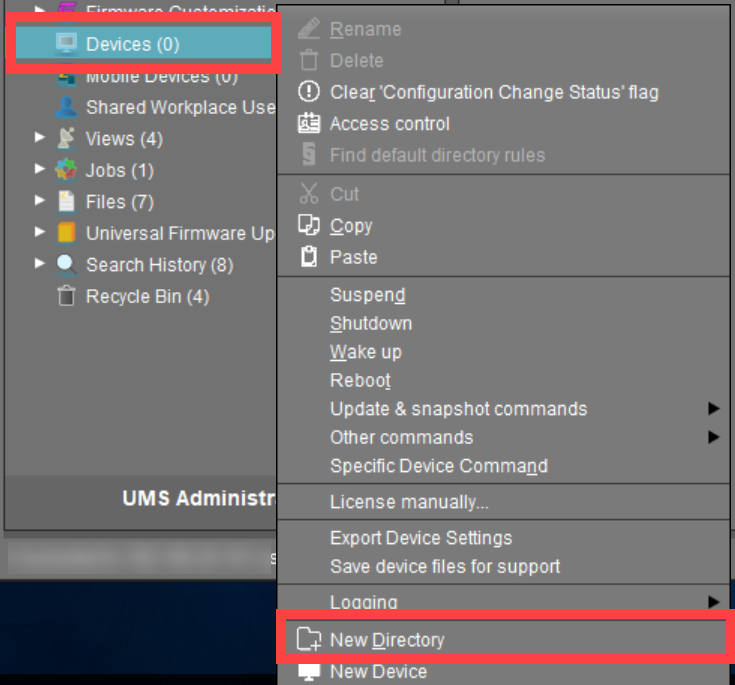
Enter a name for the new directory. (Max. 100 characters)
Click OK.
The new directory will be displayed directly below the selected directory in the structure tree.
You can now move devices to this new directory.
For the created directory, you can also define default directory rules, see Default Directory Rules.
