How to Edit Profiles in the IGEL UMS
In the IGEL Universal Management Suite (UMS), you can edit the existing profiles. You can edit the description data of a profile as well as the profile configuration.
Menu path: UMS Console > Profiles
How to Edit Description Data of a Profile
Description data consist of the name of the profile, a descriptive text, the firmware version this profile is based on, and the overwrite flag for sessions.
To edit these settings:
Under Profiles, select the required profile.
Change the settings according to your needs.
When changing the firmware version under Based on, remember that profile settings will be lost if they are not supported in the new firmware.
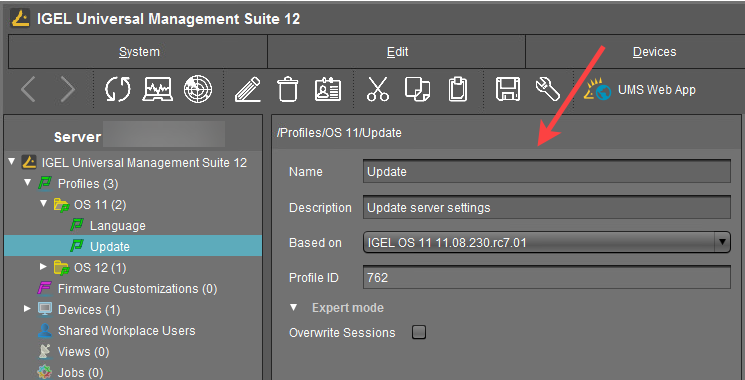
To save the changes, click
 or Edit > Save description.
or Edit > Save description.
The data are now updated in the database.
How to Edit the Profile Configuration
To edit the profile configuration, proceed as follows:
Under Profiles, select the required profile and click [context menu] > Edit Configuration or Edit > Edit Configuration.
Or you can simply double-click the required profile.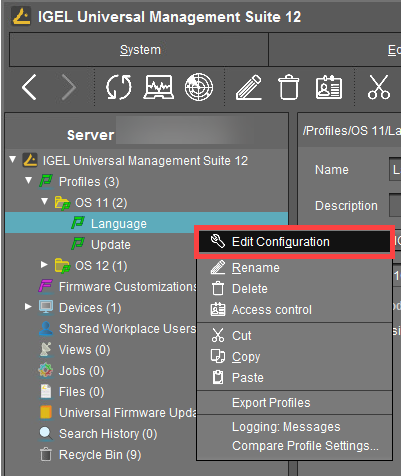
The configuration dialog will open.Paths highlighted in blue in the configuration tree lead to settings that have already been set via the profile.Keys in the Registry (settings) that have been set via a profile are highlighted with a color. The same colors as for highlighting paths in the configuration tree is used.
To change settings, click on the activation symbol in front of the parameter until the desired function is active:
 - The parameter is inactive and will not be configured by the profile.
- The parameter is inactive and will not be configured by the profile. - The parameter is active and will be configured by the profile. Template keys are inactive.
- The parameter is active and will be configured by the profile. Template keys are inactive. - Reset to the default value.
- Reset to the default value.
The following activation symbols are only displayed if template profiles are activated (see Template Profiles in the IGEL UMS ): - The parameter is active and will be configured by the profile. Template keys are active.
- The parameter is active and will be configured by the profile. Template keys are active. - The parameter is active and will be configured by the profile using a template key.
- The parameter is active and will be configured by the profile using a template key.
Save the changes.
Determine when the changes should take effect – immediately or at the next reboot of the device.
