How to Export and Upload Apps to the IGEL UMS
In the IGEL Universal Management Suite (UMS) Web App, you can export apps and upload them. This can be helpful for support purposes or when transferring app data from one UMS installation to another.
Currently, it is possible to export only app metadata, i.e. no app binaries.
Menu path: UMS Web App > Apps
Exporting Apps
To export an app:
In the UMS Web App > Apps, select the required app.
Click
 Export App (Metadata).
Export App (Metadata).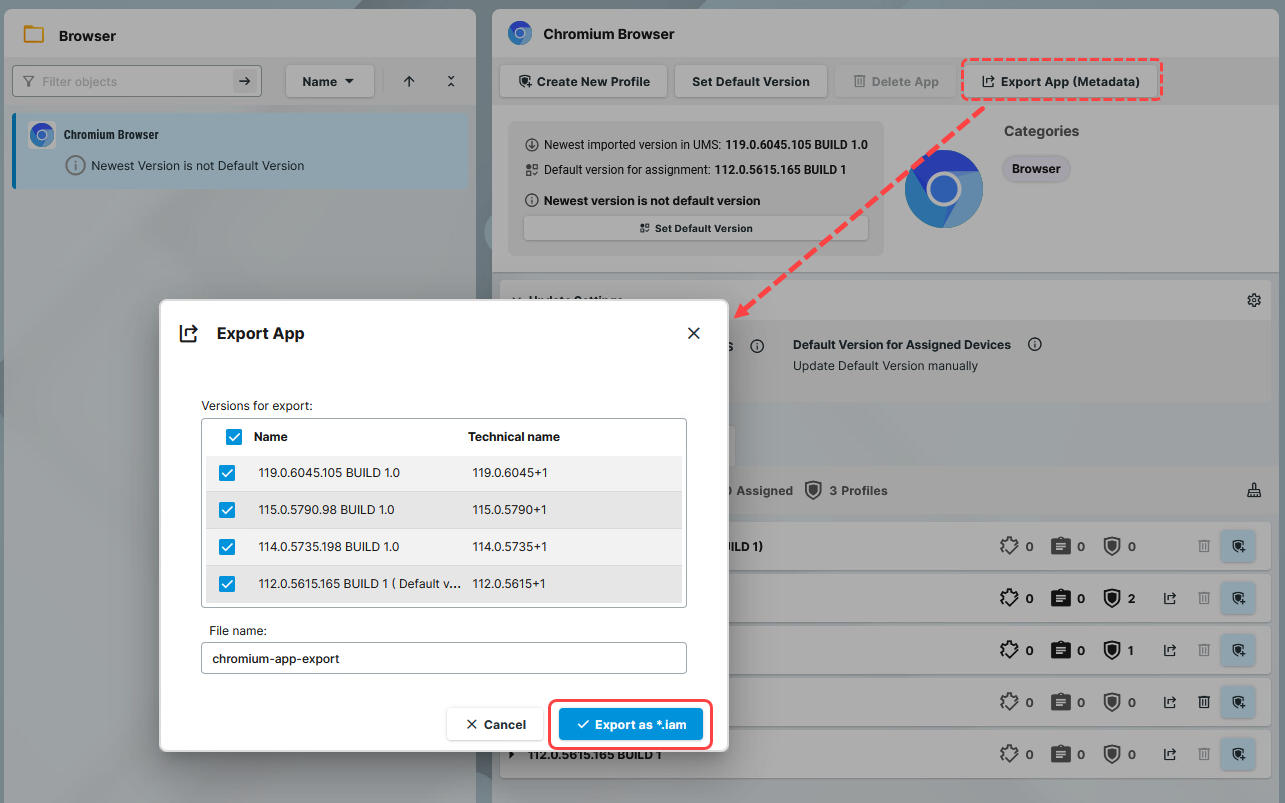
Select the app versions you want to export.
Specify the file name.
Confirm the export.
The metadata of the selected app version(s) will be saved in an.iamfile and can now be uploaded, for example, to another UMS installation.
If you want to export a specific version of an app, you can also do that in the Versions tab by selecting the app version and clicking  .
.
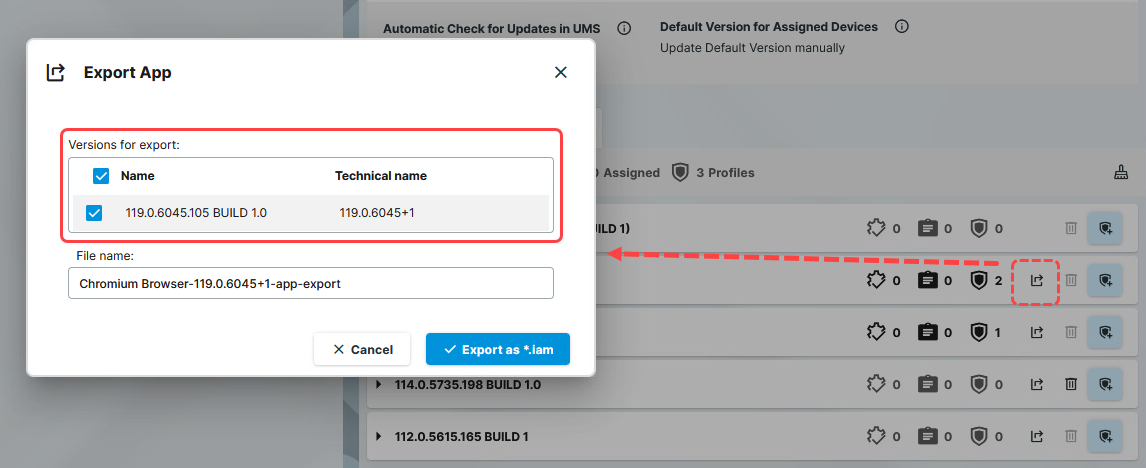
Uploading Apps
To upload an app to the UMS:
Under UMS Web App > Apps, click Import App
 .
. 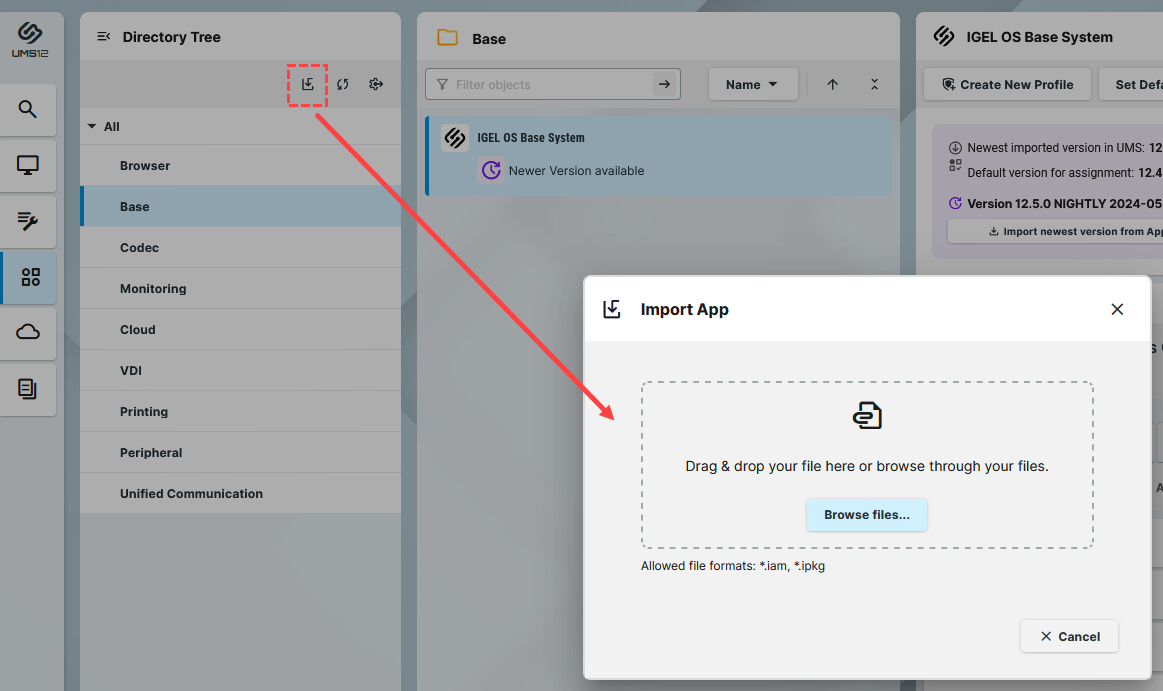
Select the required file.
Only files in the .iam and .ipkg format can be uploaded.
Confirm the upload.
You will receive a confirmation message and the uploaded app will be automatically placed in the corresponding app directory. You can now assign the app to your endpoint devices or create profiles that configure this app.
