How to Set a Default Version of an App in the IGEL UMS Web App
If you have imported several versions of an app to the IGEL Universal Management Suite (UMS), you can define which version will be a Default Version.
Default Version is a version that will be assigned to a device / device directory if no version is specified during the assignment of an app (see How to Assign Apps to IGEL OS Devices via the UMS Web App) or during the creation of a profile configuring this app (see How to Create and Assign Profiles in the IGEL UMS Web App).
A Default Version is set globally: If changed, all assignments where no version was explicitly specified will change with it.
The best practice is to use the Default Version during the app assignment and profile creation.
The use of a specific version during the app assignment and profile creation is recommended for test purposes, e.g. to test app updates. After successful testing, you can change your Default Version.
Menu path: UMS Web App > Apps
To set a Default Version for an app:
Under UMS Web App > Apps, select the required app and click Set Default Version.
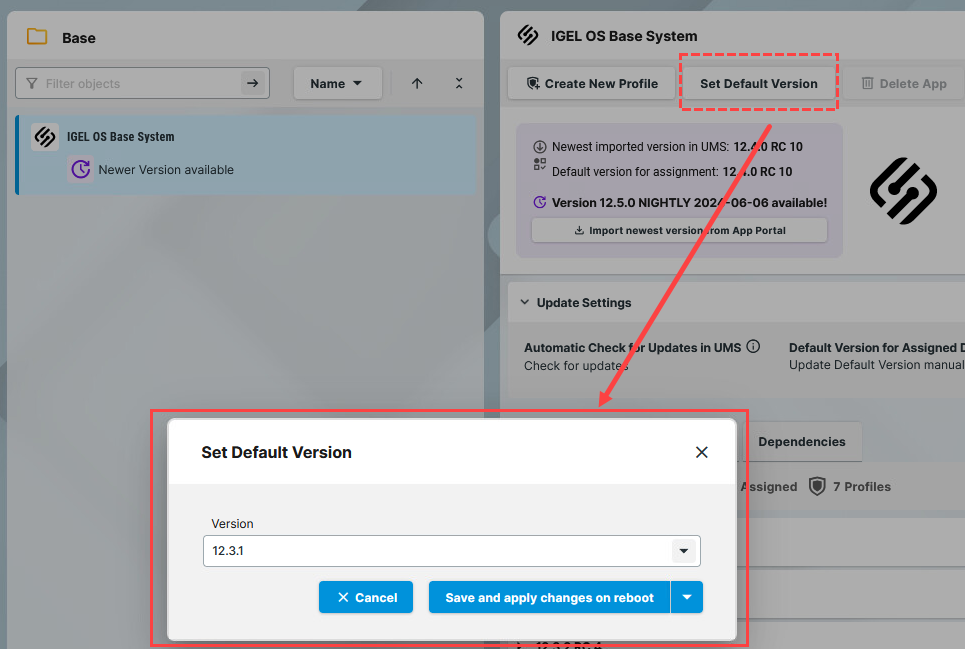
Select the desired Default Version.
Save the changes.
