How to Set Up a Data Source in the IGEL UMS Administrator
Menu path: UMS Administrator > Datasource
The following article details how to configure the IGEL Universal Management Suite (UMS) data source.
The IGEL UMS supports the following data source types:
Embedded DB (installed via the IGEL UMS)
Microsoft SQL Server
Oracle
PostgreSQL
Apache Derby
For details on the supported database systems, see the "Supported Environment" section of the release notes. Details of the requirements when installing and operating the database can be found in the documentation for the particular DBMS.
For information on the external database systems, see also Connecting External Database Systems.
Default path to the UMS Administrator:
Linux: /opt/IGEL/RemoteManager/RMAdmin.sh
Windows: C:\Program Files\IGEL\RemoteManager\rmadmin\RMAdmin.exe
The IGEL UMS Administrator application can only be started on the UMS Server.
How to Add the Database Connection in the IGEL UMS Administrator
To set up a data source, proceed as follows:
Go to UMS Administrator > Datasource and click Add to add a first data source or an additional one.
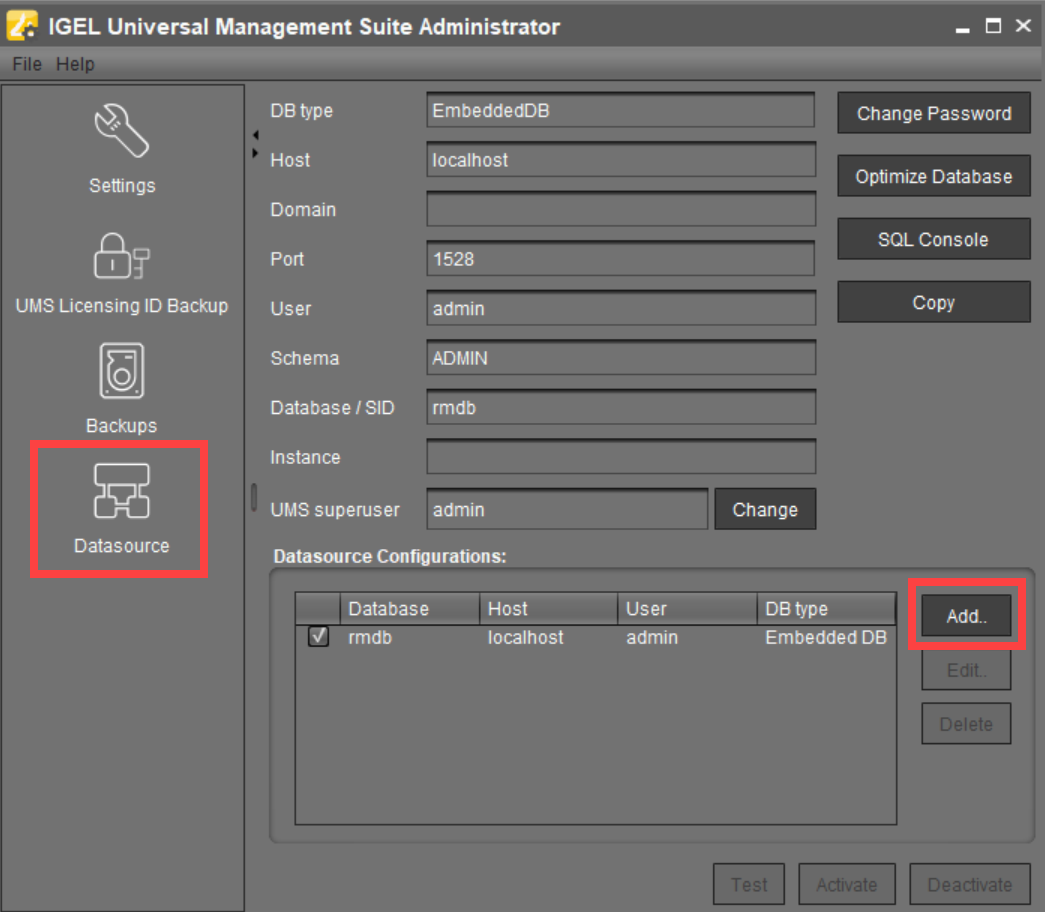
A dialog window New Datasource will open.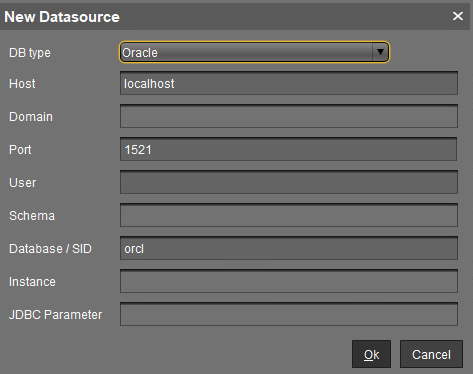
Select the DB type, and enter the Host, and the Port, as well as the User that is set up on the DBMS. For SQL Server Cluster and Oracle RAC, specify the Instance.
Provided that a data source has not been enabled, these settings can still be changed by selecting Edit. The active data source is protected against changes to its configuration. By selecting Change Password, you can set a new password for the database user. This is also possible when a data source is active.
If you deploy MS SQL Server Always On Availability Groups, use SQL Server as a DB type and specify under Host the domain name of the Always On Availability Group listener.
You can define additional parameters to be added to the JDBC URL via JDBC Parameter. Currently, the following parameters are supported:
Microsoft SQL Server:
sendStringParametersAsUnicode(Default value:true)
This parameter can be modified to improve the query performance in some cases. See the Microsoft article setSendStringParametersAsUnicode Method (SQLServerDataSource).Microsoft SQL Server:
trustServerCertificate(Default value:false)
This parameter can be modified to control the certificate check of connections from the UMS to the database. See the Microsoft article Connecting with encryption - JDBC Driver for SQL Server.
The UMS has no preinstalled certificates for MS SQL Server. Please follow the instructions in the Microsoft article if you want to set the property to 'false'.
For backward compatibility, the property is set to 'true' if no value is specified in the field JDBC Parameter of the UMS Administrator. New data source definitions are created by default with the value 'false' for the property.
→ To enable the parameter and change its value, click on the text field JDBC Parameter.
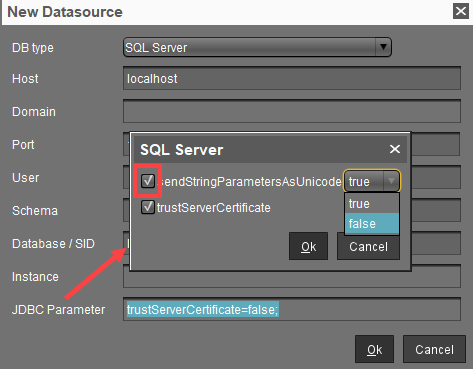
It is strongly recommended to set the option sendStringParameterAsUnicode=false when using MS SQL Server databases and UMS 12 to avoid performance problems.
Click on Test to test the connection to the database.
This is also possible when a data source is inactive.If required, activate the data source. See Activating a Data Source.
