Job Configurations and Execution Results in the IGEL UMS
Here, you can find all the parameters defined for the Job under Details and Schedule. You can also check the Execution Results for a completed job.
Menu path: Structure tree > Jobs > [Specific Job]
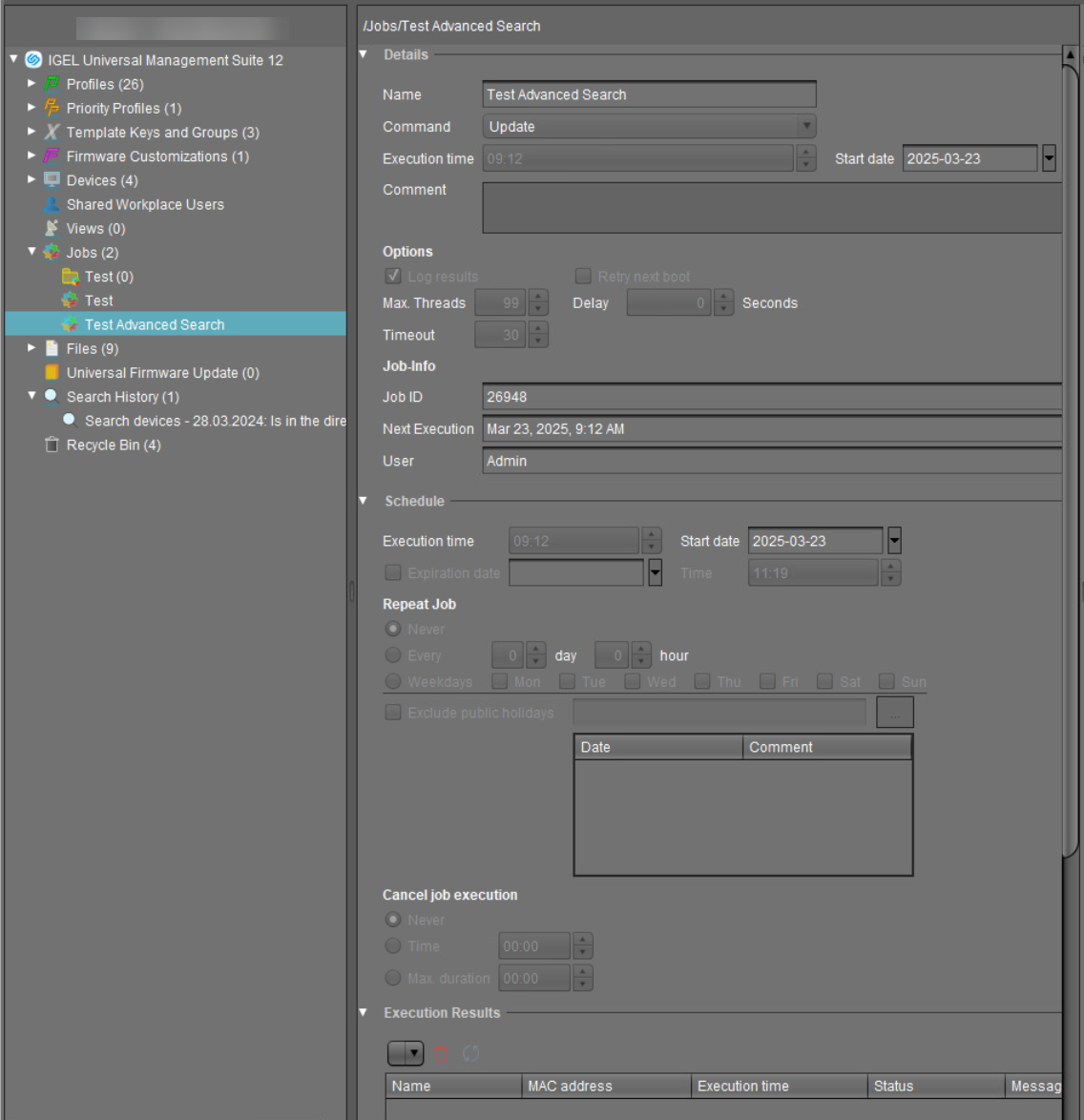
Details
Name
Name of the job.
Command
Command which is executed for all assigned devices. For more information, see Commands for Jobs.
Execution time / Start date
Time of the first execution.
Enable
☑ Jobs can be enabled or skipped as necessary.
Comment
Further information regarding the job.
Options
Log results
☑ Loggable results are collected in the database. This is not possible with the Wake-on LAN command.
Retry next boot
☑ Parameter for the update command - devices that are switched off perform the update when they next boot.
Max. threads
Maximum number of processes executed simultaneously, these processes may thus be executed in block fashion.
Delay
The minimum waiting time before the UMS sends the command to the next device.
Timeout
The maximum waiting time before the UMS sends the command to the next device.
The Max. threads, Delay, and Timeout options make sense for all commands which take a long time to execute or cause heavy network traffic, e.g. downloading a firmware update, codec or snapshot. To prevent a large number of devices downloading data from a file server at once, it is advisable to reduce the number of simultaneous threads (e.g. to 10) and to set up a delay (e.g. 1 minute).
Job Info
Job ID
Internal job number which cannot be changed. This field is empty if a job is new.
Next execution
Date and time of the next execution.
User
Name of the UMS user executing the command.
Administrative Task Notification
If you have not set an administrative task "Delete Job Execution Data as an Administrative Task in the IGEL UMS", after the start of the UMS Console, the following notification pop-up will be shown:

Only users with read permission for administrative tasks can see this notification. You can set the rights under Edit > Access control.
You can manage the display settings under Misc > Settings > Notifications.
You can find the notifications under Help > Notifications.
Schedule
Execution time / Start date
Time of the first execution.
Expiration date / Time
After this point, no further commands will be executed.
Repeat job
A job can be repeated at fixed intervals or on specific days. Public holidays can be excluded separately. You can update the list of public holidays under Misc > Scheduled Jobs > Manage Public Holidays.
If Update, Update when Starting or Update when Shutting Down is selected as the command for the job, Repeat job should not be enabled.
Cancel job execution
Defines how long the system is allowed to wait for the completion of the job execution.
Possible options:
Never: Jobs are never aborted.
Time: Point in time in hours and minutes when the job execution will be aborted.
Example: If the Execution time and Cancel job execution are set to "19:00" and "20:00" respectively, the timeout for the job execution amounts to 1 hour. After 20:00, no further commands for the job execution will be sent to devices.If the Time configured under Cancel job execution precedes the Execution time, the job will not be aborted.
Max. duration: The maximum waiting time in hours and minutes for the completion of the job execution.
Example: If Max. duration is set to "00:05", the timeout for the job execution amounts to 5 minutes. After 5 minutes starting from the Execution time, no further commands for the job execution will be sent to devices.
Execution Results
Execution Results appear in the view for a completed job. Here, you are given an overview of the status for the execution of a job. You can choose items from the overview using a selection list. This results view can be deleted and updated using two buttons. The following -message- job status reports are issued for the assigned devices:
Being executed | The job is currently being executed. |
OK | The job is complete, all assigned devices have been dealt with. |
Out of time | The job was aborted before all assigned devices could be dealt with because the abort time or the maximum duration has been reached. |
Canceled | The job was stopped for an unknown reason (e.g. server failure). |
The job execution status is also displayed for the devices:
Running | The command is currently being executed. The server is waiting for a reply. |
Waiting | The job is running, the command will be executed when the next process is available. |
Transferred | The command was successfully executed or transferred to the device. |
Canceled | Aborted owing to an internal error or an unknown cause. |
Failed | The command could not be executed, the reason is shown in the message column. |
At next boot | The command will be executed when the device next boots. |
Not done | The command was not executed because the time-out for the job was reached. |
