Restoring a Backup
Menu path: UMS Administrator > Backups
Default path to the UMS Administrator:
Linux: /opt/IGEL/RemoteManager/RMAdmin.sh
Windows: C:\Program Files\IGEL\RemoteManager\rmadmin\RMAdmin.exe
The IGEL UMS Administrator application can only be started on the UMS Server.
When a backup is restored, your current database status will be overwritten. It is strongly recommended that you create a backup of the current data before another backup is restored, see Creating a Backup of the IGEL UMS.
If you restore a database backup of an embedded database of a UMS version prior to 6.05, the superuser credentials are identical to the credentials of the database user. It is recommended to reset the superuser password.
For database backups of UMS versions 6.05 and higher, the superuser credentials have already been stored in the database backup and are taken from there.
To restore a saved backup, proceed as follows:
Check under UMS Administrator > Backups if the Directory is the one that contains your backup; if not, click Change to change to the right directory.
Select the desired backup from the backup list.
Click Restore.
Select the components to be restored.
In UMS installations with an external database, you can use the UMS Administrator only to restore a backup of server configurations.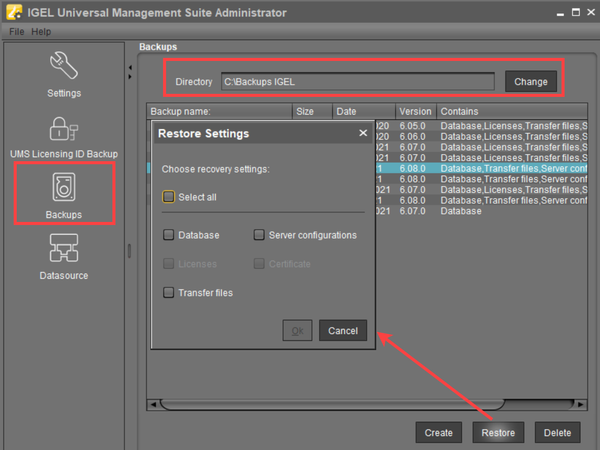
The Certificate and Licenses options are greyed out since they are included in the database backup as of UMS version 5.09 and 6.08 respectively.
Once your data have been restored, the login data for the database will be displayed.
Tip
To avoid problems with backup restoring and with UMS performance generally, it is highly recommended to use administrative tasks to automatically clean up logs – logging data, job execution data, execution data of administrative tasks, process events, asset information history; see Administrative Tasks - Configure Scheduled Actions for the IGEL UMS. See also Performance Optimizations in IGEL UMS.
