Troubleshooting Invalid Web Certificate and Errors by Device Registration after the Installation of the IGEL UMS 12 on Linux
You have just installed IGEL Universal Management Suite (UMS) 12 or updated your existing UMS installation to UMS 12 on Linux and face now various issues, e.g. with the scanning and registration of IGEL OS 12 devices.
Symptom
After the installation of UMS 12 on Linux, you have problems with automatic or manual device registration, logging in to the UMS Web App, etc.
On the device side, you get the following error (e.g. when running the command journalctl -f when trying to register the device):
ERROR: Failed to verify certificate... IP address mismatch
Environment
IGEL UMS 12 on Linux
Problem
For new or update installations on a Linux host, the IP address determined by the JRE can be often wrong (e.g. default IP: 127.0.1.1). If the correct IP of the UMS Server was not specified in the UMS installer during the installation / update, this will lead to invalid UMS certificates.
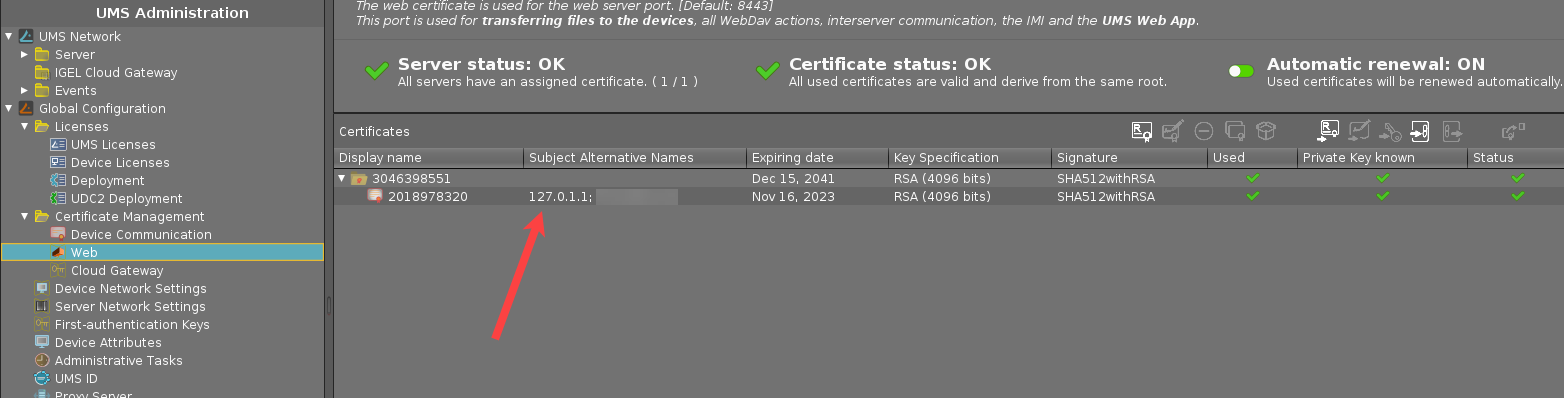
Solution
You have to generate a new certificate:
In the UMS Console, go to UMS Administration > Global Configuration > Certificate Management > Web.
Select the existing certificate and click Renew certificate
 .
.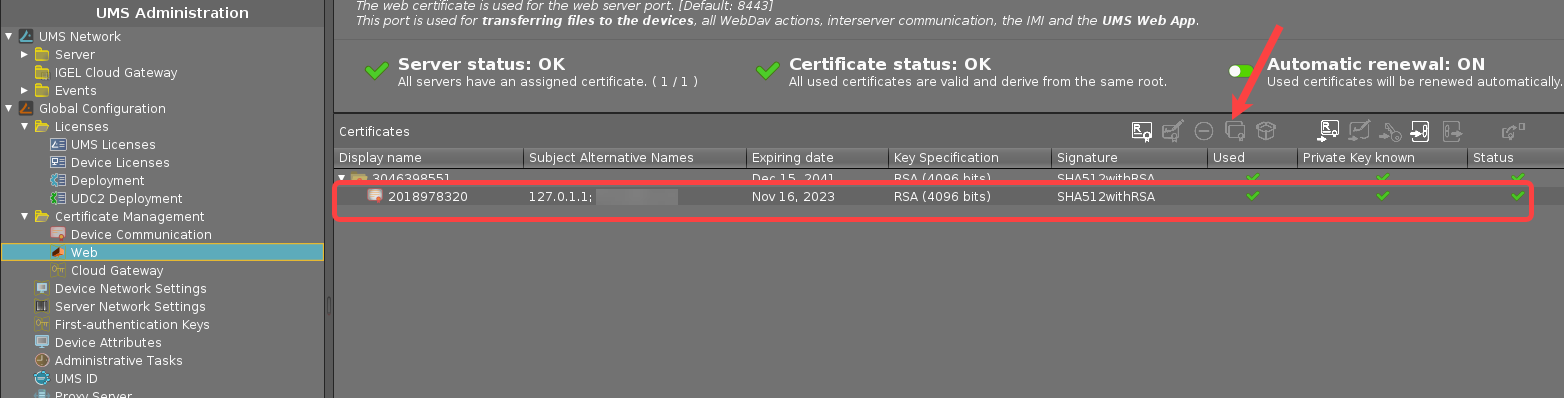
In the dialog Create Signed Certificate, fill in the empty fields (if there are any); all other settings can be left unchanged. Click Manage hostnames.
In the dialog Set Hostnames for Certificate, check if "localhost" and all IP addresses and FQDNs (Fully Qualified Domain Names) under which your server is reachable are displayed under Assigned hostnames. If not, add the missing IP addresses and FQDNs under Add hostname manually.
Note: Under Assigned hostnames, there must be only FQDN-compliant names. Remove all not FQDN-compliant names, if there are any, using an arrow button.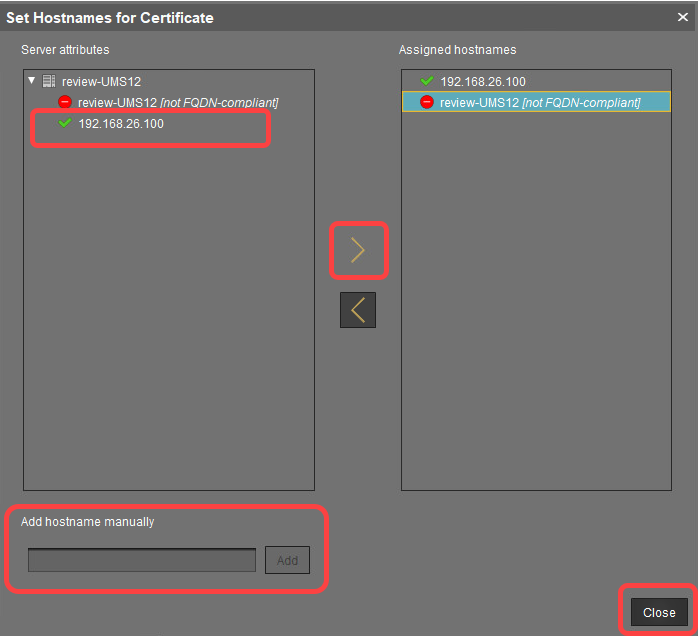
Click Ok.
In the dialog Transfer Server Assignments, click Transfer.
Note: If you are not sure, you can click Cancel and assign the created certificate later via Assign server in the context menu.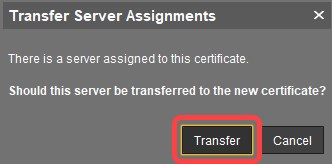
A new certificate will be created and used for the server.
It is also recommended to check the Linux OS file /etc/hosts and, if there are wrong entries there like 127.0.1.1, change them to the correct IP of your UMS Server and the correct server name.
