How to Use Template Keys in Profiles
Template keys are listed in the Template Keys and Groups / Template Keys node in the structure tree. They can be moved to their own sub-folders.
Static template keys are not visible in the structure tree; their values are received directly from the device. Static template keys are marked with the § symbol. The following static template keys are available:
MAC: MAC address of the device
HOSTNAME: Host name of the device
UNITID: Unit ID of the device
SERIALNUMBER: Serialnumber of the device
Example: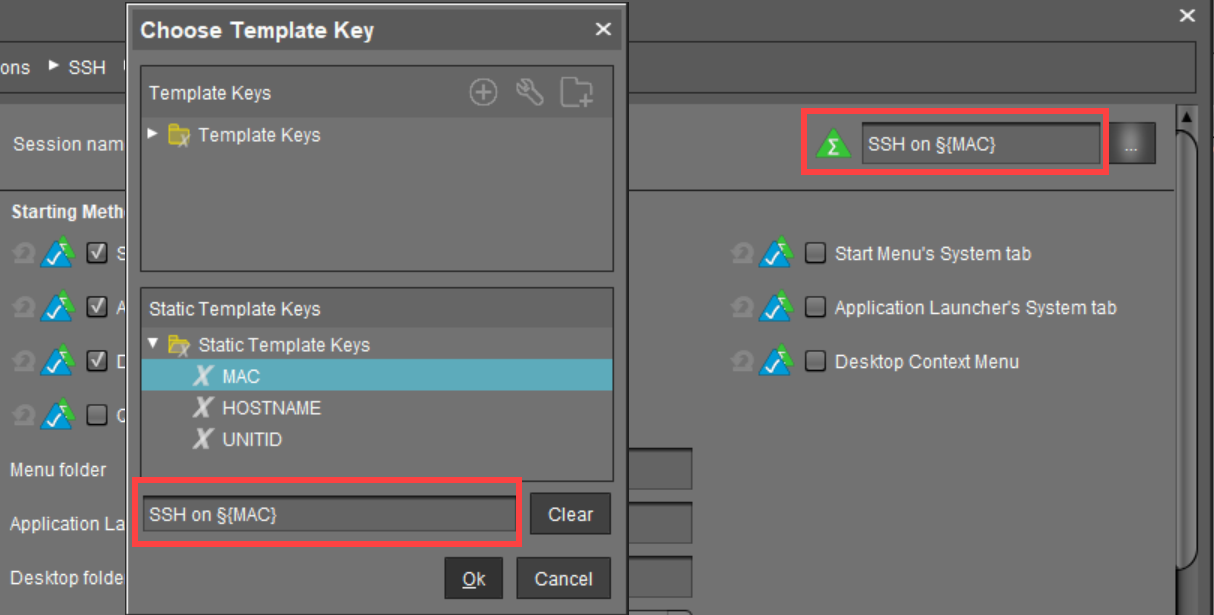
To use a template key in the profile, proceed as follows:
Open an existing profile or create a new profile.
In the profile configuration, bring up the parameters to be updated.
Now select a parameter which is to be supplied with client-specific values from a template key.
Click the activation symbol in front of the parameter until the desired function is active – marked with the icon:
 .
.
The meaning of the icons can be found under UMS Console > Help > Legend.
Certain parameters cannot be configured with template keys and only offer the option inactive or active. This applies for example to passwords or parameters which depend on other configuration settings.
Click on the selection symbol
 to choose a template key.
to choose a template key.Double-click on the desired template key or static template key. Alternatively, you can create a new key, see Create template keys and values in the profile.
Click on OK.
Save the template profile.
You can also combine template keys:

Profiles which use at least one template key in the configuration are labeled with a special symbol in the structure tree:
