How to Deploy an IGEL Custom Partition via UMS
You want to deploy a custom partition that you received from IGEL to a number of thin clients via the Universal Management Suite (UMS).
The procedure described here is only intended for installing custom partition packages that have been built by IGEL.
Save the
*.ziparchive you received locally and extract it.Copy the contents of the directory
targetinto theums_filetransferdirectory on the UMS Server, e.g.C:\Program Files (x86)\IGEL\RemoteManager\rmguiserver\webapps\ums_filetransferCheck the accessibility of the data by opening its address in a web browser, e.g.
http://[ums_server]:9080/ums_filetransfer/[name]/[name].inf
This access is password-protected, and you need to enter your UMS credentials.Import the file
profiles.zip(located in theigel\profilesdirectory of the package) into the UMS via System > Import > Import Profiles.
The imported profile should now appear in the UMS Console under Profiles.Edit the profile and adapt the settings in System > Firmware Customization > Custom Partition > Download to match the URL, Username and Password for your UMS.
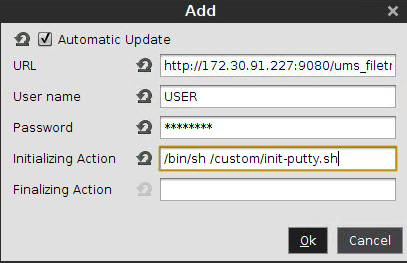
Assign the profile to one or more devices.
Reboot these devices.
