How to Rename IGEL OS Devices
This article shows the options to rename IGEL OS devices through the IGEL Universal Management Suite (UMS) or locally on the device. The options are listed for devices that are not yet registered in the UMS and for devices that are already registered.
Default Naming Convention
By default, if no naming convention is activated and the original hostname of the IGEL OS device has not been changed, the name a device gets upon registration in the UMS is composed of the prefix “ITC” ("TC-", in the case of import with the serial number) and the MAC address of the device.
Example: ITC00E0C520XXXX; TC-00E0C520XXXX
Before renaming/registering the devices, it is recommended, first of all, to pay attention to the following settings in UMS Console > UMS Administration > Global Configuration > Device Network Settings > Adjust Names of Devices. Activate them according to your needs:

Renaming upon Registration
Option 1: Via UMS Console > Device Network Settings > Naming Convention
Before registering the devices, activate and define Naming Convention in the UMS under UMS Administration > Global Configuration > Device Network Settings, see Device Network Settings.
If the network name, i.e. terminal name, of the device, should be adjusted, enable Device Network Settings > Adjust network name if UMS-internal name has been changed.
For OS 12 devices, enable Force UMS-internal name as network name (OS12 only) to block the changing of the network name on the devices.
Save the changes.
If the network name remained unchanged after the device registration is complete, click Other commands > Settings UMS >Device from the device's context menu.
Option 2: Via UMS Console > System > Import > Import Devices (Short or Long Format Only) If the Required Names Are Preliminarily Defined in the Import File
If the Naming Convention option does not suit your needs, you can import the devices with the names that fulfill your requirements. For the general instruction, see Importing Devices.
When preparing the import file, specify the required device names. See Import with Short Format or Import with Long Format.
If the network name, i.e. terminal name, of the devices, should be adjusted, enable UMS Administration > Global Configuration > Device Network Settings > Adjust network name if UMS-internal name has been changed.
Option 3: Via IGEL Setup > Accessories > UMS Registration (only for IGEL OS 11 or Earlier)
If the Naming Convention is not activated and you need to register only a small number of devices, you can specify the required name when registering the device as follows:
→ On the device, open IGEL Setup > Accessories > UMS Registration and specify the device name you need under New host name. For more information, see Using UMS Registration Function.
Option 4: Via IGEL Setup > Network
If the Naming Convention is not activated:
→ Before registering the device in the UMS, adjust its name locally
IGEL OS 12: under IGEL Setup > Network > Common Settings > Computer name
IGEL OS 11 and earlier: under IGEL Setup > Network > LAN Interfaces > Terminal name
When the device is registered, this name will also be used in the UMS.
Renaming Already Registered Devices
General Notes
After renaming via UMS, it may be necessary to reboot the endpoint up to three times before the changed network name is displayed correctly.
Scripts under System > Firmware Customization > Custom Commands as well as some DNS or DHCP infrastructure settings may interfere and obstruct the renaming of devices.
If SCEP certification is in use with Type of CommonName/SubjectAltName parameter set to DNS name (auto), SCEP will continue to function using the old hostname by default when you rename the device. This can later lead to client certificate failure at certificate renewal. You can change the behavior through the network.scepclient.cert%.hostname_change_handling registry key. For details and troubleshooting, see Troubleshooting: SCEP Certificate Renewal Failure due to Hostname Change.
Option 1: Via UMS Console > Device Network Settings > Naming Convention
Activate and define Naming Convention in the UMS under UMS Administration > Global Configuration > Device Network Settings, see Device Network Settings.
If the network name, i.e. terminal name, of the device should be adjusted, enable Device Network Settings > Adjust network name if UMS-internal name has been changed.
Save the changes.
To rename the devices, select one of the following options:
Rename all devices: All devices registered in the UMS will be renamed in accordance with the naming convention.
Example: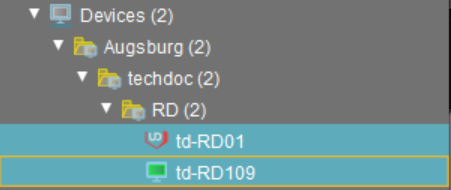
Rename and renumber all devices: All devices will be renamed in accordance with the naming convention. If the parameter Identifier under UMS Administration > Global Configuration > Device Network Settings has been set to Sequential Number (UMS 12.02.120 or higher) or you are using UMS 12.02.100 or lower, this will result in continuous, end-to-end numbering. All names will be reallocated. If numbers have become free because devices were taken out of service, these numbers will be used for other devices. For details on the naming options, see Device Network Settings.
Example: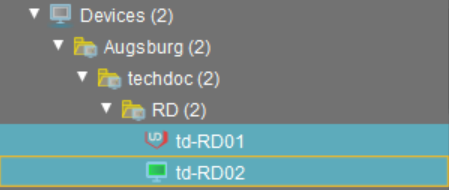
If the network name remains unchanged, click Other commands > Settings UMS->Device from the device's context menu.
Option 2: Via UMS Console > System > Import > Import Devices (Short or Long Format Only) If the Required Names Are Preliminarily Defined in the Import File
If the Naming Convention option does not suit your needs, you can reimport the devices with the names that fulfill your requirements. For the general instruction, see Importing Devices.
When preparing the import file, specify the required device names. See Import with Short Format or Import with Long Format.
If the network name, i.e. terminal name, of the devices, should be adjusted, enable UMS Administration > Global Configuration > Device Network Settings > Adjust network name if UMS-internal name has been changed.
Option 3: Via UMS Console > [device's context menu] > Rename or via Setup > Network
→ If you have to rename individual devices, see Changing the Hostname of an IGEL Device via UMS.
Option 4: Via IGEL Management Interface (IMI)
→ If you are using IGEL Management Interface, you can rename your devices as described under PUT /v3/thinclients/{tcId} .
