Copying Database Contents
Start IGEL Universal Management Suite Administrator.
Default path to the UMS Administrator:
Linux: /opt/IGEL/RemoteManager/RMAdmin.sh
Windows: C:\Program Files\IGEL\RemoteManager\rmadmin\RMAdmin.exe
The IGEL UMS Administrator application can only be started on the UMS Server.
Go to Datasource > Add... to create a new SQL Server data source; use exactly the same database name and settings you have defined while setting up the SQL Database (see Setting Up the SQL Database).
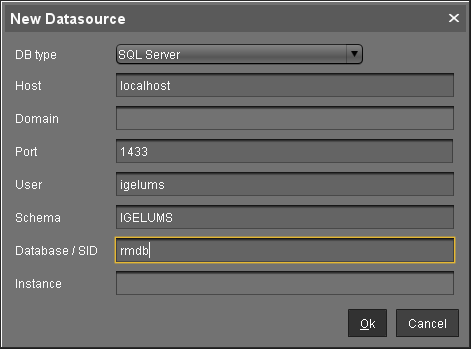
Select the Embedded DB entry and click Copy.
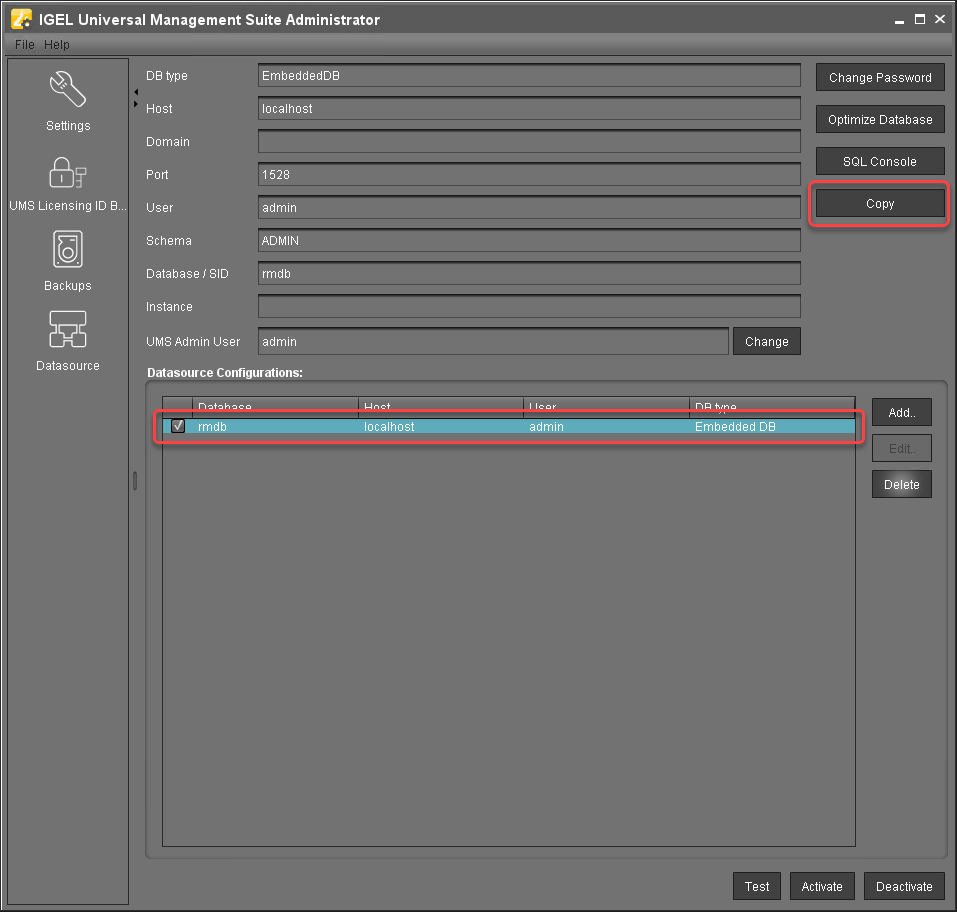
Select the newly created SQL Server entry as the target and click OK.
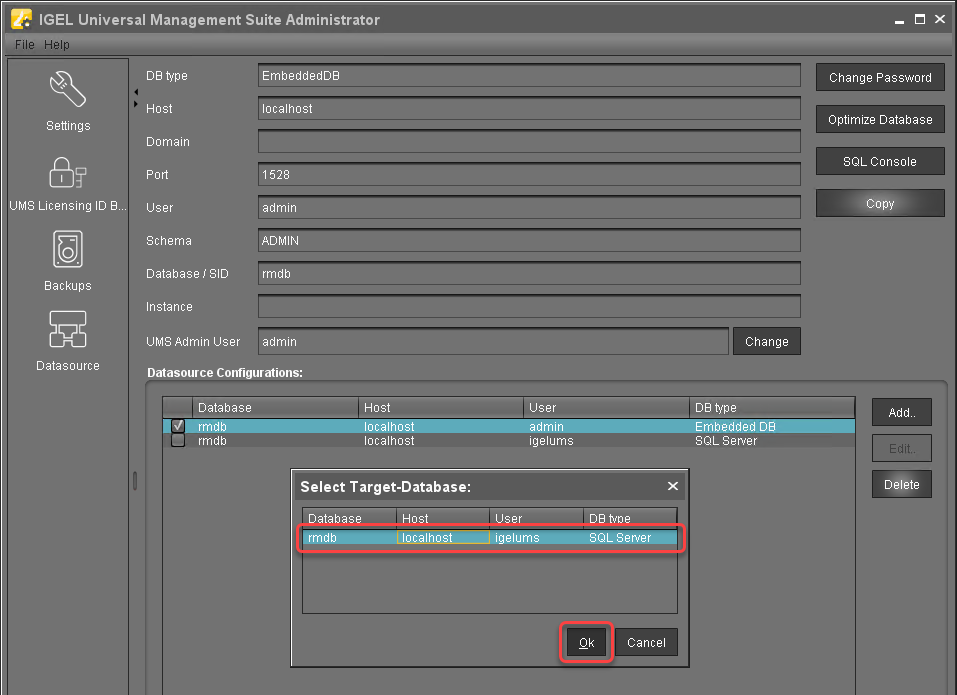
Enter the password and click OK to start the copying.
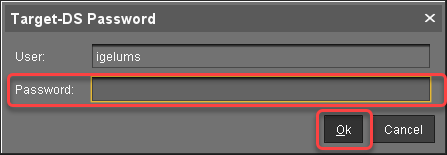
When the copying has completed, test the database connection by clicking Test and entering the password.
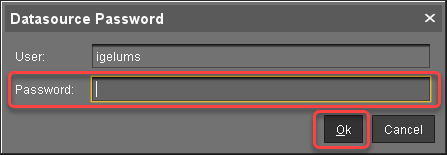
If the test was successful, select the SQL Server datasource and click Activate.
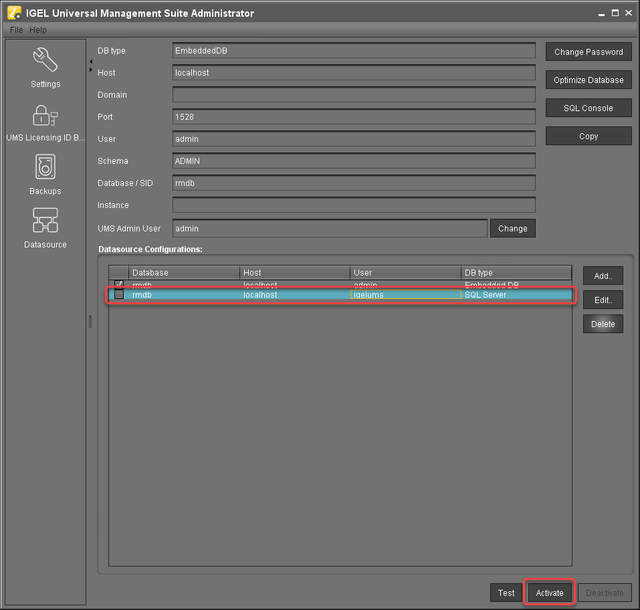
Enter the password to confirm the activation.
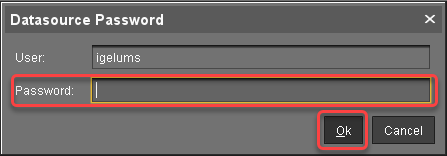
Now the Microsoft SQL Server is set up as the datasource. From now on, back up the SQL Server in order to back up UMS data.
The same way you can go back to the embedded database, if you need.
