Exporting a Profile and Firmware
To export an individual profile, proceed as follows:
Right-click the profile.
Select the command Export Profile.
To export a number of profiles in one file (ZIP archive), proceed as follows:
Highlight the desired profiles using the [Ctrl] and [Shift] keys.
Select System>Export>Export Profile.
The Export Profiles window will open.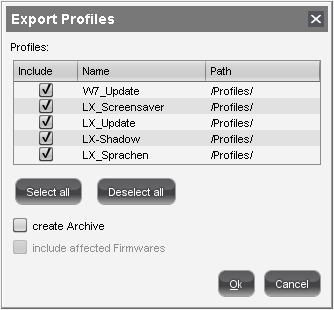
Select the requested profiles in the column Include.
Confirm by clicking OK.
Select the destination file.
The firmware information can be exported to an archive along with the profile data. This allows importing to a UMS installation without the relevant firmware being registered. This can now be imported together with the profile.
The profiles are converted into the XML format. Make sure that you do not make these files public if the source profiles contain passwords or other confidential data!
