How to Transfer a File to the IGEL UMS Server
The following article explains how you can transfer a file from your endpoint device to the IGEL Universal Management Suite (UMS).
To download a file on a device to the web resources, proceed as follows:
→ In the context menu of a device or under Devices in the menu bar, select Other commands > Device File->UMS.
The UMS cannot search through the device's local file system. Therefore, you have to know the location and name of the file you would like to download to the web resource.
A file transferred from a device to WebDAV is not automatically registered on the UMS Server. It can then be found in the UMS' http server area. However, you can register existing files later on via Files > New File, see Files - Registering Files on the IGEL UMS Server and Transferring Them to Devices.
Example for How to Use the Command
The Device File->UMS command can be used, for example, when you have to read out the current local configuration of the device and, thus, need to copy the two local files setup.ini and group.ini via the UMS.
Select Other commands > Device File->UMS from the device's context menu in the UMS Console.
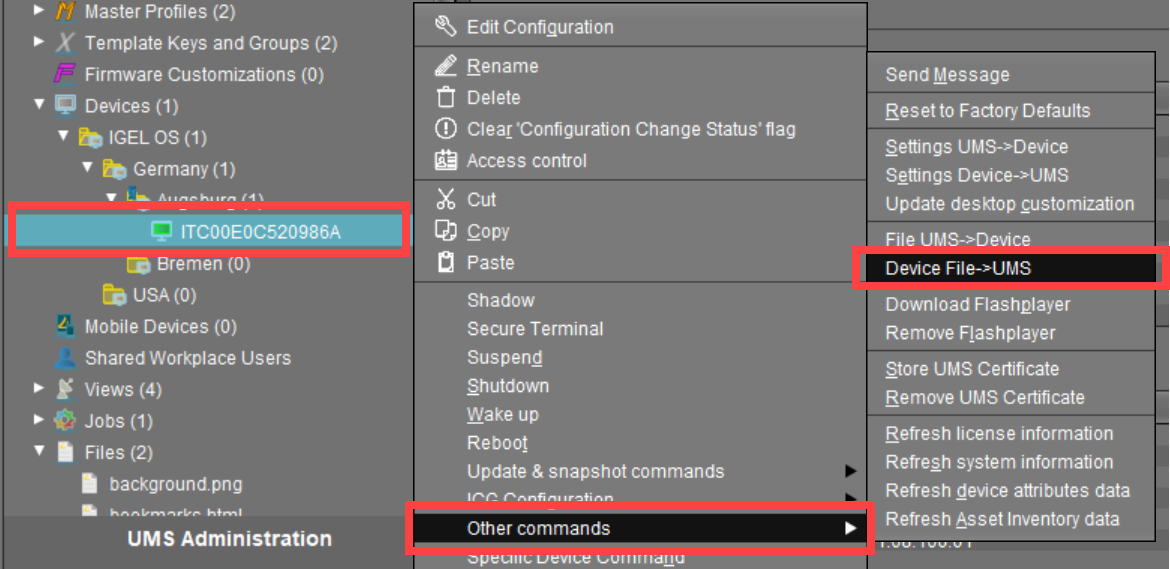
Under Device file location, specify
/wfs/as the source.
Example:/wfs/setup.iniUnder Target URL, select the destination on the UMS Server and enter the name of the transferred file under File Name.
Example:https://umsserver.domain:8443/ums_filetransfer/setup.ini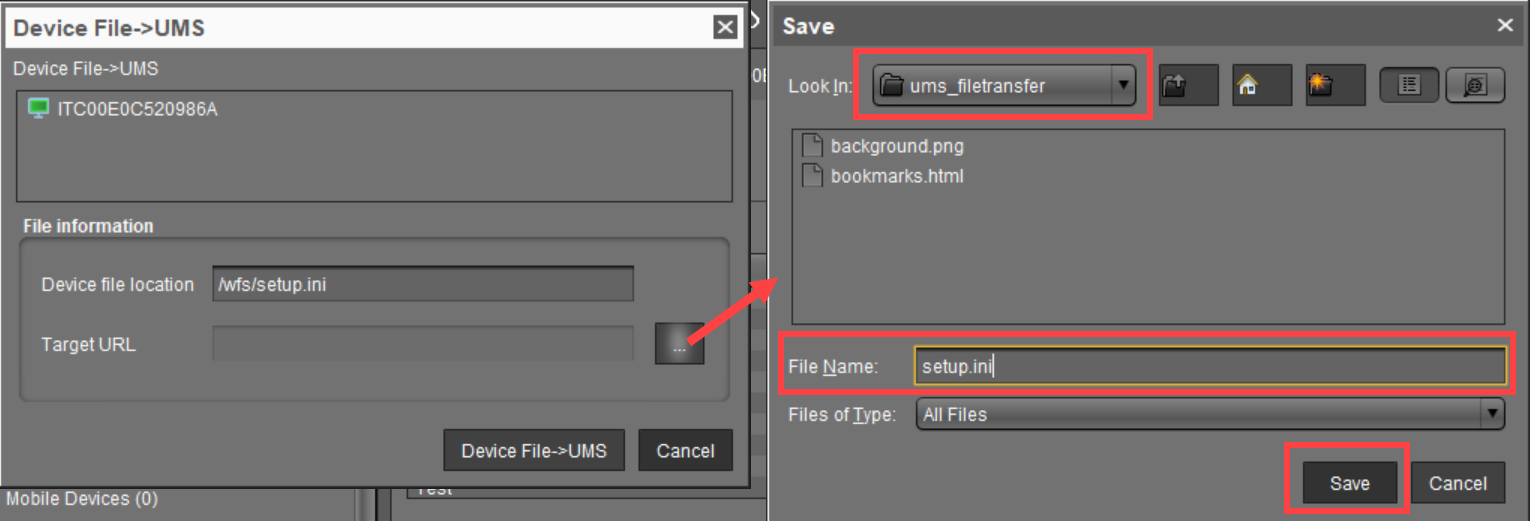
Begin the file transfer by selecting Device File->UMS.
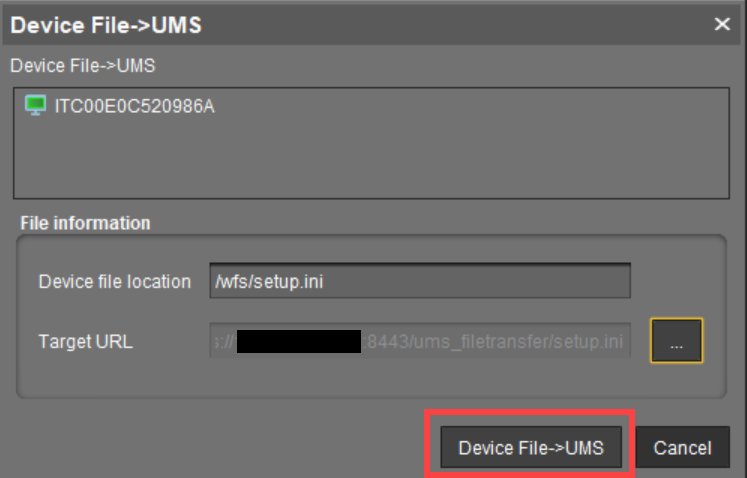
The file will be transferred to/rmguiserver/webapps/ums_filetransfer.
For more information on reading out the local device configuration, see also IGEL OS > IGEL OS Articles > Miscellaneous > Exporting the Local Configuration of the IGEL OS Devices.
