Comparing Profiles in the IGEL UMS
In the IGEL Universal Management Suite (UMS), you can use a function which makes it easy to compare profiles with each other.
Menu path: UMS Console > Profiles
To compare two profiles, proceed as follows:
Highlight two profiles using the [Ctrl] key.
Right-click on one of these profiles.
Select Compare Profile Settings... from the context menu.
The Compare Profile Settings mask will open.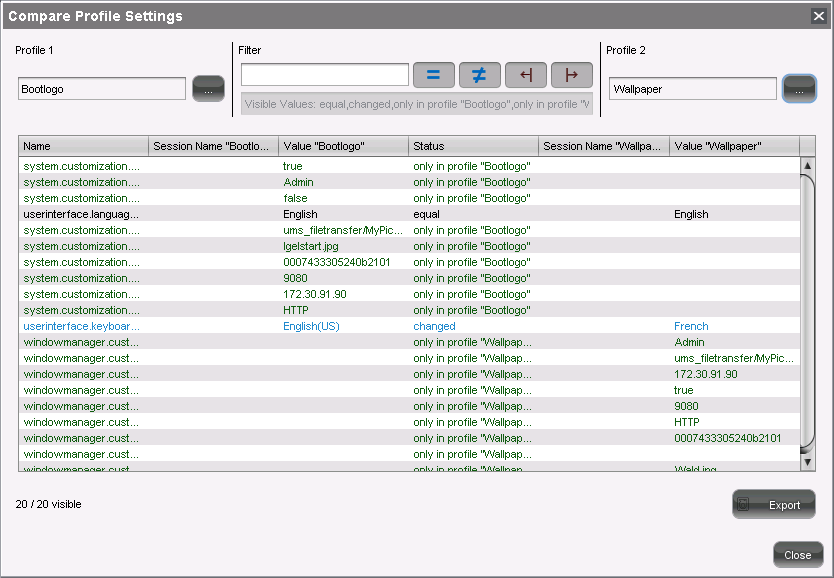
All settings configured in the two profiles are listed one after another in the standard view. You can use specific comparative operators by clicking on the following buttons:
 | Settings that are the same in both profiles are shown or hidden. |
 | Settings that are different in the profiles are shown or hidden. |
 | Settings that are only found in profile 1 are shown or hidden. |
 | Settings that are only found in profile 2 are shown or hidden. |
→ Click on one of these buttons in order to disable the relevant comparative operator.
→ Click on it again to enable the operator once more.
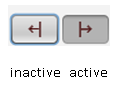
→ Enable or disable a number of comparative operators.
→ Click on Export to save the comparison list locally as a csv, html or xml file.
