How to Assign Template Profiles and Values to the Devices in the IGEL UMS
Once you have created the template keys and values and configured profiles using the template keys, you will need to bring together the keys and values again on the device.
To assign to a device a template profile and the values needed to replace the keys, proceed as follows:
Select a template profile and assign it in the usual manner to a group of devices or a device directory. For details, see Assigned Objects in the IGEL UMS Console and Assign Objects to the Devices of Views or Device Searches in the IGEL UMS.
Select a value for each template key used in the profile.
Assign the relevant values to the corresponding devices.

Assign further key values to further devices. Several values for various keys can also be assigned collectively ([Shift ]and [Ctrl] keys).
Each device must then have an assigned value for each key in the assigned profiles.
To check that template profiles and values have been assigned correctly, proceed as follows:
Click on Devices in the top menu bar.
Select Check the Template Definitions.
The selected and checked devices are flagged according to the result: - all template keys are defined
- all template keys are defined - missing template keys
- missing template keys
Double-click on the message in the message window to open the error log for the check function:

Or click on a device and the results of the check will be shown under Template Definition Check Results.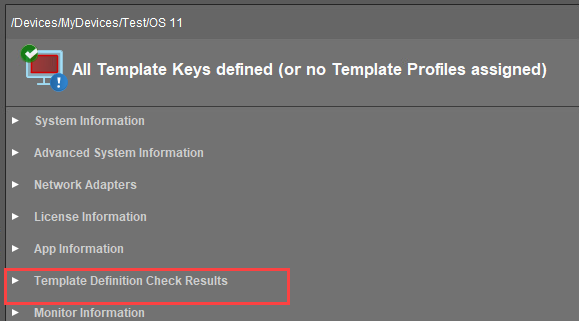
As soon as the devices receive their updated profile settings (e.g. automatically after restarting the devices), the keys contained in the profile for each device will be replaced by the corresponding value from their assignment to the device and then transferred to the device. The local device setup thus receives only the usual parameter values and no more keys.
