How to Create Template Keys and Values
To create template keys and values, proceed as follows:
Open the context menu for the Template Keys folder.
Click New Template Key.
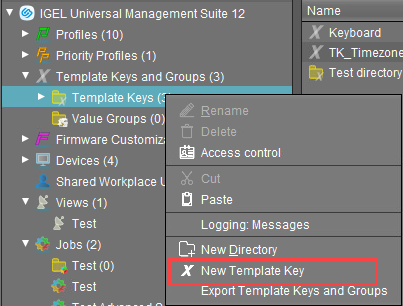 Alternatively, this function is also accessible via the menu System>New>New Template Key, the focus must be on the Template Keys node.
Alternatively, this function is also accessible via the menu System>New>New Template Key, the focus must be on the Template Keys node.
An assistant will guide you through the steps for creating a new template key:Define a name for the key.
Select a value type for the key (String, Checkbox, Integer or Floating point number).
Optionally, give a description of the key. Click Next.
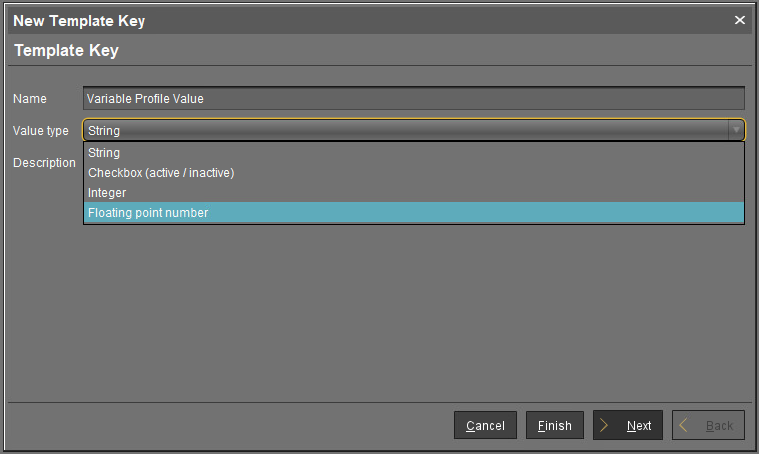
To specify the first value of the key, proceed as follows:
Enter the desired parameter value in the Value field.
Optionally, add a description of the value.
Click Create Value.
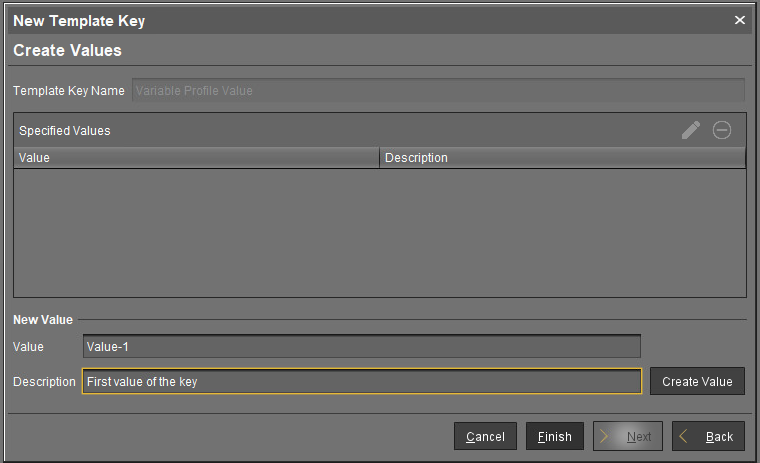
To specify further values for the key, proceed as follows:
Change the entries under Value and Description.
Click again on Create Value.
Click Finish to save the key with its values once you have created all desired values.
The key with its values will be shown in the tree: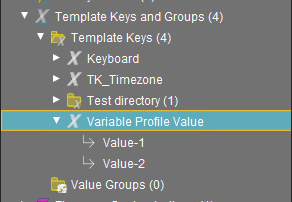 The recommended workflow is to create template keys and values from the profile configuration.
The recommended workflow is to create template keys and values from the profile configuration.
