In order to upload a file to a device, it must be assigned to the device either directly or indirectly via a device directory or profile.
 Via drag and drop, move the file to the device directory or integrate the file on the device itself in the Assigned objects window via the
Via drag and drop, move the file to the device directory or integrate the file on the device itself in the Assigned objects window via the
 symbol as you would when assigning profiles.
symbol as you would when assigning profiles.
Example:
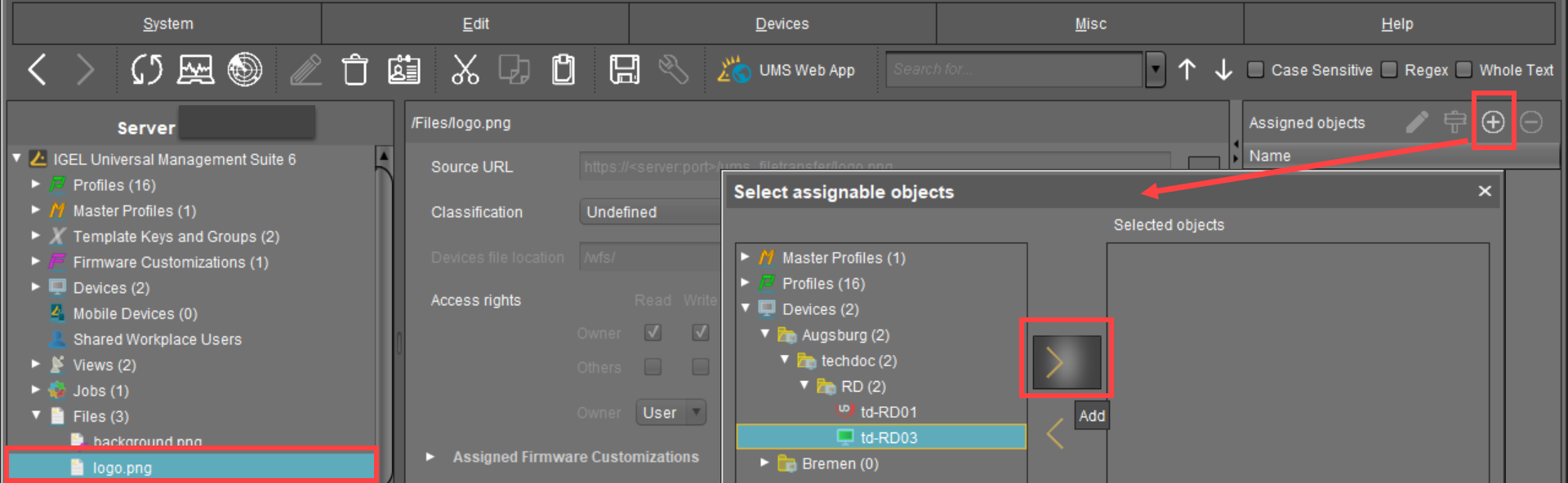
If a file has been assigned to a profile, it will be transferred to the assigned clients along with the profile settings.
When the UMS settings are transferred, a file assigned in this way will be copied to the device, e.g. while the device is booting. As long as the file is assigned to the device, it will be synchronized with the file registered on the UMS Server, for example, if the file bookmarks.html is replaced by a new version. The MD5 checksum for the file assigned to the device is compared to the registered file. If the checksums differ from each other, the file will be transferred again.
Up until UMS Version 5.02.100, the device must be able to contact the UMS Server with its fully qualified domain name (e.g. mytcserver.mydomain.tld). From UMS Version 5.02.100, the IP address of the UMS will be used when transferring the file. This ensures that the transfer works even in the event of DNS problems.
If a file was directly replaced in the file system in the ums_filetransfer directory, it must be updated in the UMS Console using the command Update file version from the file's context menu. The UMS Server will otherwise not recognize the change in the file version.