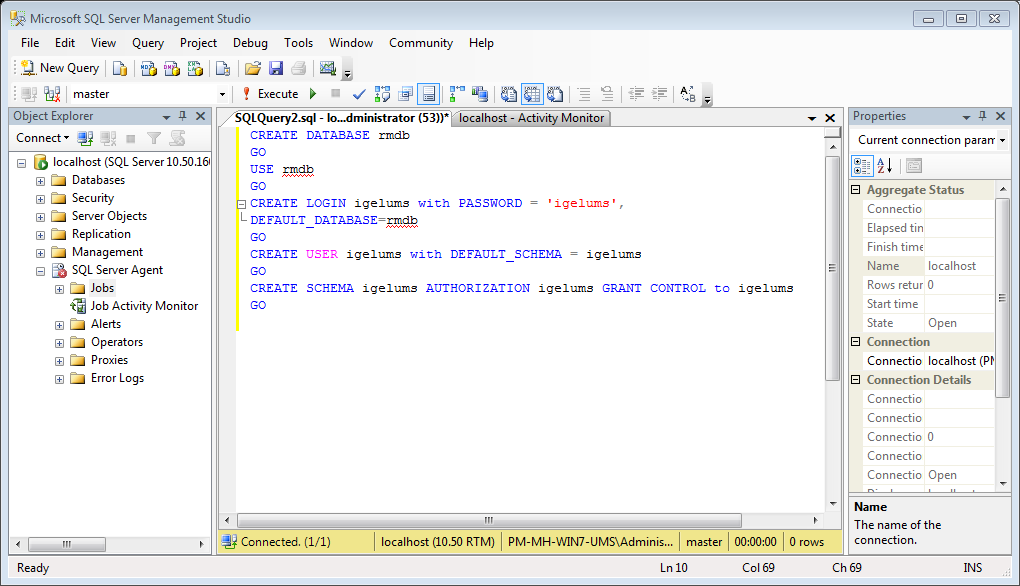Setting Up the SQL Database
The UMS supports only those standard sortings of Microsoft SQL Server which are case insensitive ("CI"). Therefore, make sure that the parameter Collation in MS SQL Server is set appropriately.
→ Execute the following SQL script on the Microsoft SQL Server to create database, login, user, and schema. Replace the placeholders such as [databasename] with settings of your choice.
[sql-user] can be an SQL account or a Microsoft Active Directory (AD) account; for more information on the latter, see Microsoft SQL Server/Cluster with Native Active Directory (AD) Authentication. The script uses the same string for login, user, and schema in order to simplify UMS setup.
The user name for the external database may only be created with the following properties:
it consists only of lower case letters or upper case letters.
the low-cut character ("_") is the only special character, which is allowed.
Do not mix upper and lower case letters. Don't use points, spaces, minus, or @ sign!
CREATE DATABASE [databasename]GOUSE [databasename]GOCREATE LOGIN [sql-user] with PASSWORD = '[password]',DEFAULT_DATABASE=[databasename]GOCREATE USER [sql-user] with DEFAULT_SCHEMA = [sql-user]GOCREATE SCHEMA [sql-user] AUTHORIZATION [sql-user] GRANT CONTROL to [sql-user]GO