Server - View Your IGEL UMS Server Information
In the Server node of the IGEL Universal Management Suite (UMS) Console, you can find basic information on all servers that belong to your UMS installation. For an individual server, additional details such as process information, service status, statistical data, etc. are available. You can also define here the Public Address and Public Web Port for your UMS Server.
Menu path: UMS Console > UMS Administration > UMS Network > Server
Server Node in the IGEL UMS
The Server node lists all servers belonging to the UMS installation:
With a standard installation, only one available server normally appears here.

In a High Availability (HA) network, all installed servers are shown.

Normal Mode and Update Mode (for HA Installations Only)
A server is in normal mode whenever it is NOT temporarily connected to the embedded update database created during the UMS HA update, see How to Update a UMS HA Installation: Without Downtime of the Servers . Thus, normal mode means that the server is running with the normal "run configuration", but not with the database in update mode.
Individual Server
For an individual server, the following basic options are available.
Status Displays for the IGEL UMS Server
The status of the servers is shown by the following icons:
 | The server is online. |
 | The server is offline. |
 | The server status is unknown (e.g. when a new server is being propagated in the network). |
Process Configuration for the IGEL UMS Server
For each server, you can edit the process configuration, e.g. you can change the Display Name for the UMS Server. You can also configure here the Public Address and Public Web Port.
→ To edit the process configuration, click Edit in the context menu of the required server.
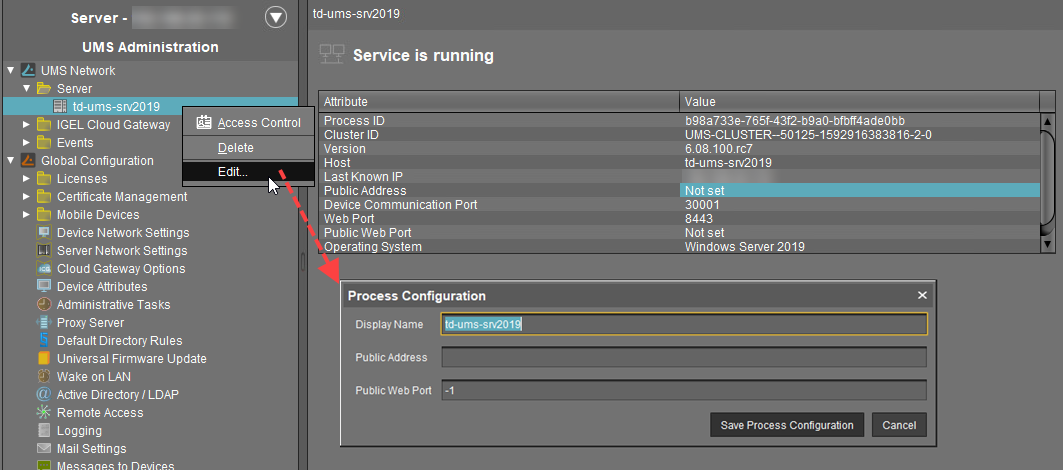
If set, the Public Address and Public Web Port will be used
when accessing files created in the UMS Console under Files (see Files - Registering Files on the IGEL UMS Server and Transferring Them to Devices) and Universal Firmware Updates (see Universal Firmware Update in the IGEL UMS)
for internal communication between the UMS Servers (incl. WebDAV synchronization between the UMS Servers; see Which Files Are Automatically Synchronized between the IGEL UMS Servers?, incl. the section "Connection Data Used during the Update")
for the automatically generated web certificates, see Web
for HTTPS requests from devices if no Cluster Address is set (see Server Network Settings in the IGEL UMS)
As a Public Address, you can specify the IP address or FQDN of the UMS Server. The maximal length of the Public Address is restricted to 255 characters.
Process Tasks (for HA Installations Only)
In the case of the UMS HA installation, you can also start, stop, or restart the IGEL RMGUIServer service:
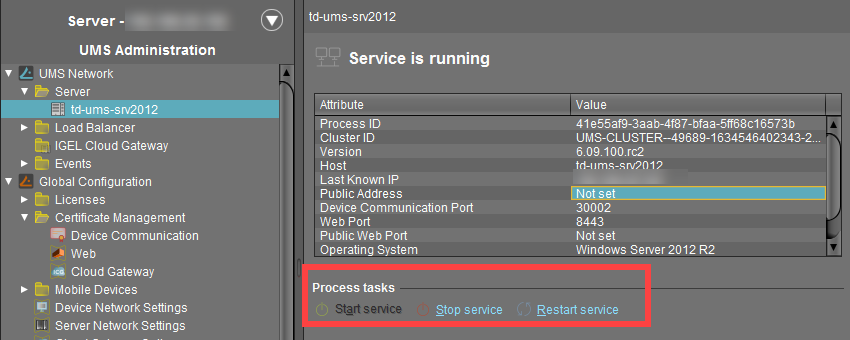
For how you can start or stop services, see also IGEL UMS HA Services and Processes.
Statistics for the IGEL UMS Server
An overview of Requests and Failed and Waiting Requests by devices makes it possible to estimate the server load across the relevant time period.
→ Click on Show History to bring up a scalable view. You can use the mouse to zoom in on sections or restore the view by pressing the mouse button and moving the mouse to the left.

