Assigning Objects to a Job in the IGEL UMS
Jobs can be assigned to devices through object assignment.
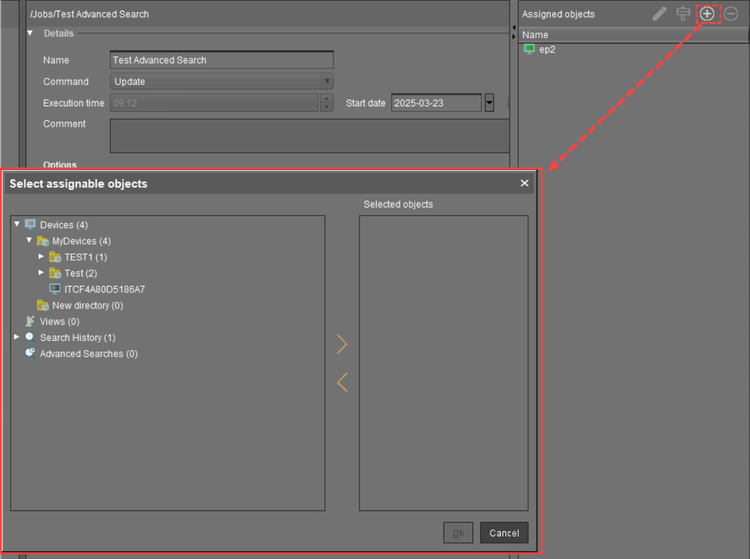
By clicking Add (+), you can use the following assignments:
You can select specific devices.
You can select a device directory. The job will then be assigned to all devices located in this directory at the point of execution.
You can use dynamic device selection by selecting a View / Search / Advanced search. At the point of execution, the devices will first be ascertained on the basis of the selection conditions for the View / Search / Advanced search. The jobs will then be assigned to them.
Write authorization for the relevant objects is required in order to set up static devices assignment via the MAC address or dynamic assignment via the directory or view. At the point of execution, the user who has set up the job must have write authorization for the relevant devices. This must be taken into account, even if other users have write authorization for a job and especially if the database user has set up a job.
