How to Create a Default Directory Rule
Menu path: UMS Administration > Global Configuration > Default Directory Rules
Click on the
 symbol.
symbol.The Create Default Directory Rule dialog will open.
Select a criterion. To help you, a search field narrows down the selection to matching parameter names while you type.
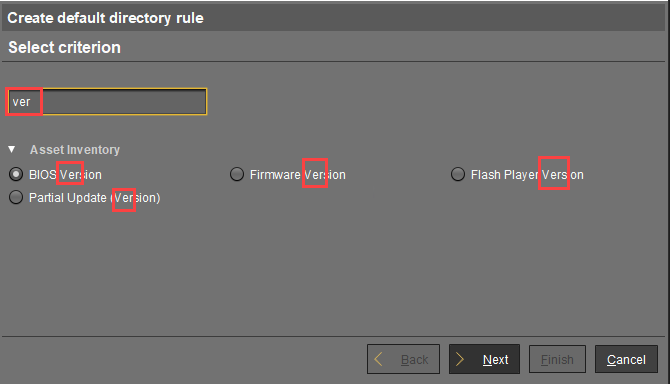
Specify the comparative value and comparative operator for the criterion.
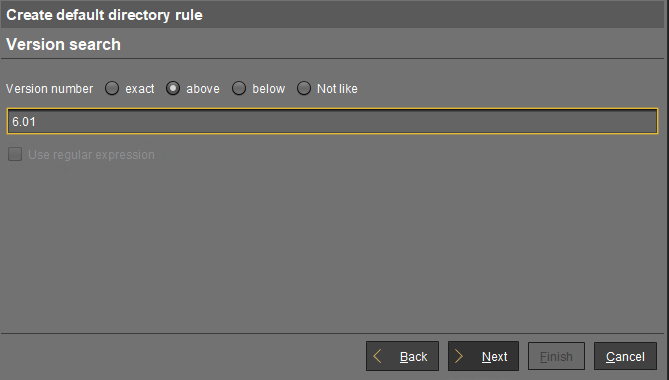
If you create a rule which contains a range (from - to), this will automatically be converted into a pair of rules linked with AND (from AND to). This applies for example to date or IP ranges.
Select a target directory (must already exist) or select the No target directory option.
With the Choose target directory option, you have the following further options:Overides existing directory membership
☑ A previously registered device is re-registered in the target directory.
Apply rule when device is booting
☑ The rule is applied not only when registering but also each time the devices boot.
Leave in Subdirectory
☑ A device will not be moved if it is already in a subdirectory of the target directory.
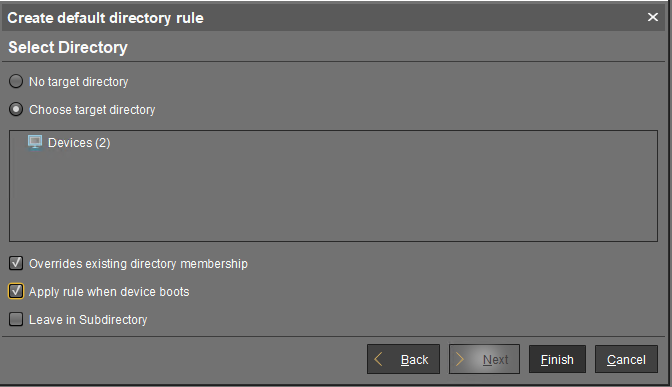
Finish creating the rule by clicking on Finish.
The order of the rules is important. Generally speaking, the default directory rules tree is worked through from top to bottom for each device. If the criterion of a rule applies and it has a target directory, its children rules will be scrutinized. If none of the children rules apply, the device will be moved to the target directory of the rule above. If however one of the children rules applies and it has a target directory, this child rule will be taken as a new starting rule and the search will begin again. If an applicable rule does not have a target directory, its children rules will be scrutinized.
