Distributed UMS - Perform Local UMS Actions in the IGEL UMS Administrator
In this area of the IGEL Universal Management Suite (UMS) Administrator, you can start or stop the local UMS Server, end its update mode, and activate the Distributed UMS.
For general information on the UMS Administrator, see The IGEL UMS Administrator.
Default path to the UMS Administrator:
Linux: /opt/IGEL/RemoteManager/RMAdmin.sh
Windows: C:\Program Files\IGEL\RemoteManager\rmadmin\RMAdmin.exe
The IGEL UMS Administrator application can only be started on the UMS Server.
Menu path: UMS Administrator > Distributed UMS
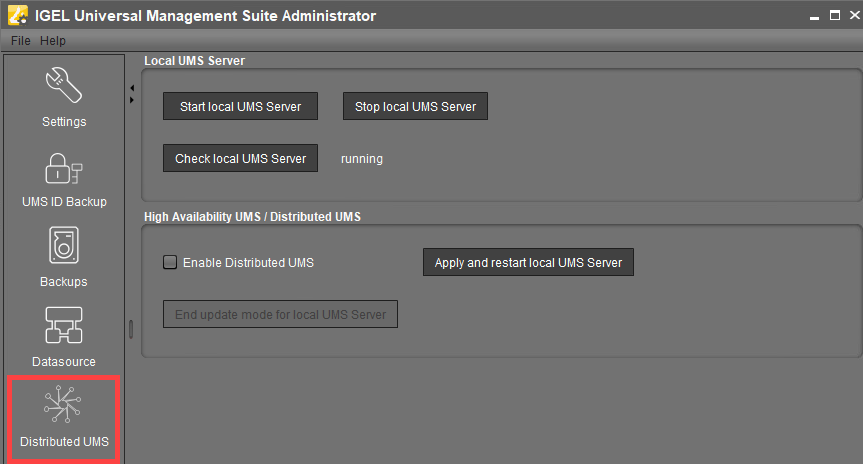
Start local UMS Server
Starts the UMS Server service on this machine. It can take some time till the UMS Server service is fully started.
For additional options for starting / stopping services, see IGEL UMS HA Services and Processes.
Stop local UMS Server
Stops the UMS Server service on this machine. It can take some time till the UMS Server service is fully stopped.
Check local UMS Server
Checks the status of the UMS Server service on this machine.
Possible states:
running: The local UMS Server is up and running.
stopped: The local UMS Server is stopped.
unknown: The status of the UMS Server service is unknown, e.g. when the
IGEL RMGUIServerservice has just been manually stopped/started/paused via Windows Services.
Enable Distributed UMS
The standalone UMS Servers will work just as if they were installed as a High Availability environment if connected to the same external database. Messages between the UMS Servers will be transferred via database entries. For detailed information on the Distributed UMS, see IGEL UMS Installation.
For how to install the Distributed UMS or extend an existing standard UMS installation to the Distributed UMS, see Installing the Distributed IGEL UMS.
If you activated the Distributed UMS feature and have multiple UMS Servers, take care in case you decide to disable the feature. If the Distributed UMS feature is deactivated but more than one UMS Server is using the same database, no synchronization will be done between the UMS Servers.
If you have a UMS High Availability installation, this checkbox will be greyed out and cannot be activated.
Apply and restart local UMS Server
The changes under Enable Distributed UMS will be applied, and the UMS Server service on this machine will be restarted.
End update mode for local UMS Server
Use this feature if you have updated your Distributed UMS or UMS High Availability installation, but the update mode was not automatically stopped when the update procedure was complete.
