How to Use a WoL Proxy for Waking up Devices in the IGEL Environment
You have the possibility to wake up devices even if they live in a different network that does not allow broadcast packets from the WAN. The trick is to set up one or more devices as Wake-on-LAN proxy. A device acting as a Wake-on-LAN proxy will never fall asleep itself, as its job is to listen to a special wake-up call from the UMS. This wake-up call tells the Wake-on-LAN proxy to send magic packets to all devices or a selection of devices in its network. To support this functionality, the Wake-on-LAN proxy device must have IGEL Linux version 5.09.100 or higher.
You can define a dedicated Wake-on-LAN proxy, or, alternatively, set the UMS to determine a Wake-on-LAN proxy automatically. However, the latter option cannot guarantee that a Wake-on-LAN proxy can be defined, as this depends on an appropriate device being online in the relevant subnet.
For detailed information, see the Wake on LAN chapter in the UMS Reference Manual.
To define a dedicated Wake-on-LAN proxy:
Go to UMS Administration > Global Configuration > Wake On LAN.
Under Send the "magic packet to ...", choose the adress(es) to which the Wake-on-LAN proxies should send their wake-up calls.
Activate Dedicated Wake On LAN Proxies.

In the area below Dedicated Wake On LAN Proxies, click on
 .
.Highlight the desired device in the left-hand column.
Click on
 to select the device.
to select the device.Click on OK.
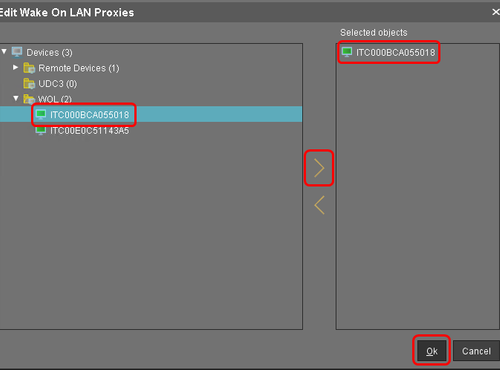
The device will now function as a Wake-on-LAN proxy.A device that is configured as a Wake-on-LAN proxy can no longer be put on standby or shut down. This restriction applies as soon as the device receives the settings from the UMS.As an alternative or parallel one can also use the Automatic WoL Proxy Detection. However, you cannot be sure that this proxy is always running, while the Dedicated WoL Proxy is always running.
