Download PDF
Download page Using Structure Tags.
Using Structure Tags
Problem
When devices are rolled out automatically, it can be difficult to assign each device to the desired folder in the Universal Management Suite (UMS).
Goal
Newly registered devices automatically receive the information where they should be placed in the structure tree of the UMS.
Solution
The UMS has flexible rules for placing a newly registered device in a folder of the structure tree.
One solution is to use a Structure Tag, a text string bound to the device, which is transmitted to the UMS.
Proceed as follows:
Define a Default Directory Rule with a Structure Tag in the UMS under UMS Administration > Global Configuration.
Learn more in the UMS manual: Default Directory Rules.Defining Structure Tags in UMS versions older than 5.03.100- Open the UMS console.
- Click Misc > Default Directories to open the configuration window.
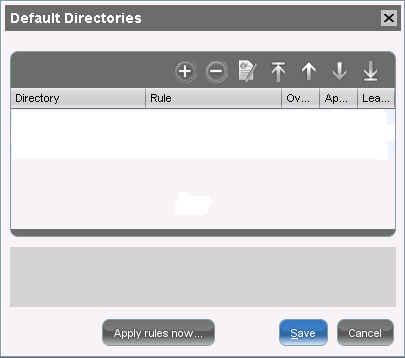
- Click the (+) symbol.
- Select a default directory for any devices which do not provide a tag.
- Define if this rule is to override the existing directory membership and whether it is to be executed once (on first registration) or on every boot of the client.
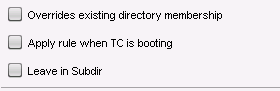 All devices with a structure tag that are not assigned to any other directory are sorted into this default directory.
All devices with a structure tag that are not assigned to any other directory are sorted into this default directory. - Click Next.
- Choose Structure Tag as the criterion and click Next.
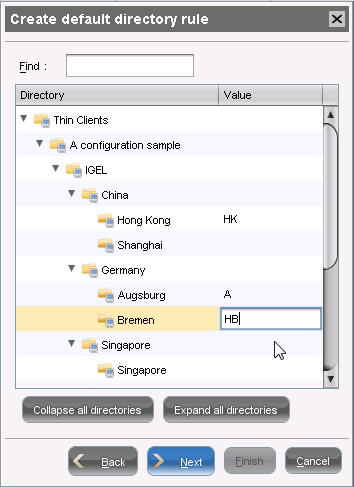
- Define a Value (tag) for the relevant folders.
- Click Next and Finish.
Sort the default directory rules by marking a rule and clicking the up and down arrows.
The order of the structure tag rules is important because they are executed hierarchically, like all other rules. It can be useful to put a structure tag rule to the end of the list so that it is only executed when no other rule takes effect.- Decide whether you want to Apply rules now ... or to Save the default directory rules.
If you want to apply the rules, you need to specify the default directory for devices that do not match any rule: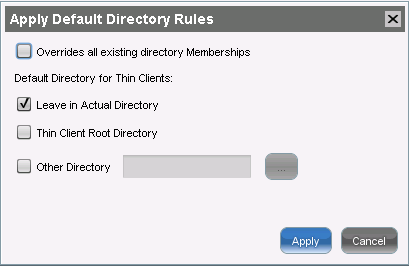
General Note on Directory Rules
The UMS executes the rules in the predefined order. As soon as one rule is fulfilled, no other rule will be executed. The option Leave in Actual Directory means that the UMS considers a rule to be fulfilled if a device is located in the target directory or its subdirectory. No other rule is then executed, and the device will remain in the current directory.
If you enable Overrides all existing directory Memberships, you can control whether the directory contains only devices that are not members of a specific directory, or whether it contains all devices. Both options only make sense if you have enabled Apply rule when TC is booting or if you apply the rules manually.
Assign the Default Directory Rule with the Structure Tag to a device via DHCP option 226.
The assignment via DHCP is the best way. Otherwise, you can also assign a Structure Tag to the devices manually, via the IGEL setup.
Assigning a Structure Tag manually on the device:
- In Setup, go to System > Remote Management.
- Enter the structure tag value in Universal Management Suite Structure Tag
- Click OK