UD7 Model H860C: Multistream Transport (MST) / Monitor Daisy Chaining

Prerequisites
IGEL UD7 model H860C
IGEL OS 11.05.100 and higher
Up to max. 4 monitors
Maximum Supported Resolution
The max. total resolution of the monitors connected to the H860C device is 4x 4K @60 Hz.
The max. total resolution of the monitors in the daisy chain cannot exceed 4K, i.e. max. 4K is divided between all monitors in the daisy chain, incl. the initial monitor connected to the H860C device.
USB Type-C Alternate Mode
If a monitor is connected to the USB-C port (no matter directly or via a USB-to-DisplayPort adapter), DP 4 (D4) is disabled.
After unplugging the monitor from the USB-C port, a monitor connected to DP 4 (D4) has to be replugged for the display to be detected again.
Connecting Monitors
To create a configuration with two monitors connected to DP 1 and DP 2 and two daisy-chained monitors connected via DP 3:
Connect the first monitor to DP 1 (D1).
Connect the second monitor to DP 2 (D2).
Connect the third monitor to DP 3 (D3).
Connect the fourth monitor to the monitor connected via DP 3.

All monitors in the daisy chain except for the last monitor must have DP mode enabled. You can usually enable the DP mode in the on-screen display (OSD) menu of your monitor.
Now it is necessary to configure the connected monitors. You have two options:
Automatic screen configuration. In this case, the firmware recognizes and applies the screens automatically by default. See also Automatic Configuration.
Manual screen configuration. If the automatic configuration does not suit your needs, you can also configure screens manually. See also Manual Configuration.
It is strongly recommended to use the automatic screen configuration.
Automatic Configuration
In IGEL Setup, go to User Interface > Display.
Under Number of screens, select "4".
If Number of screens is set to "1", the same content will be displayed on all four monitors.
Choose the screen under Selected screen or click the corresponding screen symbol.
Adjust the Screen resolution as required for each screen.
Screen resolution has to be set manually: Autodetect does not function with more than 2 monitors.
Under Advanced... , enable Detetect refresh rate automatically for each screen.
For each screen, select Card 1 under Graphic card.
For each screen, select Automatic under Monitor.
Click Apply or OK to save the settings.
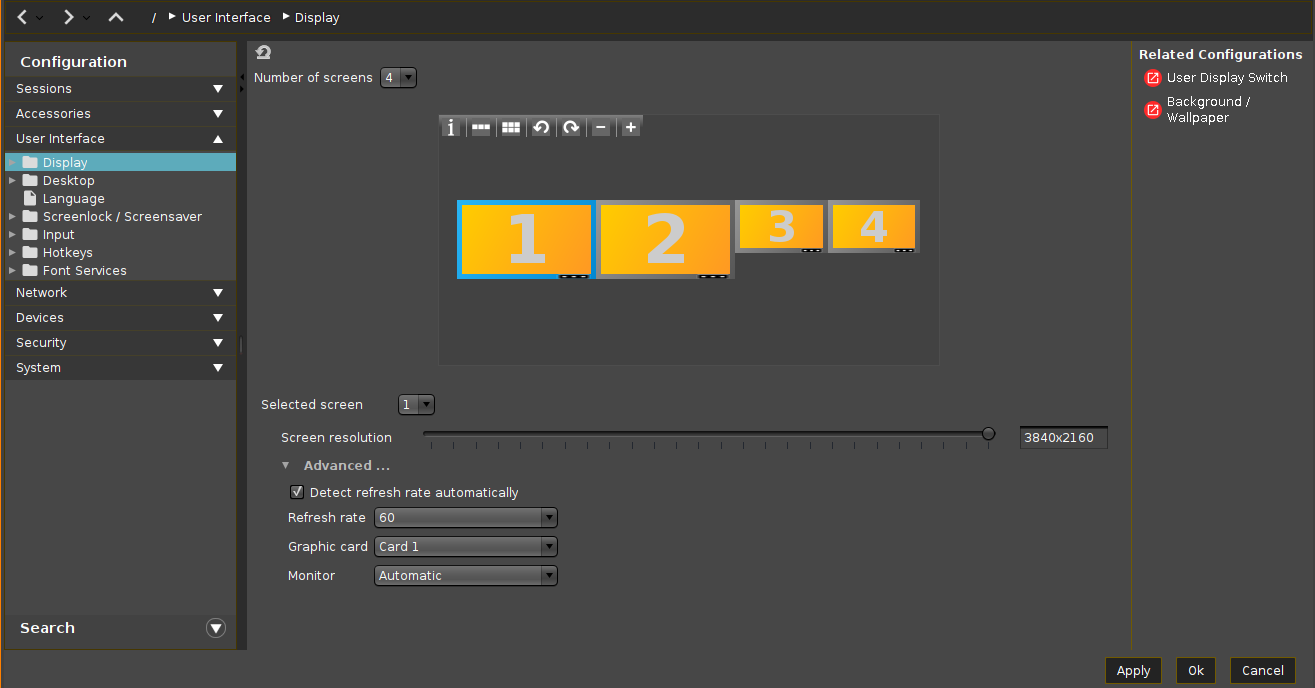
After the screen configuration process has been completed, do not unplug your monitors. After a hotplug, proper functioning is not guaranteed. To restore the functionality in this case, repeat the steps for automatic configuration.
Manual Configuration
In IGEL Setup, go to User Interface > Display.
Under Number of screens, select "4".
If Number of screens is set to "1", the same content will be displayed on all four monitors.
Choose the screen under Selected screen or click the correspondent screen symbol.
Adjust the Screen resolution as required for each screen.
Screen resolution has to be set manually: Autodetect does not function with more than 2 monitors.
Under Advanced... , you can disable Detect refresh rate automatically and specify the desired Refresh rate for each screen.
For each screen, select Card 1 under Graphic card.
Under Monitor, select:
For monitor 1 (connected to D1): DisplayPort
For monitor 2 (connected to D2): DisplayPort (II)
For monitor 3 (connected to D3): DisplayPort (V)
For monitor 4 (connected to monitor 3): DisplayPort (VI)
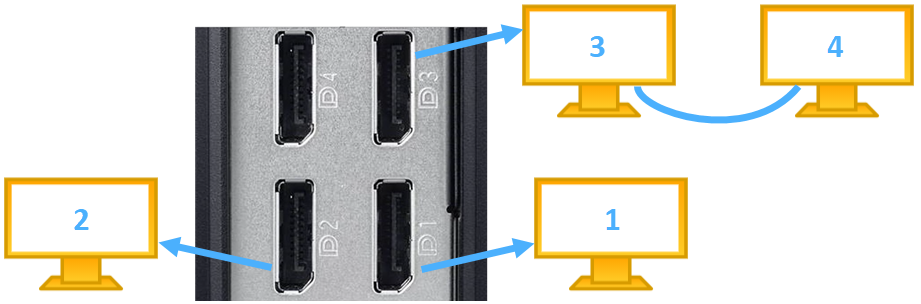
DP Number to Be Used for the "Monitor" Setting
- For monitors that are NOT included in the daisy chain: The DP number must be the same as on the device.
- For the first monitor in the daisy chain, the DP numbering always starts with "5", i.e. DisplayPort (V). For the further monitors in the daisy chain, the DP numbering continues with "6" and so on (max. up to "8", i.e. DisplayPort (VIII)).
Click Apply or OK to save the settings.
After the screen configuration process has been completed, do not unplug the monitors or their power supply cables. After the hotplug, the actual order of DP ports does not correspond anymore to the order defined in the IGEL Setup. To restore the functionality and clean up the screen configuration in this case, select Automatic for each monitor under IGEL Setup > User Interface > Display > Monitor and save the settings. After that, you can configure the screens manually again.
