Native USB Redirection
Menu path: Sessions > RDP > RDP Global > Native USB Redirection
USB devices can be permitted or prohibited during an RDP session on the basis of default rules. Sub-rules for specific devices or device classes are also possible. The use of rules is described under USB Access Control.
Enable either Native or Fabulatech USB Redirection – not both together. For details on Fabulatech USB Redirection, see Fabulatech USB Redirection for RDP in IGEL OS.
Disable USB redirection if you use DriveLock. Further information can be found under Using DriveLock with IGEL Devices.
Enable native USB redirection
☑
Native USB redirection is enabled and you can define default rules below.
☐
Native USB redirection is not enabled. (Default)
Default rule
Possible values:
Deny
Allow
Tip
To secure your endpoint, it is generally recommended to set Default rule to Deny and to configure Allow rules only for the required USB devices and USB device classes.
Class Rules
Class rules apply to USB device classes and sub-classes.
To manage rules, proceed as follows:
->Click ![]() to create a new entry.
to create a new entry.
->Click ![]() to remove the selected entry.
to remove the selected entry.
->Click ![]() to edit the selected entry.
to edit the selected entry.
->Click ![]() to copy the selected entry.
to copy the selected entry.
Add a class rule:
Rule:
Deny
Allow
Class ID: Selection list
Subclass ID: Selection list
Name: Free text entry
Device Rules
Device rules apply to specific USB devices.
Add a device rule:
Rule:
Allow
Deny
Vendor ID: Hexadecimal manufacturer number
Product ID: Hexadecimal device number
Getting USB Device Information
To find out the Class ID, Subclass ID, Vendor ID and Product ID of the connected USB device, you can use the System Information tool. For further information, see Using System Information Function.
System Information example:
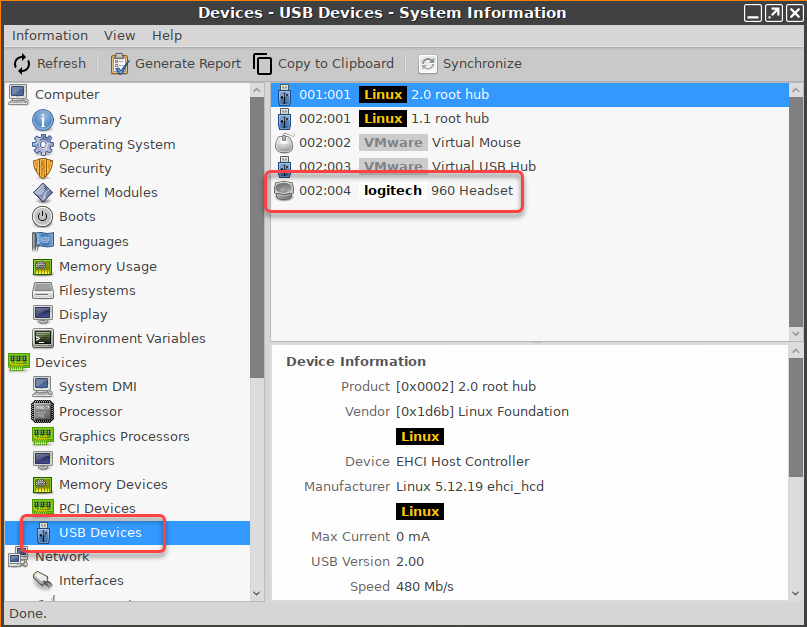
Alternatively, you can use the command lsusb (or lsusb | grep -i [search term]) in the terminal.
Example for lsusb:

Name: Free text entry
See also an overview and best-practice recommendations for the use of webcams under Webcam Redirection and Optimization in IGEL OS.
