- Remove the slot cover on the UDC stick and insert the smartcard with the licenses.
- Change the BIOS boot order of your target device so that it boots from USB.
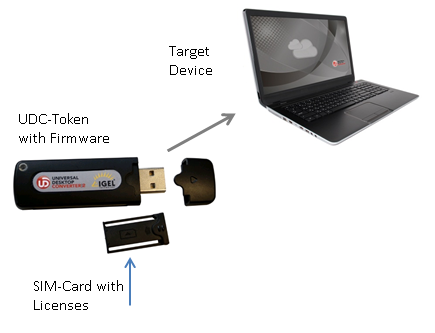
- Insert the UDC stick into the USB socket on your target device.
- Start the system.
The target device boots from the UDC stick and the boot menu opens: 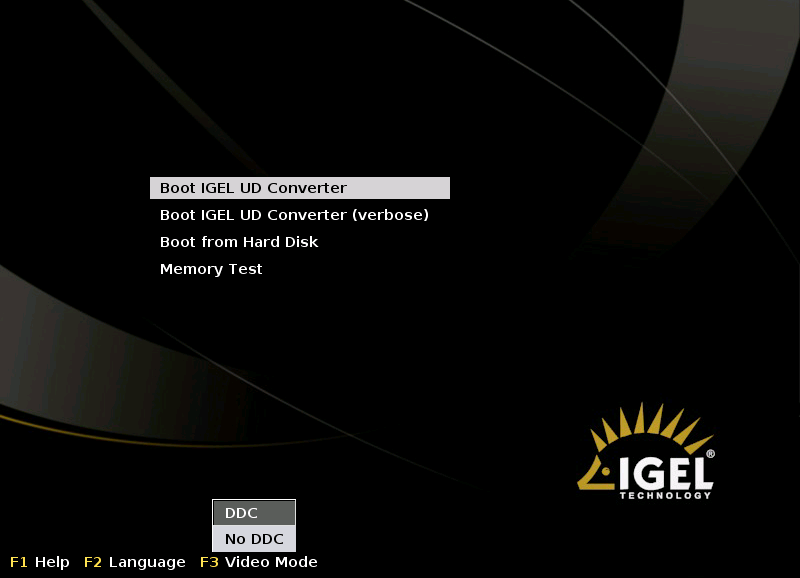
The following options are available in the boot menu:
Boot IGEL UD Converter | Starts the firmware installer image. Autostart after 1 minute |
Boot Converter (verbose) | Shows messages during the boot process |
Boot from Hard disk | Boots from the hard disk |
Memory Test | Performs a memory test |
The following function buttons are available to you in the boot menu:
F1 | Open help for the selected option |
F2 | Select language for the current menu |
F3 | Change video mode (DDC setting) - the DDC mode is enabled by default |
DDC is enabled by default when the Universal Desktop OS 2 boots. If necessary, you can later change this via the IGEL Universal Management Suite or in the local setup.