Safely Remove Hardware in IGEL OS 12
With the Safely Remove Hardware function, you can remove a hotplug storage device connected to your endpoint device safely, without the risk of losing data. This article shows how to configure the starting methods for the function in IGEL OS.
Menu path: Devices > Storage Devices > Safely Remove Hardware
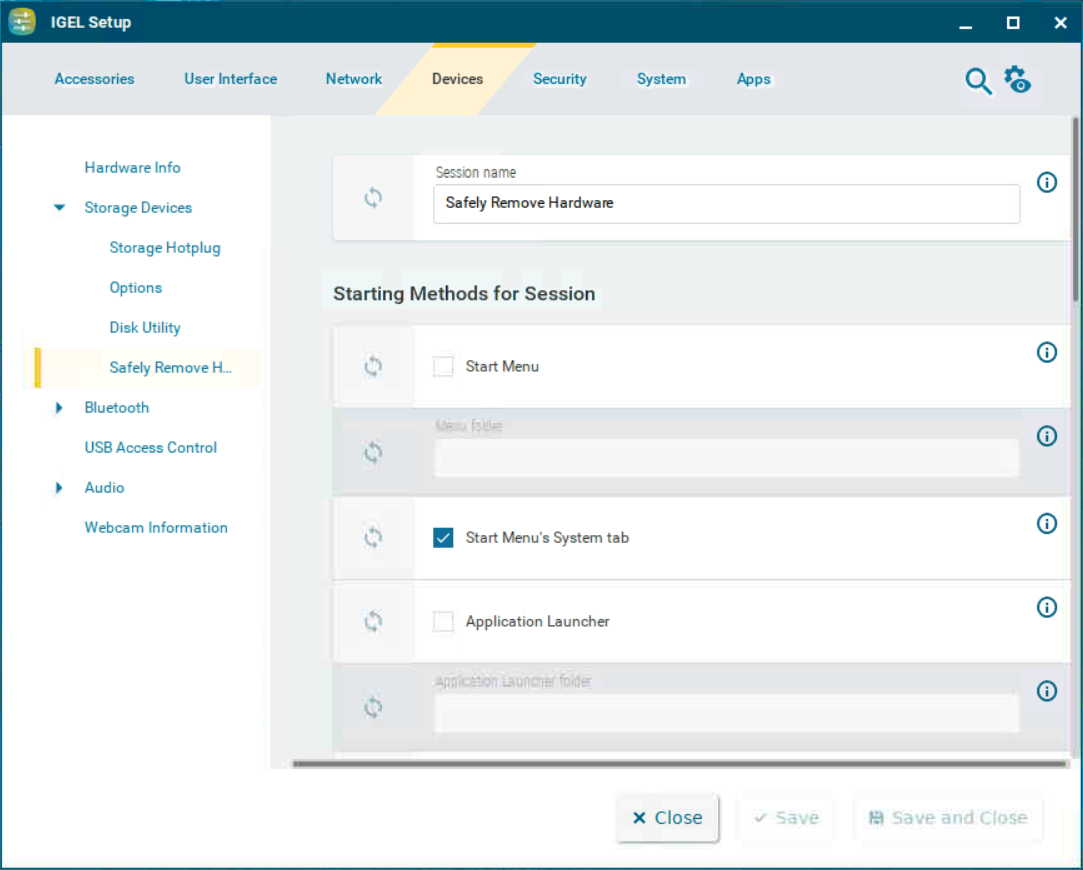
The starting methods parameters are described under Starting Methods for Apps.
Disk utility in eject menu
☑ The Disk Utility can be started from the context menu of the eject icon in the taskbar. (Default)
To start the function, click on ![]() and select Disk Utility. For more information on using the function, see Disk Utility .
and select Disk Utility. For more information on using the function, see Disk Utility .
