Diagnostics
Preliminary: Tools
System Log Viewer
→ In the start menu, select the system icon and then System Log Viewer.
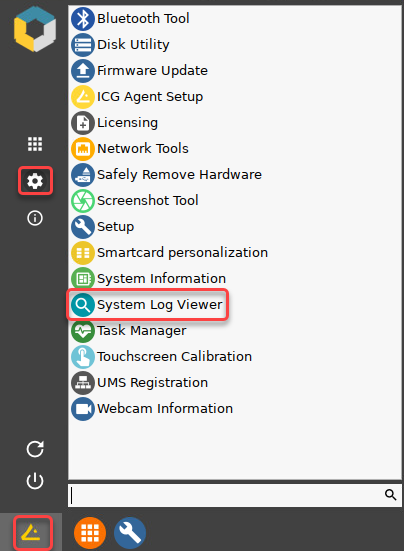
For more information on starting, using, and configuring the system log viewer, see the System Log Viewer chapter of the IGEL OS Manual.
Local Terminal
→ Start the local terminal, if available.
If a local terminal session has not been set up on your device, proceed as follows:
Open the Setup and go to Accessories > Terminals.
Click
 to create a local terminal session.
to create a local terminal session.Click Ok to save the setting and exit the Setup.
For more information on starting and using the local terminal, see the Terminals chapter of the IGEL OS Manual.
Checking the Current Status of the Client Certificate Enrollment
->In the local terminal, enter the command cert_show_status
The status for each certificate relating to SCEP is shown:
CA certificate
RA encryption certificate
RA signature certificate
Client certificate
Reviewing Log Messages
Open the system log viewer and select
/tmp/journal.logPress [Ctrl] + [F] and enter
cert_agentto search for relevant messages.
Alternatively, you can open a local terminal and enter journalctl | grep cert_agent
Reviewing the Certificates and Certificate Requests in the File System
Open a local terminal and login as
user.Enter
ls /wfs/scep-certificates/cert0/
Deleting a Certificate Request
Open a local terminal and login as
root.Enter
rm –rf /wfs/scep-certificates/cert0/
The directory that includes the certificate request, received certificates (if existing), and the device's own private client key, is deleted. This can be useful for debugging purposes, and if SCEP is no longer used.
Checking the CA
Open a local terminal and login as
root.Enter
scep_getca 0
Generating an SCEP Request Manually
Open a local terminal and login as
root.Enter
scep_mkrequest 0
Enrolling a Certificate Manually
Open a local terminal and login as
root.Enter
scep_enroll 0
Testing Certificate Renewal
Open a local terminal and login as
root.Generate an SCEP request and append "new" to the key file name:
scep_mkrequest 0 “new”
An SCEP request is issued. In the directory/wfs/scep-certificates/cert0/, the key fileclientnew.keyis created.Renew the certificate:
scep_renew 0Overwrite the old certificate with the new one:
mv /wfs/scep-certificates/cert0/clientnew.cert /wfs/scep-certificates/cert0/client.certOverwrite the old key with the new one:
mv /wfs/scep-certificates/cert0/clientnew.key /wfs/scep-certificates/cert0/client.key
