Advanced
Here are some advanced topics for you to try after you have completed this tutorial.
Using ldd to Find Required Libraries
Using the ldd command is another way of determining the libraries that a binary requires.
Log into Local Terminal as
root.Find out which file the main binary of the Custom Partition is. It is usually found in
bin/,usr/bin/orusr/lib/and is named similar to the application name.Run the following command:
ldd /custom/[name]/[binary] | grep 'not found'
This command line contains a filter, so that it will only show you those libraries that could not be found.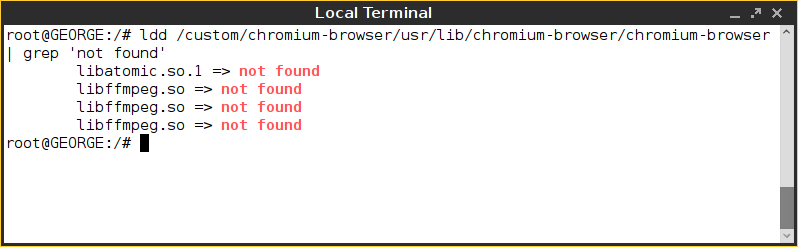
Auto-updating Custom Partitions
The Custom Partition mechanism in IGEL OS can update the Custom Partition contents automatically when a newer version is available on UMS. To activate it, follow these steps:
In Setup, go to System > Firmware Customization > Custom Partitition > Download.
Open the CP entry in the Partitions Data Sources list.
Enable Automatic Update.
Click OK.
Click Apply or Save in the Setup window.
On UMS, increase the
versionproperty in the*.infmetadata file.
When booting, the thin client checks whether there is a higher version of the Custom Partition available on UMS. If so, the new CP version will be downloaded automatically.
