Overcoming the Restrictions of a Full-Screen Session with the in-Session Control Bar
Running a session in full-screen mode gives you the advantage that the complete real estate of your monitor is at the disposal of that session. However, you might still want to eject a hotplug drive, or to minimize or end the current session. The solution provided by IGEL Linux is called in-session control bar.
Activating the in-session control bar:
Open the Setup and go to User Interface > Desktop > In-Session Control Bar.
Activate Use in-session control bar in all supported sessions if you want to have an in-session control bar in all session types for which it is supported. If you want to have an in-session control bar only in sessions of certain types, activate the appropriate options, e.g. Control bar for RDP sessions.
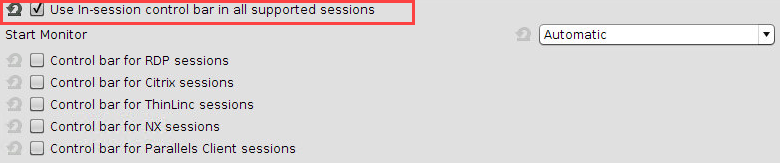
In the Start Monitor choice, select the display on which you want the in-session control bar to appear. If unsure, leave it at Automatic.
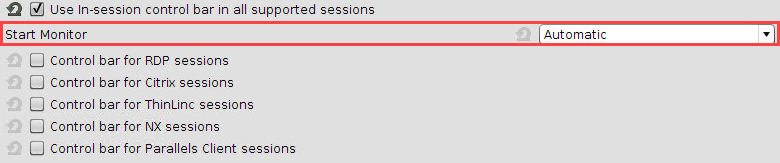
Click Apply or Ok.
Using the in-session control bar:
Move the mouse to the upper edge of the desktop.
The in-session control bar appears.
To perform the desired action, click the appropriate icon:
To eject a USB device, click
 .
.To minimize the session view, click
 .
.To end the session, click
 .
.To make the in-session control bar visible permanently, click
 .
.
