Uploading the Files to the UMS
In this step, you upload the compressed teams_[version].tar.bz2 archive and the teams_[version].inf metadata file to the UMS, which will serve them to other devices via HTTPS. To make the file available, you have to create a file object after transferring the physical file.
Transferring the Files to the UMS
Make sure that the Teams files can be accessed from the machine that hosts the UMS Console.
In the structure tree of the UMS Console, go to Files and select New file in the context menu.
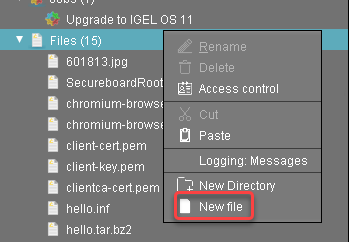
Click
 next to the Local file field, select
next to the Local file field, select teams_[version].tar.bz2on your local machine, and click Open.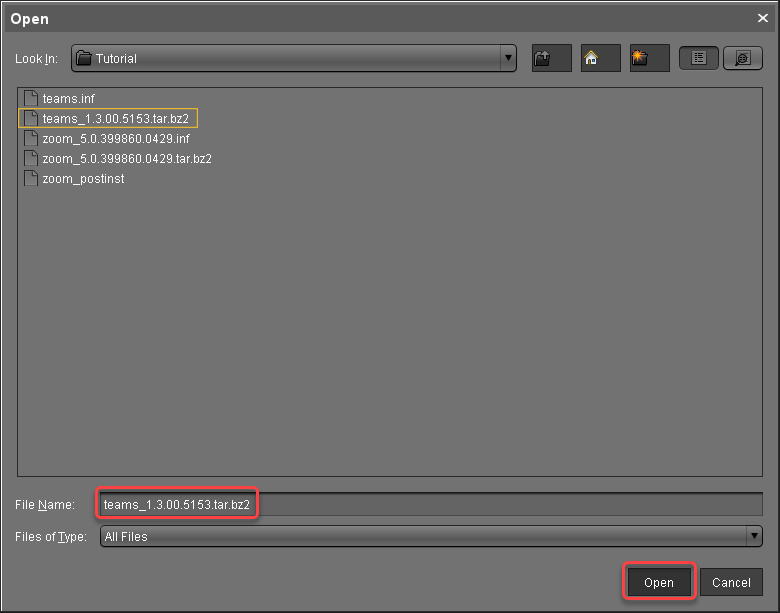
Click
 next to the Target URL to define the file path on the UMS Server.
next to the Target URL to define the file path on the UMS Server.Review the file name at Local file and click Ok.
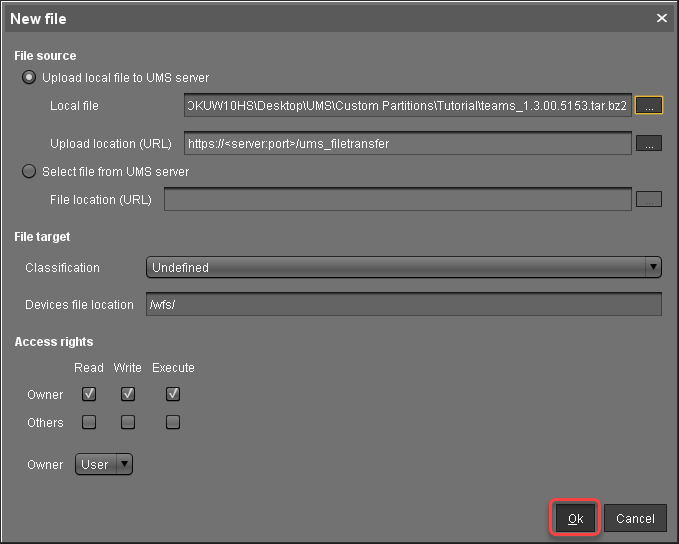
Repeat steps 1 to 5 for
teams_[version].inf
