Creating a Profile
You have already uploaded your image file.
As you work with the UMS, to manage several clients, you need to create a profile to assign the new settings to your clients.
Create a Profile to assign your settings to the clients:
Click New profile in the context menu of the Profiles directory in the tree.
Enter a Profile Name.
Enter a Description and choose the firmware of your thin client under Based on.
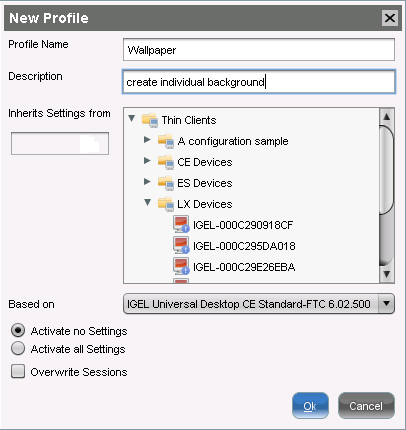
Click OK.
