How to Connect a SpaceMouse with a Citrix Session
This article describes how to use a 3Dconnexion SpaceMouse in a Citrix session.
Always use a SpaceMouse only as an additional, i.e. second, mouse.
From version 10.06.100 or 11.02.100 on, the SpaceMouse does not interfere anymore with the local mouse pointer because of a registry key which is enabled by default.
This registry parameter ignores the SpaceMouse for the IGEL graphical user interface:
IGEL Setup | System > Registry |
Parameter | Deactivates 3Dconnexion/Logitech SpaceMouse products as a standard mouse |
Registry Key |
|
Value | enabled/disabled |
Info | "enabled" means that the SpaceMouse is passed through to the session and ignored by the local GUI. |
To configure the SpaceMouse for Citrix sessions:
In Setup, go to Sessions > Citrix > Citrix Global > Native USB Redirection.
Activate the checkbox Native USB Redirection.
Set the Default rule to Deny.
Add a device exception rule as in the following screenshot with the Vendor ID and Product ID of your specific SpaceMouse:
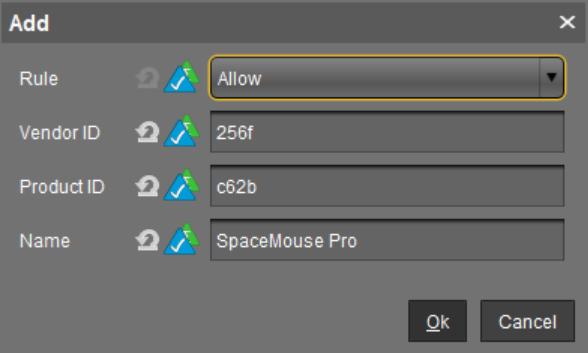
Save the settings.
Now, the SpaceMouse is ready for use.
To achieve that the mouse behaves as usual in CAD programs, change the configuration as follows:
Go to IGEL Setup > System > Registry > ica.wfclient.mousesendscontrolv.
Set the parameter to disable.
If the SpaceMouse does not function properly after the previous Citrix session, the USB reset of the SpaceMouse must additionally be configured. Follow the instructions in Solve 3Dconnexion SpaceMouse USB Reset Problem.
